Introduction
After creating a Facebook campaign in the Marin Social platform, you'll next need to create some ads. Facebook ads in the Marin Social platform have the following components:
- Message
- Title
- Description
- Call to Action button
- Caption
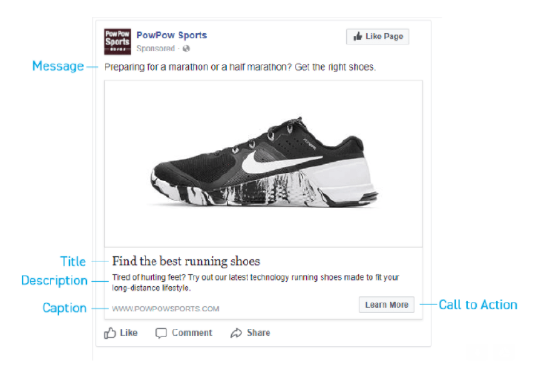
Step-By-Step
- First, navigate to the Advertiser for which you’d like to create Facebook ads.
- Next, click into the relevant Media Plan.
- Go to the Campaigns tab.
- From the Options column, click Add Ads ('image' icon).
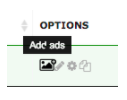
- On the Bulk Creator page, you can create new ad sets or select existing ad sets for the ads you’re about to create.

- Fill out the information in the Initialization section:
- In the Destination drop-down menu, choose your pages, or a location.
- In the Ad type drop-down menu, selecting Page Post Ads or Video Ads will turn the existing organic post/page into an ad.
- In the Media section, select the page (image/videos) you want to create ads for by double-clicking on the image.
- In the Ads section, enter the Title, URL, Message, Call to Action type.
Note: Be sure to include https:// in the URL field, otherwise, you will encounter an error.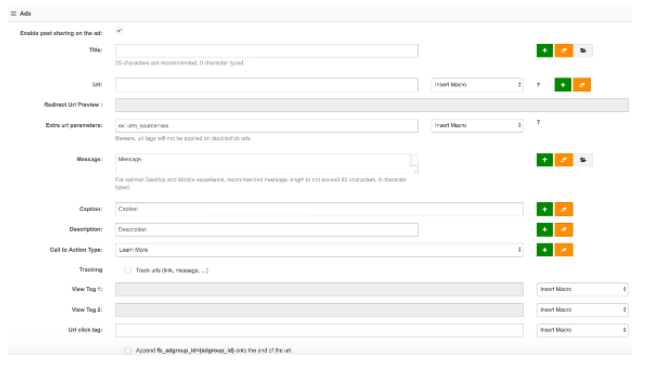
- Click on the Generate Creatives button to generate a preview of the ads.
- Fill out the Targeting sections:
- Demographics: Select gender, language, and age range.
- Locations: Include or exclude a certain country, state/region, city, zip code, and/or exact address. You can also target radiuses.
- Detailed Targeting: Set certain keywords to target or exclude specific people.
- Custom Audience and Connections: include or exclude the existing Custom Audiences.
- Device: Select your target device, as well as mobile OS, and whether or not the user is connected to Wi-fi.
-
Placement: Pick which device, platform, and position for the ads to appear.
For more information on Targeting options, please consult the article Facebook Ad Targeting Overview.
- Click on the Generate Targeting button to generate targeting estimates.
- In the Bid section, select the budget and bidding options. For more information, please refer to the article Setting Up Bidding & Budget For Your Facebook Ads.
- Click on the Create Ads button to finish the process of creating ads.
Ad Type Guides
For detailed instructions on creating any of the Facebook ad types in the Marin Social platform, please consult our ad type creation guides:
- Carousel Ads for Facebook
- Collection Ads for Facebook
- Creating Desktop Virtual Goods Ads (DVG)
- Creating Facebook .GIF Ads
- Creating Facebook Canvas Ads
- Creating Facebook Page Like Ads
- Creating Facebook Page Post Ads
- Creating Mobile App Install Ads
- Facebook Lead Ads In Marin Social
- Facebook Video Ads
- How To Create App Install Ads In Marin Social