Introduction
Drive installs of your mobile app with Facebook Mobile App Install Ads that link directly to the App Store and Google Play.
Step-By-Step
To create a Mobile App Install Ad using the platform, just follow these simple steps.
- Navigate to the Campaign dashboard.
- Click Add Ads ('image' icon).

- From the Destination dropdown menu, select a Facebook page.
- In the Ad Type section, select Mobile App Install Ads.
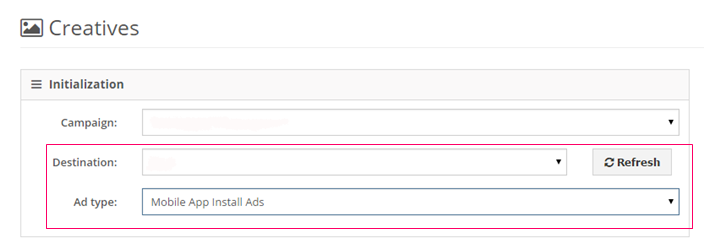
- Note: In order to access the Mobile App Install Ad format, your Media Plan Objective must be either Mobile App Install or Custom.
- Fill in the Ads section with the various elements of your ad.
- Click on the button to add your titles, bodies, URL, etc.
- Click on the File icon to see material that has previously been used to create ads.
- Double click on the images in the File Manager to select the creatives for your ads. Selected creatives will appear in the window below the File Manager.
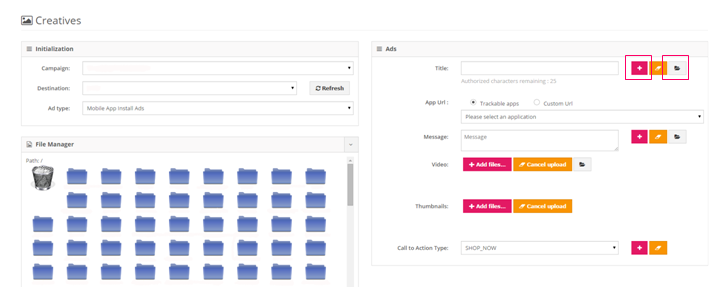
- To preview your ads, navigate to the Creatives Preview section and click Generate Creatives.
Handy Tip
Try including screenshots of your app in your creatives so users get a glimpse of what your app has to offer.