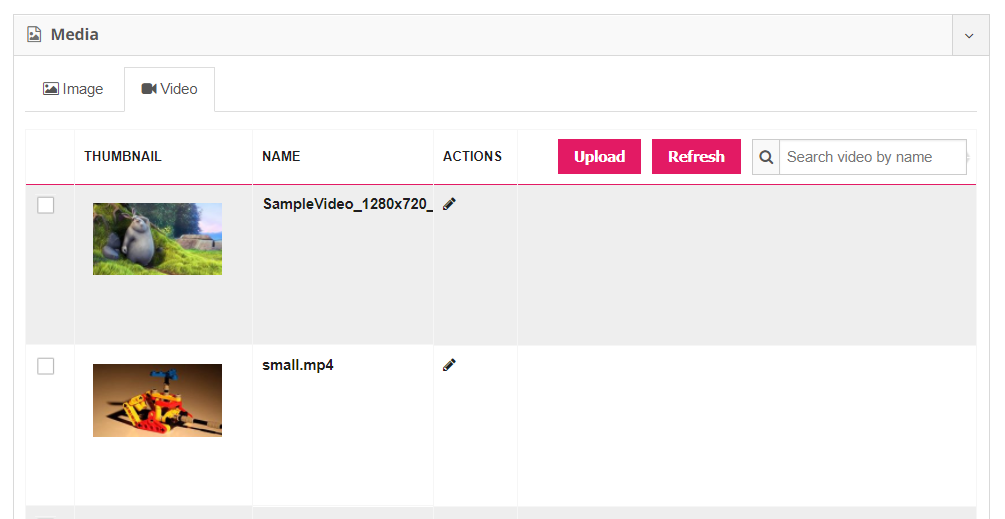Introduction
Marin Social supports the creation of Facebook Video Ads at scale in a highly intuitive and incredibly powerful way. You can create video ads through the Bulk Creator in three different ways using three different ad types, as follows:
- Page Post Ads
- Bulk Page Post Creator
- Carousel Ads
Video can also be used in Collections Ads, but the creation process happens on the Facebook side.
In this article, we'll go into detail about exactly how to create Facebook Video Ads in Marin Social.
Page Post Ads
Once your campaign has been built out, simply follow the instructions below to create Page Post video ads.
- To get started, go to the Campaign level and click on the name of the campaign to which you would like to add your new ads.
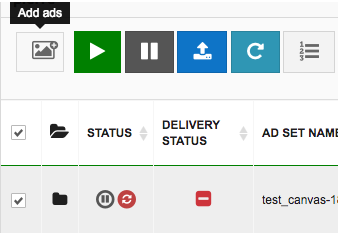
- At the ad set level, select the ad sets and click the Add ads button above the grid. This will take you to the Bulk Creator.
- In the Ad type drop-down, select Page Posts Ads.
- Scroll down to the Select Post section of the page. From here, you can select the Video tab and choose an existing post or you can instead click + Create post and navigate to the Video tab, where you'll have the option to create your post and upload a video.
Once created, your video posts will appear in the grid and be available for selection the next time around. You can follow these steps as many times as desired to create multiple video page post ads through the Bulk Creator.
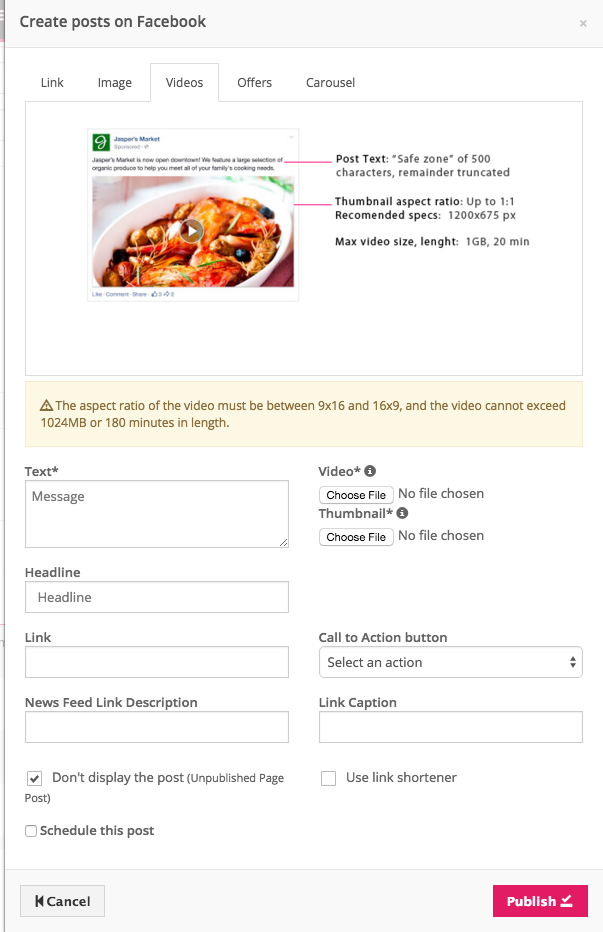
- When your post is ready, click Publish.
The Bulk Page Post Creator
Another way to create your video page post ads is by selecting the ad type Bulk Page Post Ads. When selecting the Bulk Page Post Ads ad type, you will see a media library which contains both image and video types. Select the Video tab within the media library to view all the videos that you have uploaded into the platform and from Facebook already.
Within the Video tab you will see all of the videos listed in a grid format. Within the grid format you can see certain attributes of the video:
- Thumbnail: The image that will be first viewable to the user before the video is played
- Name: Name of the video
- Actions: When the edit icon is selected, a popup will show to edit the name of the video as well as the thumbnail image
-
Upload: Upload a video from your local file system. Video formats that are supported are .MOV or .MP4
To upload a new video or GIF:- Click on the Upload button.
- After uploading a video, click on Save
- From the Library grid, click Refresh
- Finally, edit the video and select the desired thumbnail.
- Search video by name: Search for your video by the name
You can also select as many videos as you desire to create your video page post ads through the Bulk Creator. All you need to do is check the checkboxes of the videos you want. You will see the videos you selected in the results bar below the grid. When you hover over the image, you will see a video icon to show that it is a video type. The reason we do this is because through the media library, you can select both images and videos.
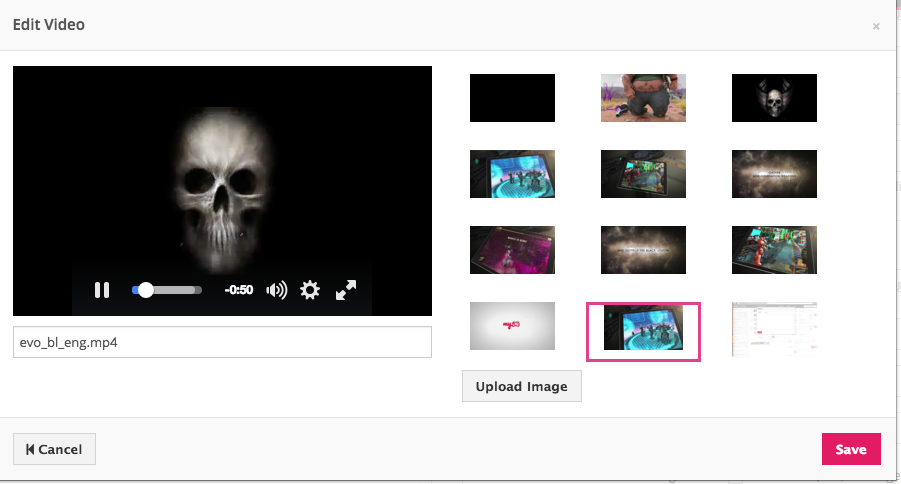
When you want to preview your video or even select a new thumbnail, click on the edit icon in the Actions column. Once you do that, you will see a popup like the one above. Here, you can do the following actions:
- Preview your video: You can hover over the video and play it to see if this is the video you want shown in the ad.
- Edit the name of the video: Change the name of the video in the text-box below the video.
- Choose a thumbnail or upload: On the right hand side of the popup, you will see thumbnail images that you can select from. We automatically create these thumbnail images for you to select. If you don’t see one you like, you can always upload your own thumbnail image by clicking on the Upload Image button.
After you have selected all your videos, you can specify the assets of your ad in the Ads accordion.
Carousel Ads
You can also create Video Carousel Ads through the Bulk Creator. The workflow of creating video carousel ads is very similar to the workflow mentioned in the Bulk Page Post Creator section.
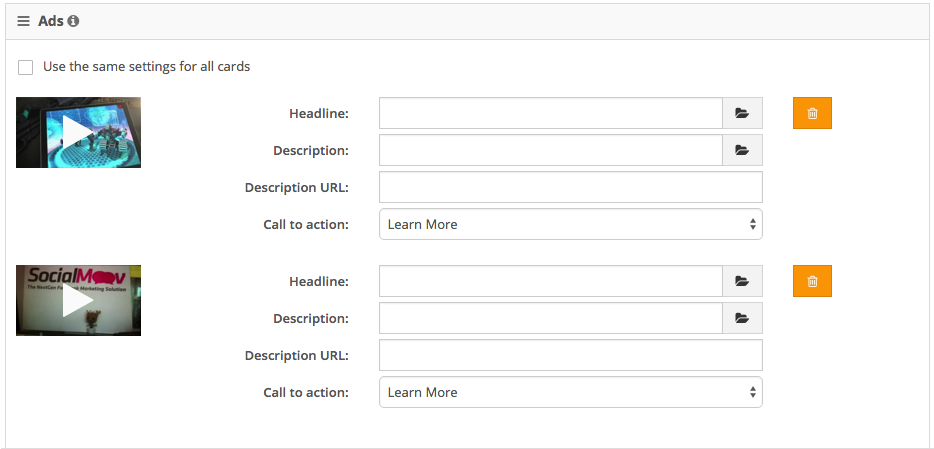
The only difference is that when you select one or more videos through the media library, you will see a card for each video appear in the Ads section. You can then specify the assets for each card to your liking.
Supported Objectives
For the bulk creation of Facebook Video Ads, we support the following objectives:
- Website Clicks
- Website Conversions
- Video Views
- Lead Generation
- Mobile App Install
- Mobile App Engagement
- Desktop App Install
- Desktop App Engagement
Facebook Video Build Dashboard & Main KPI Metrics
Here is a list of all video metrics that can be selected in the build dashboard and as a main KPI (Key Performance Indicator):
- Video Play
- Video View (3s)
- Video View 10s
- Video View 15s
- Video View 30s
- Video View Avg S
- Video Complete
- 25% Watched
- 50% Watched
- 75% Watched
- 95% Watched
- 100% Watched
- Avg % Watched
Engagement Custom Audience: Video Remarketing
Video ad remarketing provides support for advertisers to target certain custom audiences from paid videos on both Facebook and Instagram. You can use this feature to move people from awareness to deeper funnel objectives such as affinity and consideration.
You can string together videos to create an audience based on various videos and actions. For example, an audience could contain 3 second views from video A, and completes from video B and C.
How To Create A Video Remarketing Engagement Custom Audience
In order to create a Video Remarketing Custom Audience, navigate to Audience > Custom audiences > New custom audience > Video Engagement.
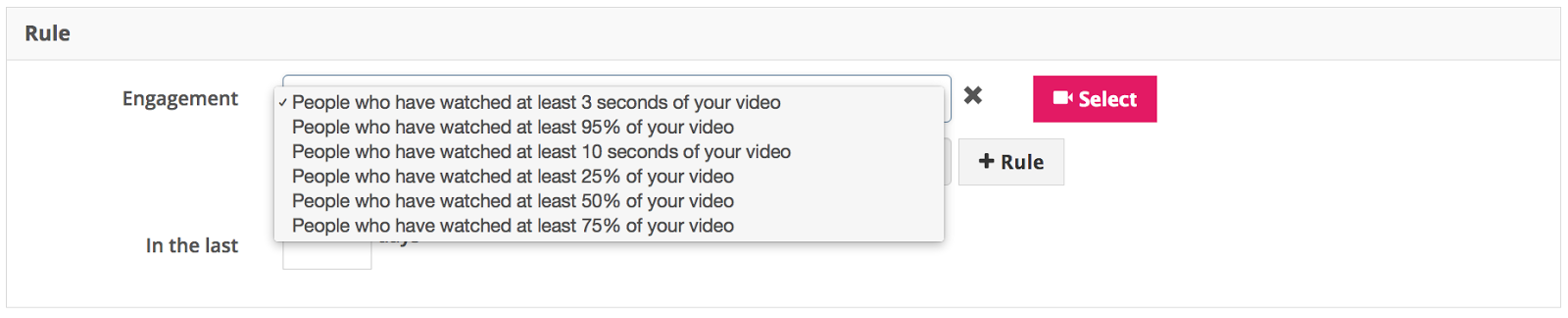
In the Rules section, you can select one ore more engagement type, and add videos that match that engagement type to capture the audiences that fit the criteria. To select the videos, click on the Select button.
Select a page to select the videos that belong to that page. You can also see useful statistics of the video like how many people viewed at least 3 seconds or 95%. The videos that show in this grid are both paid & organic videos.
You can see the videos showing up for that particular engagement type. You can also keep adding rules and videos per engagement type to capture the right audience.
Please Note
- Videos shown in the list to create Video Engagement Audiences are only from sponsored ads, you will not see organic videos (this is a Facebook limitation).
- Marin Social only retrieves videos from the last 500 sponsored posts.