Introduction
The issue: For the Dynamic Product Ads in Marin Social, when you navigate to the Ad Set level and look at the Audience size, you see that the Target Size is only 20 people. The Audience is empty in the Facebook interface and as well in the Marin Social platform.
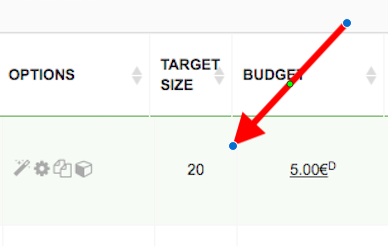
What Causes The Issue?
To be able to build the Audience for Dynamic Product Ad campaigns, Facebook needs to combine the following variables:
- The Facebook Pixels ‘View Content’, ‘Add To Cart’, and ‘Purchase’ are firing.
- The Facebook Pixels are paired with a Product Catalog.
- The Facebook Pixels are collecting traffic.
If one or more of the above conditions are not met, you will see that the Target Size is only 20 people in Marin Social.
How To Fix The Issue
To ensure that your Audience is built correctly and your Ad will be served, perform the four checks below.
Check The Audience Size in Facebook
- Go to the Facebook Ads Manager.
- Click on the Campaign name.
- At the Ad Set level, hover your mouse over the Ad Set name and click on the pen icon.
- Check the message displayed on the right-hand side.
- If you see the message ‘Estimates for your audience are unavailable’ and Target size is 20 in Marin Social, please proceed with the further checks outlined below.
Check If The ViewContent Pixel Is Firing
On your Website, view an item added to your Facebook Product Catalog and use the Facebook Pixel helper on Google Chrome to check if the ViewContent Pixel is firing.
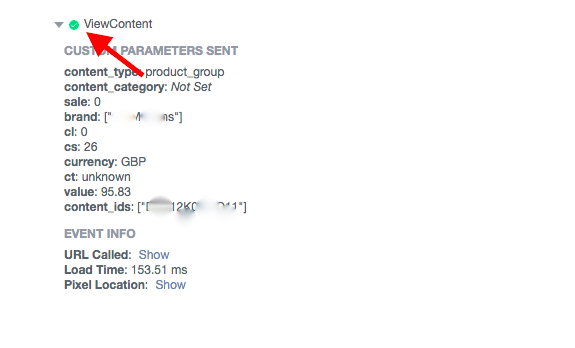
Go to the Pixel Helper Window to reference which parameters are required for the ViewContent Pixel and confirm that they are filled out.
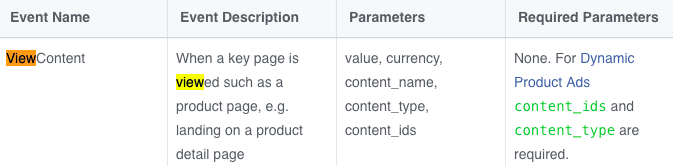
For further information, please refer to the Verify Pixel Implementation article.
Verify If Pixel Is Paired With A Product Catalog
- Go to the Facebook Business Manager.
- Click on the blue Business Settings button in the top-right corner.
- Select Product Catalogs.
- Click on the Associate Pixels button.
- Associate pixels with your Product Catalog.
Check The Traffic To Your Website Collected By The Pixel.
- Go to the Facebook Business Manager.
- Click on the blue Business Settings button in the top-right corner.
- Select Product Catalogs.
- Find the Product Catalog and click on its name.
- Click on Product Events.