Introduction
Conversion Tracking allows you to measure the return on investment of your Facebook Ads and automatically optimize your ads for success. By placing a pixel on all of the key pages of your website, such as checkout pages, add to cart pages, or registration pages, you’ll be able to know how many people complete conversion actions and identify which ad drove the conversion.
Conversion Tracking also helps businesses leverage optimized cost per impression bidding (optimize for conversions, pay for impressions) to show ads to people who are most likely to convert at the most efficient bid possible.
Step-By-Step
If you want to track the conversions that happen on your website, you must first create a pixel to place on your website. To create a new Facebook pixel in the Marin Social platform, follow these steps:
- First, go to Config dropdown menu in the top navigation panel.
- Select Tracking from the dropdown menu.
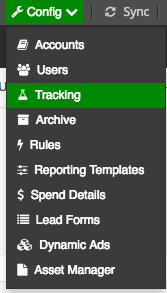
- Click on the Create New Pixel button.
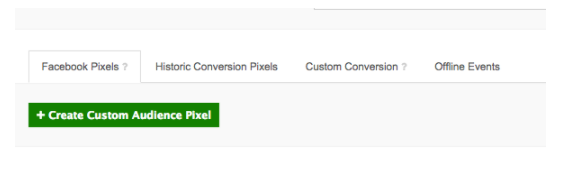
- Go to the Custom Conversion tab and click on the Create Custom Conversion button.
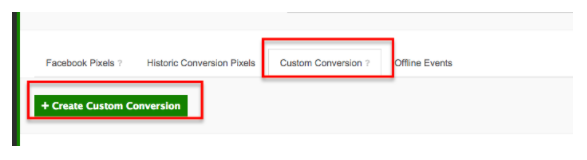
- Fill out the required fields and choose a category from the dropdown menu.
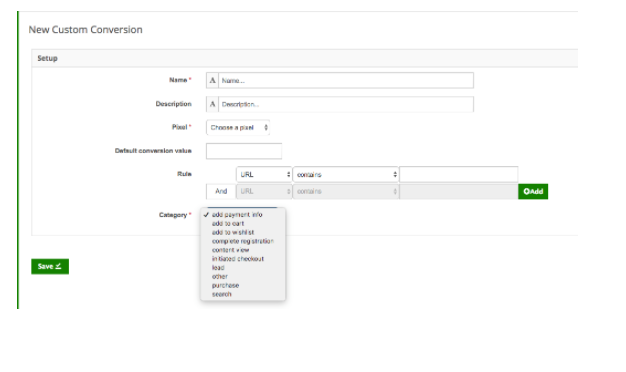
- Click on the Save button to save your changes.
- Click on the View Instructions button to select and copy your pixel.
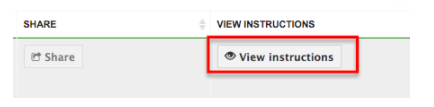
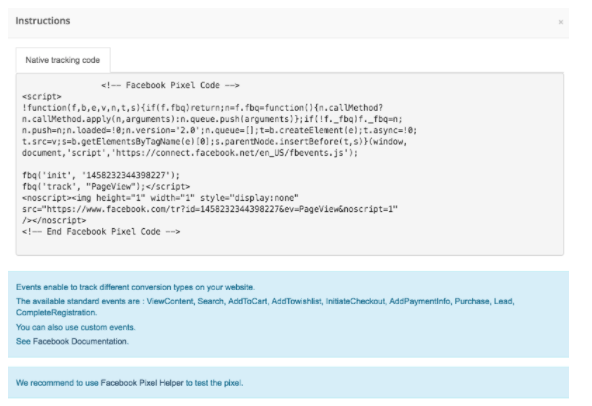
Note: The entire code must be placed on your website without modification in order to track conversions. (We recommend placing the conversion pixel immediately before the closing </head> tag in your HTML.). Keep in mind that you should only use one pixel for each page on your website where you want to track conversions. For example, don’t include a Registration pixel and a Key Page View pixel on the same confirmation page or else you may end up double-counting this page in your reporting.
Additional Resources
For information on modifying pixels, please refer to this Facebook help article