Introduction
Facebook Lead Ads (also known as Lead Gen Ads) are a great way to encourage users to actively engage with your business. This could be signing up for a newsletter, an offer, more info about your products, and more. Lead Ads make it easier than ever for prospective customers to engage with your business -- even when they're on the move.
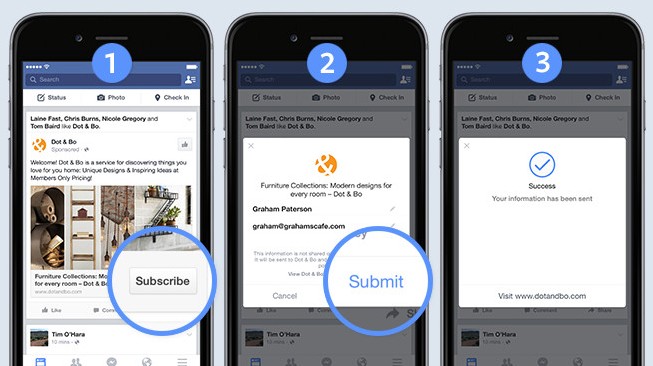
So how do Lead Ads work? Well, when someone clicks on your new Lead Ad, a form will automatically open with the user’s contact information filled out automatically. This form data is based on the info that the user has chosen to share with Facebook, such as their name and email address. The Facebook team has designed Lead Ads with privacy in mind, so there are no security concerns.
Below we'll explain how to use Facebook Lead Ads with the Marin Social platform.
How To Create Lead Ads
Before creating your Facebook Lead Ads, you'll first need to check that you meet the following criteria:
- A form related to the page you're promoting should already exist in the platform. If it doesn't, you can simply create it before (or during) ad creation process.
Once you've considered the above points, you're all set to start creating Lead Ads. To do so, simply follow these steps:
- Firstly, create a campaign in Marin Social as you normally would.
- Next, click Add ads.
- Select your ad settings as usual.
- Select one or several forms. This will bulk-create ads using settings combinations. If you have no lead form created yet, you can create one by clicking on New.
- Pick your targeting settings.
- Click Create. You'll now be able to edit both your ads and targets en masse.
Restrictions
Please bear in mind the following restrictions when working with Facebook Lead Ads:
- Video and carousel ads for Lead Ads are not yet supported in the platform.
- Only Mobile News Feed or Desktop News Feed placements are available at this time.
- Your optimization goal can only be Lead Generation and Link Clicks. We would recommend Lead Generation.
Forms
Forms are all available in Configuration > Forms. Note that forms are stored on a per-account basis.
On this page, you can:
- Create a form. Note that the form creation is on Facebook's side, so Marin Social is unable to manage this process.
- Download leads data. You can do this by clicking the relevant Download button. Note that doing so will download data based on the date range that's set above the grid. You can download leads that were completed up to 90 days in the past.
Note that a form preview is not available in the API; however, the 'eye' icon redirects to Facebook where you can preview it.
Important Notes
- Statistics on lead forms: The metric Lead (form) is available to see the number of forms that have been completed. You can even use this as your Main KPI.
- Marin Social gives you the ability to exclude users who have already interacted with your Lead Ads by using a Lead Engagement Custom Audience.