Introduction
Preview Links help you get an idea of what your creatives (ads) will look like before uploading them to Facebook. Depending on the way you manage your campaigns, Preview Links can be an invaluable tool. With that in mind, please bear in mind the following notes:
- If you are an agency, you can generate Preview Links and send them to the customer for approval.
- If you are a direct advertiser, you can use Preview Links to edit ads or see how they will look on Facebook.
How To Generate Preview Links
To generate Preview Links, follow these simple steps:
- Select the campaign(s) or ad(s) that you want to preview.
- Next, just click Ads Preview (the 'magnifying glass' icon).
- A new tab will open and you'll see the Preview Campaign page, where you can preview various elements of your ads.
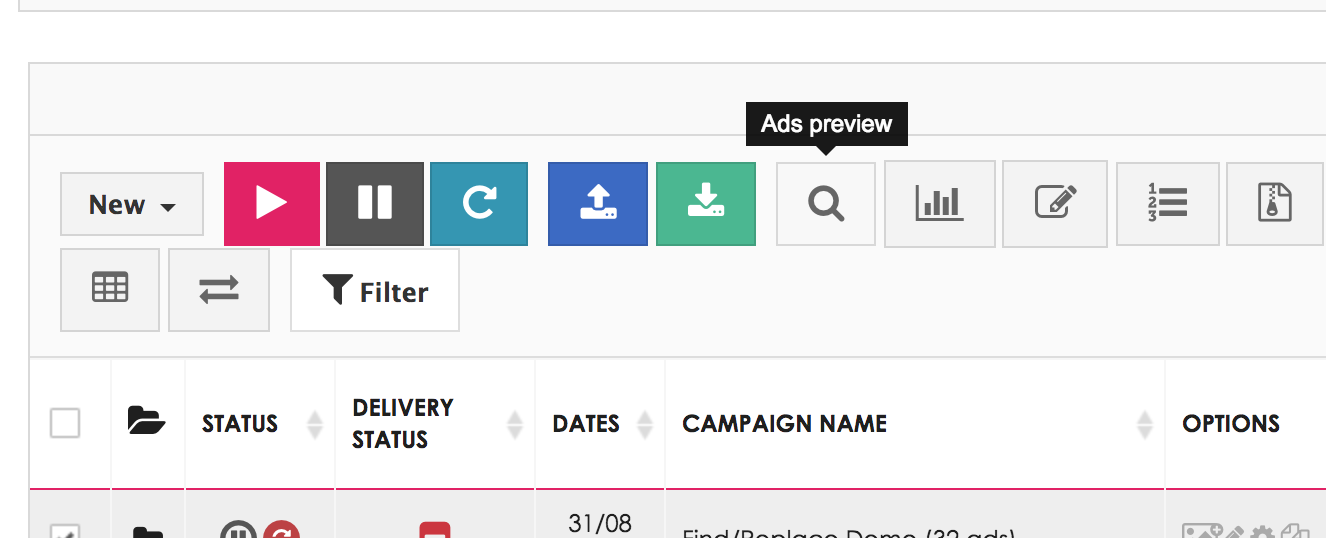
The 'Preview Campaign' Page
Once the Preview Link has been generated and you've arrived on the Preview Campaign page, you'll be able to review the following items:
- External access (Three links in the upper-left corner of the screen)
-
External access with targets
This link gives access to the preview link with creatives and targets to people who are not logged in to the Marin Social platform. -
External access without targets
This link gives access to the preview link with creatives only to people who are not logged in to the Marin Social platform. -
Creative to Excel
This link will generate an Excel file featuring all displayed creatives and IDs for the creative elements (i.e. creative id, title id, body id and image id).
-
External access with targets
- The Creatives and Targets tabs
- The internal Preview Link contains both creatives and targets for the selected campaign(s) and ad(s). Simply switch between the tabs to display them.
- The Display Ad Name button
- Click this button to display the platform-specific name for the ad in question. Note: For data protection reason, this option is not available for external access links.
- Placement preview
- See what your adverts will look like in different Facebook placements.
- Delete
- You can delete ads directly from the internal Preview Link, e.g. if you are an agency and the advert did not receive customer approval.
- View destination
- Enables you to view the advert redirection URL. For example, if you are using Page Post Link Ads, you will be redirected to the ad’s landing page.
- View post on Facebook
- Enables you to directly see your adverts on Facebook, as well as manage likes, comments and shares.
Preview Links With Multiple Campaigns
You can also generate a Preview Link for multiple campaigns by simply selecting one or more campaigns in the grid, then clicking the Ads Preview button above the grid.