Introduction
With more competition than ever in the social advertising space, it's important to create every advantage you can as an advertiser. With Facebook Overlays for Dynamic Ads, you're able to give your Dynamic Ads that extra little bit of eye-catching sparkle. With customized overlays which you control, you'll be able to focus on enticing offers, discounts, and more.
In this article, we'll show you how to set up and configure Facebook Overlays for Dynamic Ads in Marin Social.
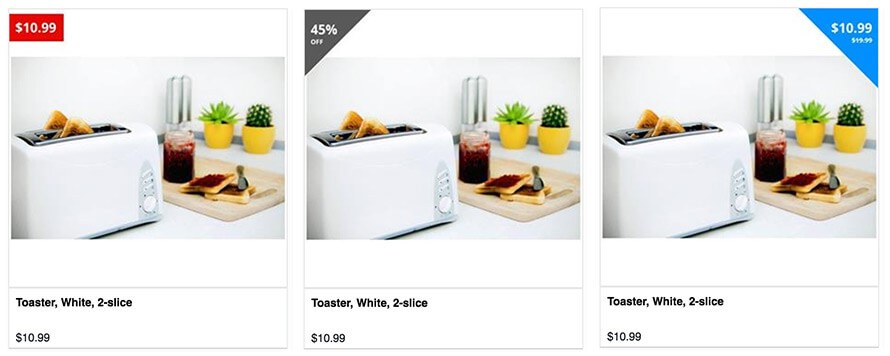
Why Use Facebook Overlays?
Here are just some of the reasons why using Facebook Overlays for your Dynamic Ads might be a smart choice for your social campaigns:
- It's universal and free: Unlike third-party providers, you won't need to pay to use overlays with your Dynamic Ads on Facebook.
- It's future-proof: Because we integrate directly with this publisher feature, we're covered for any future development.
- It can be applied to more ad formats: Very soon we'll introduce overlays not only to Dynamic Ads, but also to Collection Ads. Watch this space.
How It Works
Facebook Overlays for Dynamic Ads can be set up and configured within the Creative Template section. Simply navigate to the Creative Template section and you'll see a new Image Overlay option, which will be set to "Off" by default.
When you turn Image Overlay on, you'll be presented with a number of options, which we'll outline below.
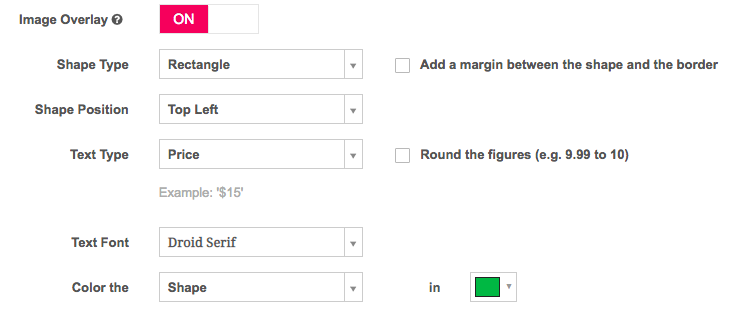
- Shape Type defines what shape the user wants to see for the overlay: rectangle, triangle or circle
- Shape position defines in which corner the shape will appear.
-
Text type: gives the user the choice between:
- Displaying only the regular price
- Displaying the original price struck out, with the new price next to it.
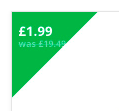
- Displaying a percentage of the sale.

Note: The last two options require the feed to use the sale_price field. This is an optional field, so you may not already have it enabled. Please ask your platform representative if you need assistance enabling this field.
- Text font lets users choose which font they want to use.
-
Color the shape or text in one of 16 different color choices.
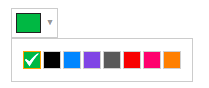
- Add a margin is will float the shape inside; however please be aware that there is a Facebook bug which may prevent this from working correctly.
- Round the figures will round the price figures provided (for example, "9.99" becomes "10"). This is currently only support for the first Price option described in step 3 above. It cannot be selected if Strike-through or Percentage Off are selected.
And you're done! Here's an example of the end result:
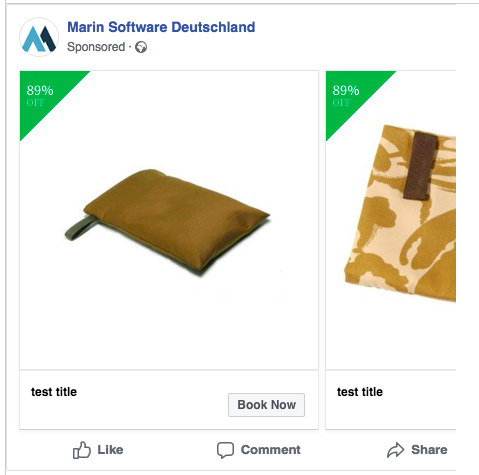
Once you're done designing your new Facebook Overlay, your options can be saved just as you would with any other Creative Template option. You can also select and edit your Overlay when creating a new Product Catalog Sales campaign.