Introduction
With Offline Conversion tracking for Facebook, you can track transactions which occur at a physical retail store, and other offline channels such as orders made over the phone.
These conversions can be attributed to users engaging with your Facebook ads. Marin Social offers full support for this form of offline conversion tracking, and in this article, we'll explain how to use it. Offline conversions maps transaction data from your customer database or point-of-sale system to your Facebook ad reporting, giving you a better understanding of the effectiveness of your Social campaigns.
Media Plan Support
To make management as simple as possible, you can update your Offline Conversion settings within your Media Plan parameters. You'll find a selection of options within the Tracking section. Just look for the Ad Tracking (Pixel & Offline Events accordion.

Once you've set everything up, the Offline Event Set selected in the Ad Tracking (Pixel & Offline Events) section of a Media Plan will be auto-appended to every ad created in the Media Plan’s campaigns.
This feature is designed to be as flexible as possible, so you're free to create a single Media Plan for an ad account that covers all available Offline Event Sets. Alternatively, you might choose to create multiple Media Plans for the same ad account and select only the appropriate Offline Event Sets. It's totally up to you.
Step-By-Step
Below we'll explain, step-by-step, the process of activating and managing offline conversions for Facebook in Marin Social.
Step 1: Getting Started
To get started, log in to Marin Social as normal. Then go to Config > Tracking and click on the Offline Events tab. Note: You can also edit existing Media Plans to enable the use of Offline Event Sets.
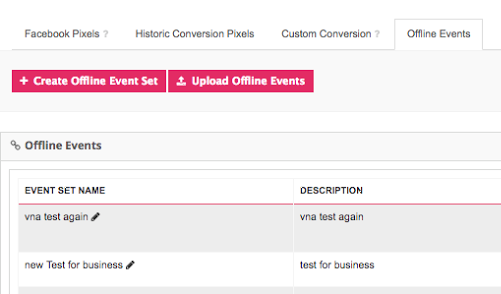
Step 2: Create Your Offline Event Sets
Once you're at the Offline Events tab, you'll be able to create new Offline Event Sets. These sets will allow you to upload and store your offline data. You can think of Offline Event Sets like folders to which you constantly add Offline Event files which will help keep your offline conversion data up-to-date.
Fill in the relevant fields to create your Offline Event Set, then click Save to continue.
(Optional) Sync Existing Offline Event Sets
If you already have existing Offline Event Sets on the publisher's side, you can optionally sync these in to Marin Social by following these steps:
- First, go to the Config menu, then click into the Tracking section.
- Next, click into the Offline Events sub-tab.
- Select the ad account from which you'd like to sync an existing Offline Event Set.
- Finally, click Refresh Tracking.
Step 3: Associate Your Ad Accounts
This step is necessary to give the relevant ad account permission to track offline conversions for the specified Offline Event Set. You can select one or more accounts to be associated using the drop-down list and checkboxes within the Media Plan parameter settings.
Note that if the ad account is not associated, the Offline Event Set will not be tracked within Marin Social.
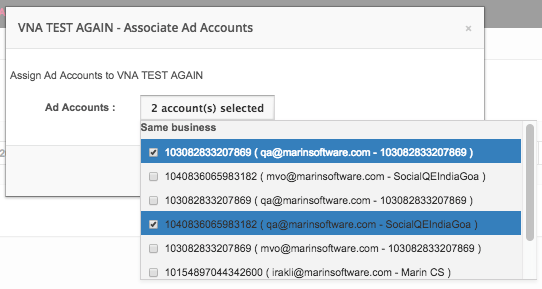
Step 4: Upload Data To Your Offline Event Sets
Once your Offline Event Sets are assigned, as described above, you can upload your new Offline Event Sets within the Tracking section. Just follow these steps:
- Click the Upload Offline Events button, then select the relevant Offline Event Set,
- Next, enter a name for your upload, then click Choose File. Note: The file must be in a .csv format (comma separated) and use the required column headings. You'll find a linked example in the note below the button.
Once this step is completed, all of your campaigns will now have offline tracking applied. From here, you'll be able to add the relevant offline columns in the Build Dashboard, or use them as Main KPI. Marin Social will then be able to report data about your Offline Conversions at the ad level, provided there are attributed offline conversions.
Unlinking Your Offline Event Sets
if you choose to unlink an Offline Event Set from an ad account in either Facebook Business Manager or Marin Social, this will also unlink the Offline Event Set from any Media Plan it's assigned to. As a result, campaigns will no longer attribute conversion events or revenue against the Offline Event Set, so no new conversions events and revenue will be recorded. Note: Historical data will remain until you remove it.
To prevent any loss of historical campaign conversions or revenue data associated with an Offline Event Set, we recommend that you export publisher data before unlinking the Offline Event Set.