Dynamic Actions allow advertisers to harness the power of their data warehouses and 3rd party data feeds to build flexible rules that adjust bids based on trends in this contextual data. For example, an advertiser could integrate inventory data into Marin via Dimensions and then leverage this data to boost bids for keywords with high inventory. Other uses could include setting bid overrides, bid caps, and bid floors based on changes in external data.
All Dynamic Actions can be turned into parameters by using Dimension values to control the boost or bid adjustment that is applied. Dynamic actions work seamlessly with the platform’s automated bidding, allowing for additional controls and bid optimization on top of the platform's already best-in-class bidding algorithm.
If you would like to learn more about accessing this feature in your Client Account, please reach out to your platform representative.
Note: The maximum number of dynamic actions per Marin account is 5.
Example Of A Dynamic Action
The following is an example Dynamic Action that boosts (i.e. increases) bids by 15% for all keywords where the Featured Item Dimension has the value TRUE. Once this Dynamic Action has campaigns or groups applied and Dimensions have been tagged accordingly, it will begin running, applying a 15% boost to the applicable objects.
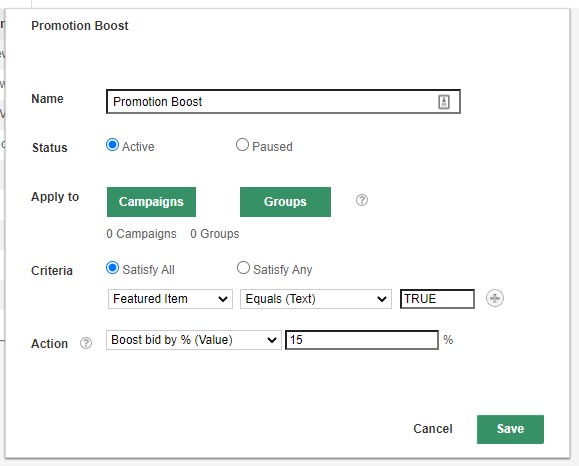
When creating a new action, the following fields are required:
- Name: This is a descriptive name for your action. In the example above, our action is called Promotion Boost because we will set up an action to boost bids for certain keywords associated with products running a promotion.
- Status: You can set your actions to active or paused status. Active actions will run each day and influence bids while paused actions will not affect any bids.
- Apply to: Using the Campaigns and Groups buttons, you can add or remove campaigns and groups from being associated with the action.
- Criteria: You can add up to five criteria. These criteria will be evaluated for active keywords within the selected Groups and Campaigns to determine the exact set of keywords where the Dynamic Action will be applied. When building your criteria set, you can select Satisfy All (i.e. all criteria must be true for a Keyword to be selected) or Satisfy Any (i.e. apply action if any of the criteria are met).
- Action: This is the action that will be applied to keywords in selected groups and campaigns that also satisfy the Criteria set for the action. In this example, we will boost bids by 15% for these keywords. Note that this boost is applied as part of Marin/Marin Bidding and will only be applicable to keywords in Strategies set to Traffic or Preview (only the suggested bid is affected for Strategies on Preview mode).
Supported Actions
The following actions are currently supported:
-
Boost bid by value (or Dimension Value)
This action applies a boost (either positive or negative) to the recommended bid calculated by Marin/Marin’s bidding algorithm. This boost is applied in a similar manner to the Strategy's boost setting, and acts as an additional multiplicative boost factor. -
Set bid to value (or Dimension Value)
This action acts like a bid override and sets the bid for the Keyword to the value configured in the Dynamic Action, disregarding all Strategy rules. -
Don’t bid above value (or Dimension Value)
This action sets a bid cap for the keyword; when this action is applied, a bid will never be set above this value.
Note: If you set a Dynamic Action "Don't bid above" value, this will take priority over the Strategy-level bid cap, regardless of whether the Strategy-level cap is north or south of the Dynamic Action cap.
This can be supported for the following scenarios:- If the Dynamic Action bid cap is lower than the Strategy-level bid cap
- If the Dynamic Action bid cap is equal to the bid cap applied
- If the Dynamic Action bid cap is higher than the Strategy-level bid
-
Don’t bid below value (or Dimension Value)
This action sets a bid floor for the keyword, which replaces the Strategy-level bid floor. When this action is applied, a bid will never be set below this value. All four actions can be configured using an absolute value (e.g. Boost bid by -10%) or a Dimension value (e.g. Boost bid by the amount stored in Dimension ‘Sale Boost’).
How To Create A Dynamic Action
Once the Dynamic Actions feature is enabled, you can create and manage your Dynamic Actions as follows:
- Click on Optimize in the left navigation.
- Next, click on the Dynamic Actions tab.
- Click on the Create button ('plus sign' icon).
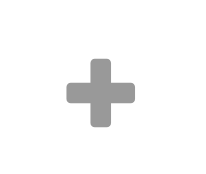
- Give your new Dynamic Action a name, status (Active or Paused), and select the campaigns or groups where you'd like it to be applied. We'll review each of these fields in more detail later in this article.
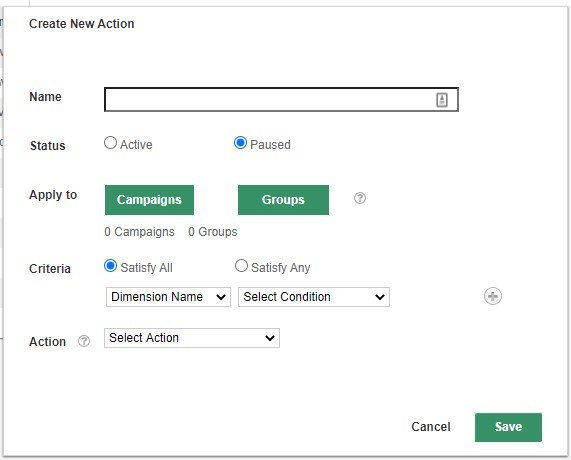
- Next, you'll input your Criteria. We'll talk about the criteria in more detail later in this article.
- Finally, you'll determine the Action you'd like for this Dynamic Action to take, such as increasing your bid, setting a bid cap, or setting a specific bid value. We'll talk more about the various actions that can be taken later on in this article.
- Lastly, click Save to create your new Dynamic Action.
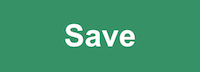
You can also edit or delete existing Dynamic Actions from this page. Remember to Save all changes to each Dynamic Action when performing edits.
Timing Of Dynamic Actions
A daily job runs every four hours in the time zone of your Marin Client Account and determines, for each active Dynamic Action, which keywords currently match the action’s campaign / group mapping and criteria set. This job stores these matches in the back-end to be used by the next Bidding job.
Reporting On Dynamic Action Performance
Daily Activity Log File
Each day, a file will be produced in the Activity Log which will document any Warnings or Errors regarding your active Dynamic Actions. For example, the Activity Log file will report on keywords which:
- Are not in a Strategy set to Preview or Traffic
- Are on bid or position override
- Have invalid Dimension data
- Have multiple Dynamic Actions matched
Note: The Daily Activity Log file will only show data regarding warnings and errors relating to your Dynamic Actions. It will not show successful actions, but you can always run a one-time report to access this data in volume.
Dynamic Actions And Strategy Bidding Rule Interactions
Dynamic Actions work seamlessly with the platform’s automated bidding, allowing you to layer additional bid adjustments on top of the platform’s best-in-class bidding algorithm. When Dynamic Actions are applied, the following interactions with Strategy rules are observed:
- Boost bid by value (or Dimension Value)
This action is applied with the same rule preference as the Strategy boost setting. All other Strategy rules are honored. For example, if a Dynamic Action is set to boost a keyword’s bid by 50%, but the resulting bid exceeds the Strategy's bid cap, the resulting bid will be capped at the Strategy's bid cap.
Important: Note that bid dampening (i.e. Max Bid Change %), if enabled, will still be applied and limit the resulting effective boost that a Dynamic Action can influence a bid by for a given day.
-
Set bid to value (or Dimension Value)
This action acts like a bid override, and takes over the bid calculation. Economic bidding and all Strategy rules are ignored when using a Dynamic Action to set a bid to a specified value. -
Don’t bid above value (or Dimension Value)
This action, when triggered, replaces the Strategy bid cap and is fired with the exact same level of priority as the Strategy bid cap. Note that, if the s bid cap is less than the Strategy bid floor, the Dynamic Action bid cap will be ignored. -
Don’t bid below value (or Dimension Value)
This action, when triggered, replaces the Strategy bid floor and is fired with the exact same level of priority as the Strategy bid floor. Note that, if the s bid floor is greater than the Strategy bid cap, the Dynamic Action bid cap will be ignored.
Note that Keywords on Bid or Position override will not have their bid adjusted by Dynamic Actions, as Bid Overrides take priority over all platform automated bidding.
Matrix
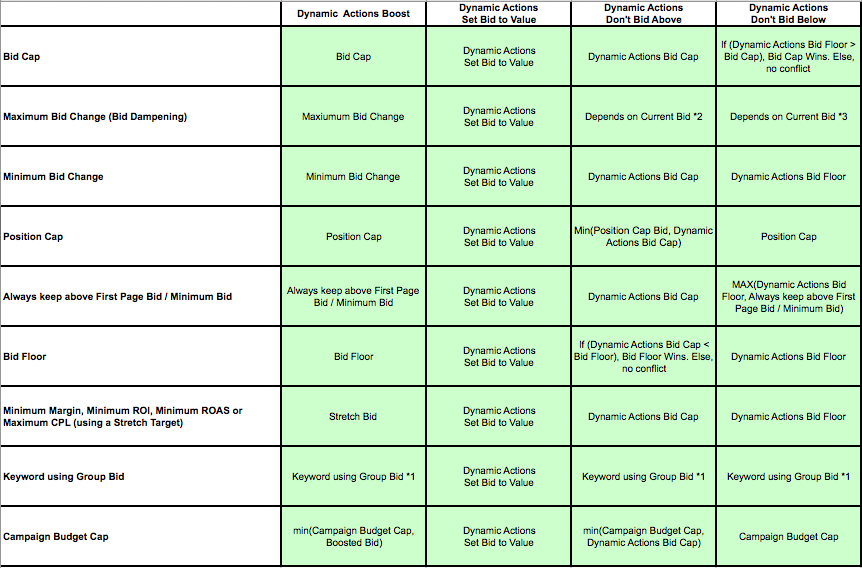
- *1: The keyword's bid will be set to zero and will thus use the Group bid which in turn will observe the "rule" i.e. Strategy bid cap, bid floor or campaign budget cap.
- *2: If current bid is greater than Dynamic Actions bid cap, bid cap wins. Otherwise bid dampening wins.
- *3: If current bid is less than bid floor, bid floor wins. Otherwise bid dampening wins.
Important Information About Dynamic Actions
The following are some key pieces on information to keep in mind while using Dynamic Actions:
- What keywords are eligible to have bids adjusted via Dynamic Actions:
- Dynamic Actions will be applied to Keywords.
- Dynamic Actions will only be applied to active keywords (i.e keywords that are active within an active ad group and active campaign).
- Important: By default, Dynamic Actions will only run if the keyword appears on the Keywords grid without enabling the All Keywords toggle.
- Only one Dynamic Action will be applied per keyword per day (i.e. per Bidding job). If multiple Actions match a Keyword, the action that appears closer to the top of the list shown on the Dynamic Actions tab will be chosen to be applied to the keyword.
- Dynamic Actions work in conjunction with Marin Bidding. As a result, only keywords in Strategies set to Preview or Traffic can have a Dynamic Action applied (only the suggested bid is affected for Strategies on Preview).
- Note that Dynamic Actions will not be applied to keywords in Awareness Targeting Strategies.
- Dynamic Actions will be applied to Keywords.
- Dynamic Actions for Shopping campaigns:
- We support Dynamic Actions for Shopping campaigns.
- If you are bidding on product groups, you can leverage this feature to layer in advanced rules based on values in their Dimension.
- To opt in and start using this feature, please get in touch with your Marin platform representative so that they can ensure this feature is enabled for your account.
- Important Information regarding Criteria:
- Text-based Criteria (e.g. Promotion Equals (Text) TRUE) match Keywords in a case sensitive manner.
- When using Numeric Criteria (e.g. Inventory Less Than 5.5), ensure all Dimension values are properly formatted numbers using the appropriate decimal separator for the account’s locale.
- Dynamic Actions is not currently available for Display Keywords or Placements.
- The Calc. Search Bid $ column at the keyword and product group levels is calculated with Dynamic Actions factored in.
Related Articles
The following articles will be valuable if you're working with Dynamic Actions: