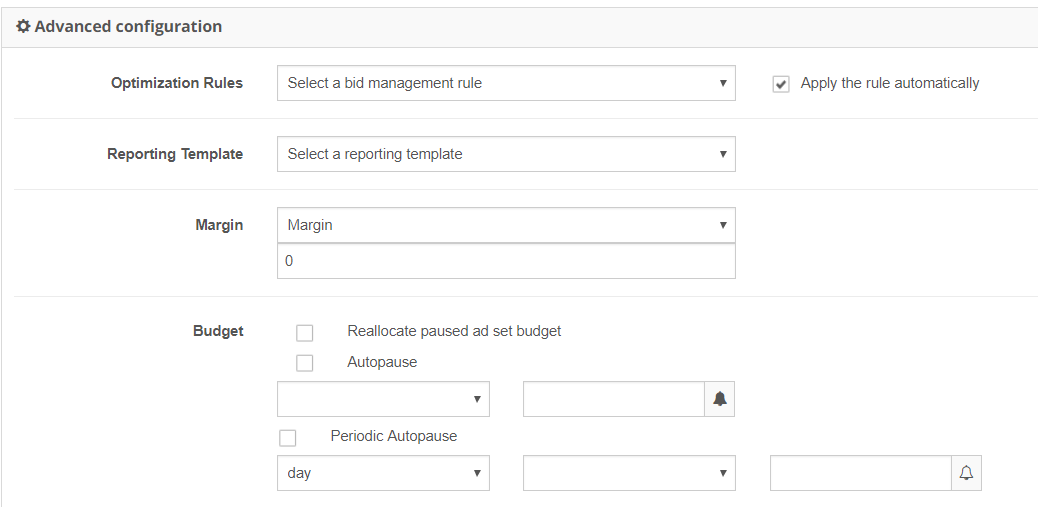Introduction
The Config tab allows you to create a reporting template based on main campaign KPIs (key performance indicators).
You'll find the Config tab in the upper-right corner of the screen.
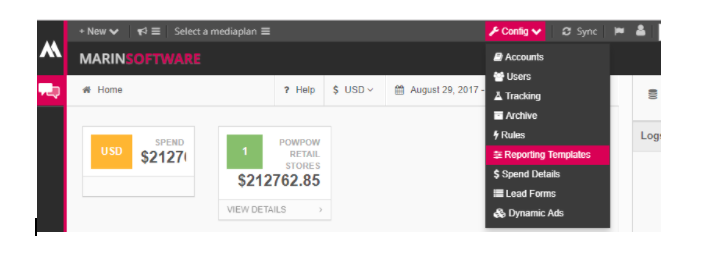
Step-By-Step
Reporting a new Report Template in Marin Social is easy. Here's how to do just that in a few easy steps:
- Navigate to the Config tab.
- Click Create new template.
- Follow the instructions, selecting the parameters you want to appear in the reporting interface.
There are two factors that determine the columns that will be visible in your external report and exported file:- The Dashboard (Grid) configuration of your Media Plan
- The customization of your reporting template for your Media Plan
Your Media Plan Objective should not have an impact here.
- When creating your reporting template, you'll have an opportunity to select the metrics you would like to use. These metrics include some familiar metrics (Revenue, Clicks, etc.) as well as some unfamiliar metrics, such as a box called Other Metrics.
Let's look at an example: You have two Media Plans that both use the Comment column in their respective Dashboards. Below is an overview of the reporting functionality for this example along with details on when and where the Comment column will be included.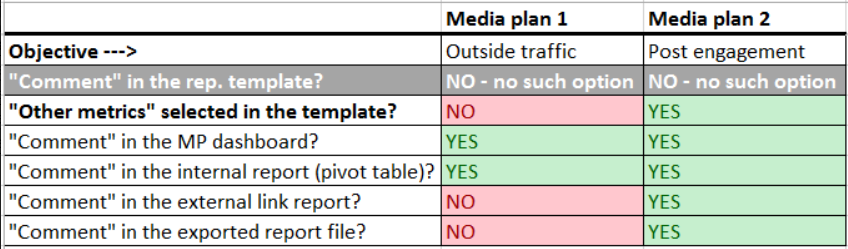
As you can see, if Other Metrics is not selected in the reporting template, the Comment column will still appear in the pivot table (internal report) but will be missing in the external link report and the exported report file, which is downloaded using the Export button.
Notes
- It's a good idea to create different Reporting Templates for client vs. agency visibility.
- Reach and Frequency are not available in pivots and external reports. These metrics require live calls to Facebook to retrieve this data.
- Hide Empty Rows/Columns: This option is a filter applied only in the Marin Social interface. it does not impact the exported data in the report.
- You can modify, duplicate or delete existing template.
- To do this, simply navigate to Config > Report templates and make a selection from either the Edit, Duplicate or Delete columns. That's all there is to it!
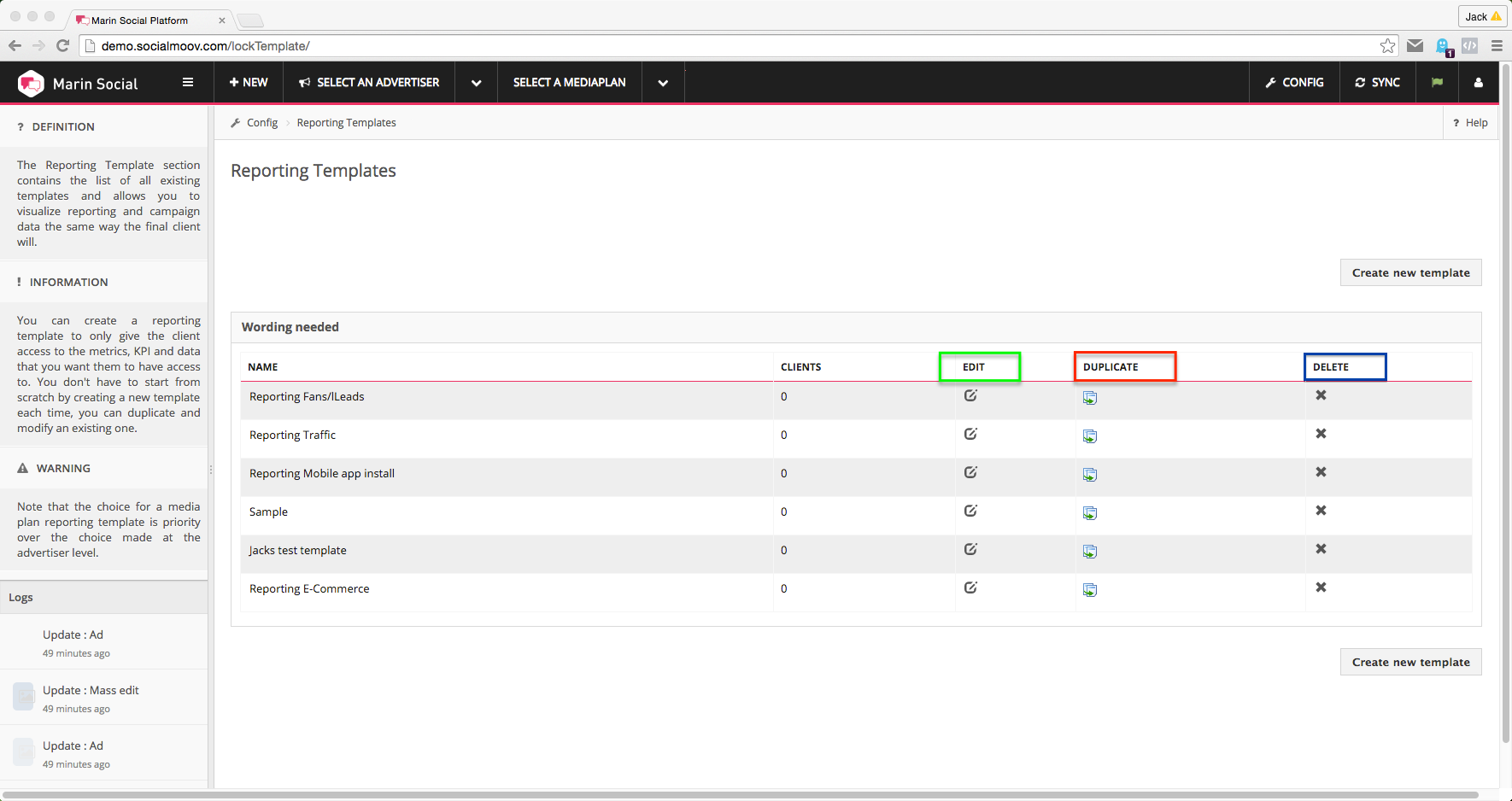
Apply Reporting Templates
Once your reporting templates are in place, you can assign them to either an Advertiser or Media Plan. To do this simply:
- Navigate to the Parameters section of the right-hand menu.
- Expand the Advanced Configuration section.
- Use the Reporting Template pull-down to assign your newly created template.
- Finally, click Save.