Google's video campaigns allow you to reach your audience via YouTube and Google video partners. When you create a video campaign, you can choose a campaign goal, subtype, and ad formats that best suit your business.
In this article, we'll walk you through the ad formats available through video campaigns as well as our Marin support.
Video Ad Formats
Marin is able to report on the following video ad formats:
- Skippable in-stream ads: Places your video ad before other videos on YouTube. After five seconds, users have the option to skip the remainder of the ad.
- Non-skippable in-stream ads: Places your video ad before other videos on YouTube. These videos allow you to reach customers with your entire 15-second message, without the option to skip any portion of the ad.
- In-feed video ads (formerly Video Discovery ads): These ads promote video content in places of discovery, including next to related YouTube videos, as part of a YouTube search result, or on the YouTube mobile homepage.
- Bumper ads: A six-second video ad ideal for driving brand reach and frequency with short, memorable messages. Appears before other videos on YouTube and is not skippable.
- Outstream ads: A mobile-only video ad that plays on partner websites and within apps.
- Masthead ads: Appear at the top of the YouTube home feed on desktop, mobile, and TV screens. Masthead ads work to drive awareness with a massive audience.
Want to learn more about ad formats directly from Google? Check out their dedicated article here.
Note: Though we offer support for metrics from these ad types, we do not currently offer the ability to view the data granularly, by ad type. Rather, our current support allows you to view your YouTube data as a whole.
Viewing Your Video Campaign Data
To view your Google Video campaign data, navigate to the Accounts > Ads menu in the left-hand Navigation Bar, make sure you have Creative Type selected under Column Selector at the top left of the grid, and then filter for Video under Creative Type.
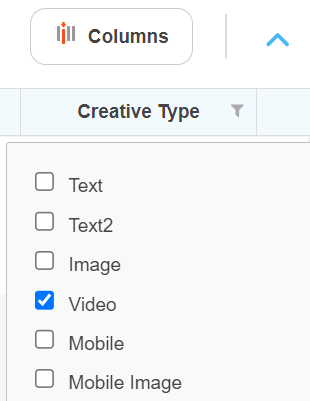
You can also view Video campaign data on the Campaign, Group, Keyword, Ad, Ad Extensions, and Dimensions grids.
Once you've sorted by Video ad type, continue to use the Column Selector to add any other relevant columns to review your Video Campaign performance. We'll outline the columns that are unique to Video campaigns in the Marin Support section of this article. You can also apply any filters that are needed and add your data to reports, alerts, dashboards, and more -- just like always!
Marin Support
With the rollout of our Marin Engine, you’ll start to see enhanced support for Google’s Video Campaigns, including YouTube. The new grids will start syncing data for these campaign types into all grids.
You can get started with Google's Video Campaigns by navigating to the Accounts > Campaigns tab, opening Saved Views, and loading the Marin Saved View "YT Marin Saved View."
Note: Due to a limitation with the Google API, Marin does not currently support the creation or editing of your video campaigns or ads.
Supported Metrics
Marin currently offers support on the following metrics:
- Date
- Campaign
- Ad Group
- Impressions
- Cost
- Conversions (optional)
- Revenue (optional)
- Video Views
- Video Views Rate %
- Engagements
- Engagements Rate %
- Interactions
- Interactions Rate %
- Video Played To 25%
- Video Played To 50%
- Video Played To 75%
- Video Played To 100%
- Avg CPV
- View-through Conv.
Note: Because support for some metrics is new, you may find that Marin does not currently show historical data for those metrics. If this is the case, simply reach out to a platform representative for assistance loading historical data.