Introduction
In this article, we will explain how Marin Social supports third-party revenue and conversion tracking implementations for Facebook and Twitter campaigns.
How Marin Social Builds URLs
In the Marin Social platform, URLs can be dynamically constructed by replacing macros with the corresponding values that the marketer cares about most.
Parameters with macros can be provided by selecting a Media Plan and clicking the Parameters button from the right-hand menu. From there, scroll down the page to the Tracking section. Here you will be able to edit your Click Tag, View Tag, URL Tags Autocompletion (URL tags) so that they will be automatically appended to URLs for both page post ads and domain ads. The macros that are provided in the Media Plan level will be dynamically replaced when the page post ad or domain ad is pushed to Facebook.
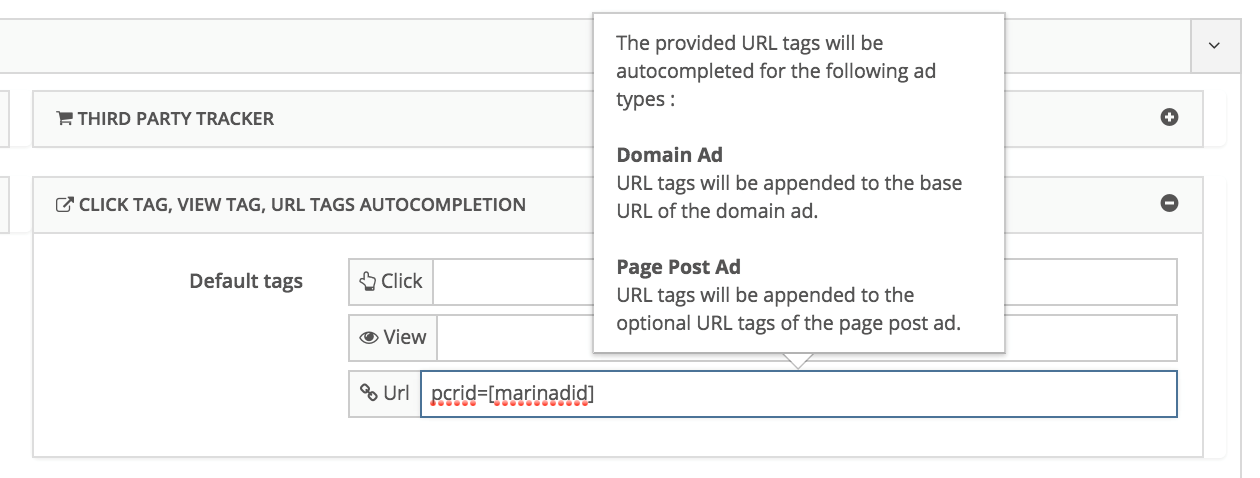 If you do not want to provide dynamic tags at the Media Plan level so that they are automatically appended to your URLs for all page post and domain ads under this Media Plan, you can add them when you are using the bulk creator to generate your ads. Dynamic tags can be added in the URL field and they will also be built and replaced when the ads are published to Facebook.
If you do not want to provide dynamic tags at the Media Plan level so that they are automatically appended to your URLs for all page post and domain ads under this Media Plan, you can add them when you are using the bulk creator to generate your ads. Dynamic tags can be added in the URL field and they will also be built and replaced when the ads are published to Facebook.
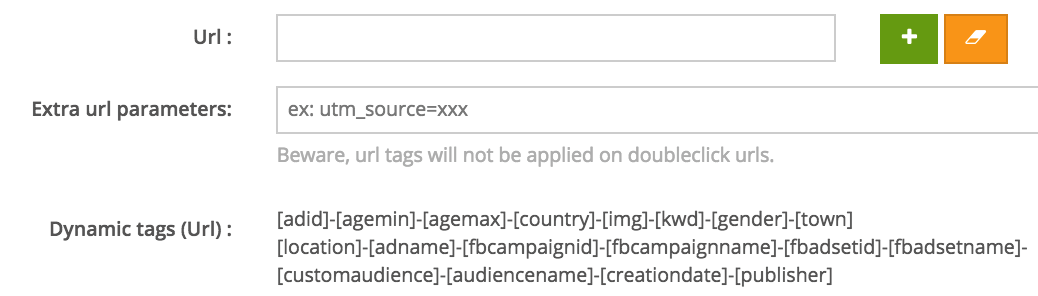
How To Set Up Third-Party Integrations
You can follow the steps below to set up third-party revenue and conversion integrations in Marin Social.
Please note that this process involves steps using both the Marin Social platform and the main Marin Enterprise platform.
Step One
1. In the Marin Social platform, capture the Advertiser ID from the URL, when at the advertiser level, as this ID will be used in the linking process below. The advertiser ID will look like the highlighted sample shown below:
social.marinsoftware.com/home-details/54ef87944d0e45ab6a7b10c0
Note: Currency and time zone for each advertiser is shown on the advertiser level, in the left hand panel.
2. In Marin Enterprise, you'll need to set up a Media Plan dimension using the settings in the table below. To set up a dimension, navigate to Admin > Dimensions > Create.
| Dimension Name | Description | Mode |
| Media Plan | Media Plan (Creative Level) | Tagging & Rollup |
3. Now you'll need to link your Facebook account (if you haven't already) by following these steps:
- Ensure that you have Channel Connect enabled for your account. Speak to your platform representative if you're unsure about this.
- Go to the Channels tab within Marin Enterprise.
- Click the Manage Accounts button above the grid.
- Next, click the Add Publisher Account button.
- Select Facebook from the list of publishers then click the Start Facebook Linking button.
- On the Edit Publisher Account screen please use the table below to help guide you through the setup steps.
| Fields | Recommended Value | |
| 1 | Nickname for Account | [Advertiser Name] |
| 2 | Channel | Social |
| 3 | Publisher Name | |
| 4 | Currency | [Map to currency from advertiser table above] |
| 5 | Locale | [Map to locale based on advertiser table above] |
| 6 | Reporting Level | Creative Only |
| 7 | Cost File has IDs? | YES |
| 8 | Account ID | [Advertiser ID from advertiser table above] |
| 9 | Retrieve from Cost File | Revenue and Conversion Data |
- Click Save to create your new publisher account.
- Finally, you'll need to download the previous 3 days of cost data. To do this, you'll need to reach out to our Customer Support team or your platform representative.
Step Two
Back in the Marin Social platform, you'll need to follow these steps:
- Go to Admin > Agencies
- Navigate to your agency and select edit.
- In Marin ID, provide your Marin client ID.
These steps will enable you to use the macro [marinadid] which is the unique numerical id that is used to attribute conversion and revenue from third party tracking systems.
Step Three
When setting up URLs for page post ads or domain ads for third party revenue and conversion tracking, there are two different approaches you can take.
- Manually setup the redirect URL when you are bulk creating your ads. Please be sure to add the following parameter and macro in your redirect url: pcrid=[marinadid] The [marinadid] macro is the numerical unique id that will be used to attribute revenue and conversions to creatives in the Marin platform.
Limitation: Currently we do not support Media Plan level redirect URL setting and hence this approach is manual. - Utilize the click tag field for page post ads and domain ads. Click tracking tags allow an advertiser to specify a URL, which will get fired upon a click on an ad. Specifically, a click tag gets fired upon offsite link clicks on any ad unit that supports offsite links (domain ads and page post link ads).
In terms of setup, you can specify parameters and macros at the Media Plan level and all of the parameters and macros will be automatically appended to all page post and domain ads below it in the click tag field. In this approach, you will also need to specify pcrid=[marinadid].
Limitation: Click tags are only fired when the ad is served on desktop (both feed and right hand side), but not fired on mobile. A click tag is allowed to redirect once. Click tags are not fired on clicks of the ad's actor (the page name in a page post ad, or the user's name in a sponsored story), permalink, photo, like, share, or comment buttons. These tags are also not fired on ads that do not have offsite actions, such as page like ads.
Viewing Third-Party Data In Marin Social
In Marin Social, there is a job called revenue passback that is triggered everyday at 8am local time which sends all third party revenue and conversion data for a creative from Marin Enterprise to Marin Social.
You can see this data if you enable the Marin third-party tracking at the Media Plan level. There is no additional setup needed to enable the revenue passback functionality.
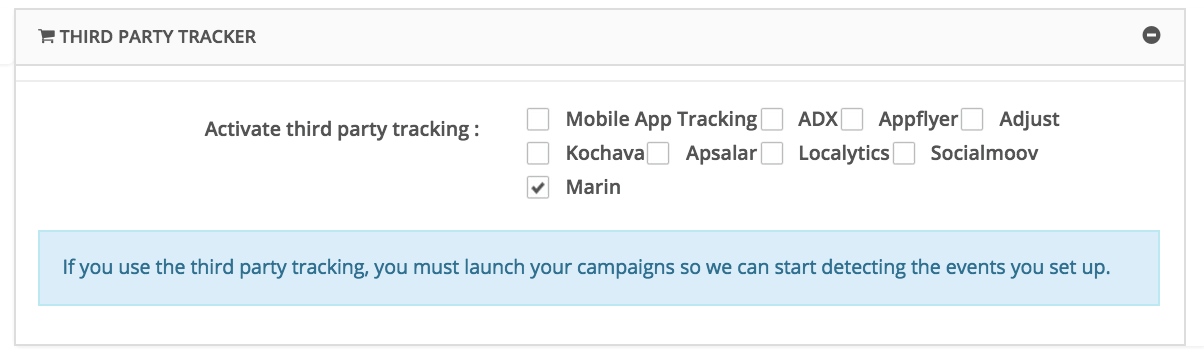
Additional Notes
- Please navigate to this site to see a list of supported 3rd party revenue partners: https://sites.google.com/a/marinsoft...d-integrations