Introduction
Move campaigns between Marin Social Media Plans in just a few steps: Simply select the campaign(s) you'd like to move, click the Move Campaigns button, select a destination Media Plan, and save.
Keep in mind: moving campaigns is different from duplicating campaigns. Using Duplicate creates 1 copy of the selected campaign in the destination Media Plan and keeps another in the source Media Plan. In contrast, Move removes the selected campaign from the source Media Plan and places it in the destination Media Plan. No copies are created.
Step-By-Step
To move campaigns between Media Plans, follow these steps:
- Select the campaign(s) you'd like to move.
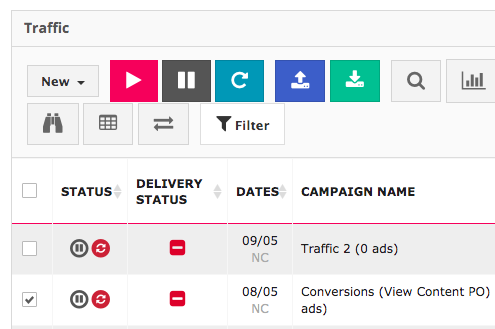
- Click the Move Campaigns button.
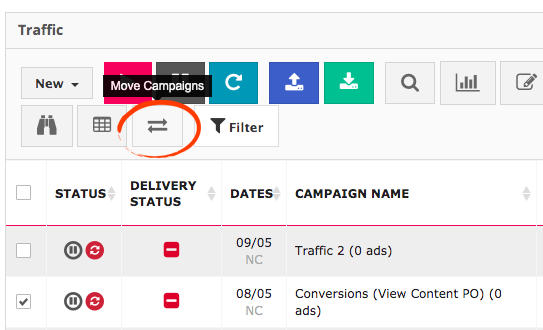
- Select the Media Plan you'd like to move your campaign(s) to.
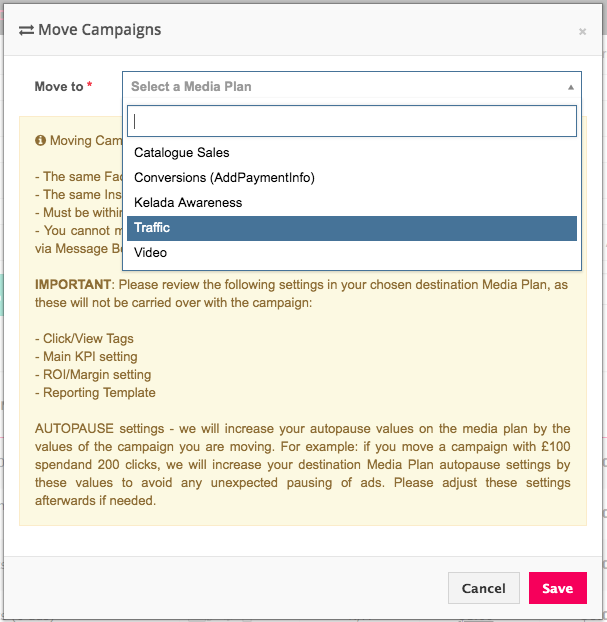
- Click Save.
See It In Action
Limitations
Moving campaigns is a straightforward process, with a few limitations.
Your source and destination Media Plan must:
- Be within the same advertiser
- Use the same Facebook account
- Use the same Instagram account
- Use the same Marin Social Account ID. Each time you add a Facebook ad account via the Account Manager, you create a new Marin Social Account ID. To avoid errors, do not link the same Facebook ad account to Marin Social more than once.
The following settings will not be carried over from your source Media Plan to your destination Media Plan:
- Click/View Tags
- Main KPI setting
- ROI/Margin setting
- Reporting template
The following campaigns cannot be moved between Media Plans:
- Message Booster campaigns
- Campaigns that are using optimization rules (applied at the campaign level)