Introduction
The Tracking tab allows you to create conversion and audience tracking pixels for Facebook. This way, you will be able to build custom audiences, and display conversions data in the Marin Social platform.
This functionality has been updated to support the upgraded Custom Audience pixel, introduced by Facebook in late 2015.
Available Tracking Pixels
There are two different tracking pixels available in Marin Social that you can use to track various events and audiences, then manage the resulting data within the platform. Note that we recommend that you use the Custom Audience pixel, because Conversion pixels will at some point be deprecated by Facebook.
Custom Audience Pixels
You can use the newer Custom Audience pixel type to enable both conversion tracking and audience tracking for Marin Social. It is up to 3 times faster than the older Conversion pixel, and is a cover-all solution in the sense that it manages all types of conversion tracking (sales, leads, etc.), as well as Custom Audience tracking.
With the newly upgraded Custom Audience pixel, you will be able to manage different conversion types on the same website using events.
There are a number of supported conversion events, as listed here:
- ViewContent
- Search
- AddToCart
- AddTowishlist
- InitiateCheckout
- AddPaymentInfo
- Purchase
- Lead
- CompleteRegistration
For example, let's say you wanted to track sales and form completions. To do this, you would use the Purchase and Lead conversion events. Note that you cannot use custom events for conversion tracking purposes; they are designed only for use with custom audiences.
Conversion Pixels
The older Conversion pixel will allow you to track conversion events within your Marin Social account and explore them within the platform. You are able to create, share or delete this type of pixel from within the Marin Social platform.
For the time being, this type of pixel will continue to work, however it is expected that Facebook will deprecate the use of this pixel at some point in the future.
Accessing Your Tracking Pixels
You can access the relevant code snippet for your tracking pixels by clicking into the Tracking tab at the top of the Marin Social platform.
To create a new pixel, simply click the + Create new tracking pixel button.
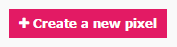
Additional Notes
- You are able to share your Custom Audience pixel with agencies and other ad accounts through the Business Manager.
- No matter which type of pixel you are using, you can test it with Facebook's testing tool found here: https://developers.facebook.com/docs/ads-for-websites/pixel-troubleshooting