Note: App install campaigns are no longer available on the publisher side. To promote installs of your app, create a Universal App campaign.
To help customers increase installations of their apps, the platform now offers support for Google Mobile App Installation Campaigns. This allows you to easily create, edit, and manage these ads within the platform.
You are able to manage Mobile App Install ads via bulk only, as well as report on them alongside other ad types.
How To Create A Mobile App Install Campaign
To create a Mobile App Install campaign, you will need to specify the subtype field as mobile app install within a standard bulk sheet.

The columns required in the bulk sheet are:
- Account
- Campaign
- Group
- Headline
- Description Line 1
- Description Line 2
- Creative Type
- Display URL - for Apple: itunes.apple.com; for Google: play.google.com
- Landing Page
- App platform
- App Id
Notes
- Network must be set to Search, which is the default setting.
- Once created, you cannot switch the campaign sub-type.
How To Create Mobile App Install Ads
To create the actual creatives that link to the Google Play Store or Apple Store, you will need to specify the ad type, an app platform, and an app ID, as follows:
- Ad Type: The type of creative. This should be Mobile App Install.
- App Type: Specifies where the ad will direct the user. Supported values are App Store and Google Play.
- App Name: This is the code that identifies the app on its particular app store. See below for details on how to locate this.
How To Find The App Name Code
The App Name code can be obtained by using the Google Ads UI to identify an app by name.
- When creating a mobile app install ad in Google Ads, select the drop-down that lets you set the app field.
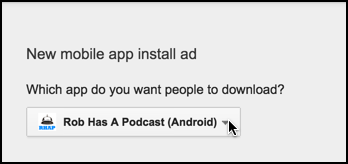
- Your search result will be returned with the code that you will need to use. In the case of the screenshot below, the code is: com.liferecipes.sausagerecipes. Use this value when creating your ads.
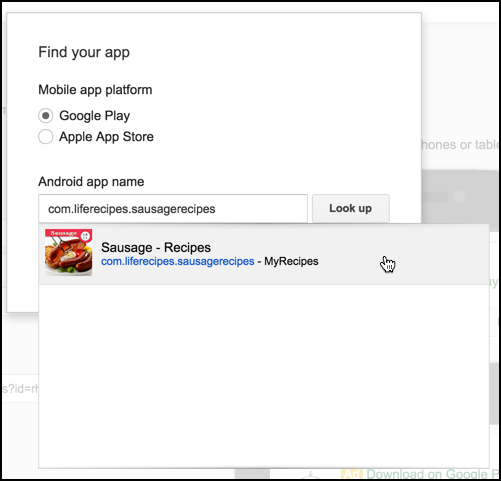
Important Notes
- Google Play Store apps have letters and dots (e.g. com.liferecipes.sausagerecipes) for their App Name, whereas Apple Store apps have ID's that are numeric, like this: (972562849)