Introduction
Before creating ads with your Facebook account in Marin Social, you will need to create a campaign. Campaigns are composed of one of more Ad Sets which contain themselves one or more Ads. When creating a new campaign, you will be able to specify the budget, date range, scheduling options, optimization rules and other campaign criteria.
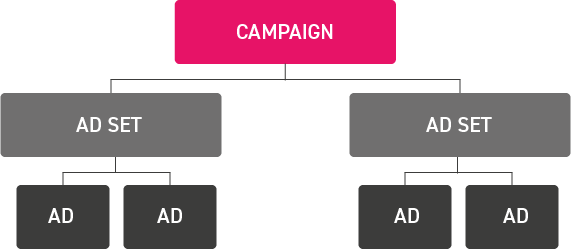
Creating A New Campaign
Follow these simple steps to create a new campaign in the platform.
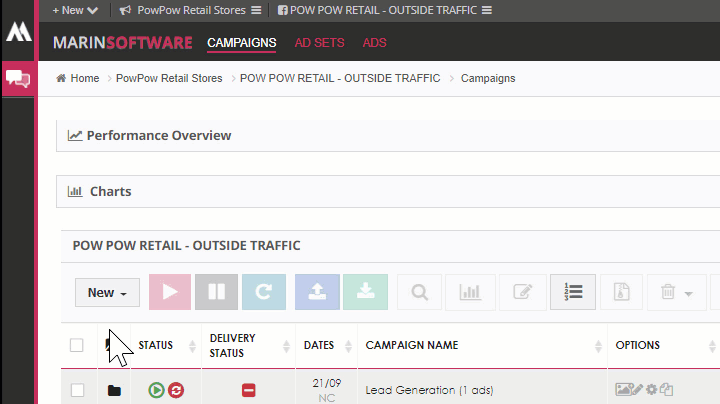
Step-By-Step
To create a new campaign:
- Click New > Campaign.
- Name the campaign.
- Enter the IO reference if needed.
- Select the promoted object (Facebook page).
- Use the Note Section as a reminder for campaign goals.
- Choose the type of budget (daily/lifetime) and value.
- Choose the date range.
- Select the delivery mode: Standard or Accelerated
- Schedule your campaign (uncheck when you don’t want your ads to be displayed). Note: If you pause a campaign, ad set, or an ad where Custom Scheduling is activated within Campaign Parameters, the campaign (including all ad sets and ads contained therein) will re-activate (Play status) per the set custom schedule the following calendar day. To prevent Custom Scheduling from re-activating paused campaigns, ad sets or ads please remove Custom Scheduling settings from the campaign parameters.
- Spending limit enables to avoid overspend. Whatever the budget you specify, the campaign will not exceed the spending limit
Note: Spending Limit, the Note section, the IO Ref field, and the scheduling features are all optional.
Advanced Settings
- Select an optimization rule (choose to apply it automatically or not). Please note that if you configure a rule at both the Media Plan and Campaign level, the Campaign level rule will override the rule set at the Media Plan level.
- Set up Autopause (final and/or periodic) to monitor: budget spent, clicks, impressions etc. If selected, the platform will pause any ad scheduling once the Autopause is triggered for this campaign. Important: Spend is pulled into Marin Social in near real-time, every 15-minutes, so Autopause should not be used as a hard stop for Spend.
- Select “Reallocate paused ad set budget” to better optimize your budget allocation.
- Set up a daily/weekly/monthly or a cumulative auto-pause based on clicks, impressions, spend, Main KPI.
- Specify the campaign status
- Choose the number of ads per ad set.
Additional Notes
- Only the name, budget and date range are mandatory fields. All other fields are optional.
- Once your campaign has been created, if you wish to edit any of the existing settings, you'll need to select the Advertiser and the Media Plan. From there, click the gear icon under Options next to the campaign for which you'd like to update the settings. At this point, you'll be on the Edit Campaign screen and will be able to make adjustments to your campaign settings. Keep in mind, however, that not all settings can be edited after your campaign has already been created.