Using Audience targeting for your Search campaigns allows you to be more precise in selecting who will see your ads.
Note: The Audiences tab in MarinOne currently supports only Google Search audiences.
Handy Tip
If you'd like to learn more about accessing this feature in your MarinOne Client Account, please reach out to your platform representative.
What Are Audiences?
Audiences allow you to put together custom combinations of users based on a specific set of criteria. You can learn more about the supported audience types below.
RLSAs
Remarketing Lists for Search Ads (RLSAs) allow you to customize your search ads to reach users who have previously visited your site.
Customer Match Audiences
Customer Match Audiences allow you to upload a file of email addresses or telephone numbers provided by your customers in order to target known customers.
Similar Audiences For Search (SAS)
Similar Audiences for Search (SAS) allow you to take your remarketing efforts to the next level by finding users that are have exhibited similar search behavior to those already in your remarketing audience.
Logical Audiences
Logical audiences are created by combining two or more user lists.
Rule-Based (Website Custom Audiences)
Rule-based audiences consist of visitors who have visited a website and took a specific action.
Audience Features In MarinOne
MarinOne currently offers the following three Audience features:
- The Audience Tab, used for Audience reporting and management. We'll cover this tab in more detail in this article.
- The Audience Hub, used for Audience uploads and hashing.
The Audiences Tab
You can access the Audiences tab from any screen in MarinOne Search. Below we'll explain the basics of using the tab and its various available views.
- From MarinOne Search, click on the Audiences tab.

- The first thing you will see within the Audiences tab is the Audience Target View.
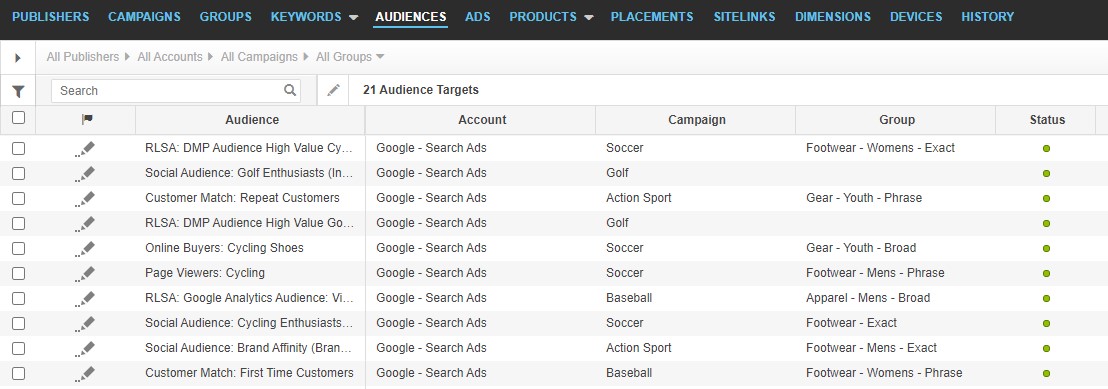 In this view, each row represents the link between an audience and a campaign or group, similar to what you might see in the Audience grid in Google Ads. In this grid, you can see audience impressions, clicks, and cost data pulled from Google Ads and, if applicable, revenue and conversion data.
In this view, each row represents the link between an audience and a campaign or group, similar to what you might see in the Audience grid in Google Ads. In this grid, you can see audience impressions, clicks, and cost data pulled from Google Ads and, if applicable, revenue and conversion data.
Note: only the link between audiences and their corresponding campaigns or groups will be displayed in this grid. Audiences that have not been linked to campaigns or groups will not be displayed here. - Click on the Roll-Up button in the upper right-hand corner to access the Audience Roll-Up View.

In this view, each row represents a single audience, even if it has not been linked to any campaigns or groups. If an audience has been linked to multiple campaigns or groups, this view will show audience data rolled up across campaigns and groups.
This grid contains many of the same metrics as the Audience Target View, however, there are a few campaign-related columns that are only available in the Audience Target View.
Creating, Editing, And Deleting
Creating, editing, and deleting most audience types is not currently supported in MarinOne, though this support is planned for a future update. At present, you will need to create, edit, and delete most of your audiences from Google Ads.
You can create Customer Match Audiences (Google) and Custom Audiences (Facebook) using the Audience Hub tool.
Linking An Audience To A Campaign Or Group
Linking and unlinking audiences to campaigns or groups is not currently supported in MarinOne, however, if an audience has been linked to a campaign or group within Google Ads, this will be visible in MarinOne from the Audience Target View. MarinOne will be able to support linking and unlinking audiences in a future update.
Syncing
There are several key details to know about how audiences are synced into Marin.
- Audiences with impressions are synced into the Marin platform on a nightly basis.
- All Audiences, regardless of impressions, and synced into the Marin platform on a weekly basis (Saturday).
Tagging Audiences With Dimensions
Dimensions can be tagged in MarinOne at both the Audience and Audience Target level.
Note: DImensions set at the audience level are unique to the audience level. Dimensions will not be inherited if set at a higher level in the campaign hierarchy. We have plans to update this workflow in a future release to make it more streamlined.
Setting dimensions can be done via multi-edit in both the Audience Target View and the Audience Roll-Up View. To learn more about using dimensions in MarinOne, check out our article, Creating and Tagging Dimensions.
Bidding On Audiences
To optimize audiences and reach the desired customers, MarinOne supports Audience Bidding for Google Audiences.
Tracking Audience Data
In order to support audiences in MarinOne, you will need to add two ValueTrack parameters to your Tracking Templates:
- {adgroupid}
- {targetid}
For example, your Tracking Template might look like this:
{lpurl}&mkwid={_mkwid}&pcrid={creative}&pgrid={adgroupid}&ptaid={targetid}
From here, {adgroupid} will resolve to the group’s publisher ID and {targetid} will resolve to a string containing one or more values. When resolved by Google, {targetid} can contain several values that appear in no particular order, for example “aud-123;kwd-456.” In this example, “aud-123” contains the audience target publisher ID.
For revenue uploads, the value of {adgroupid} will need to map to the [Group ID] header and the value of {targetid} should map to the new [Target IDs] field.