Introduction
TWITTER TARGETING
There are a range of options that allow you to target specific audiences on Twitter.
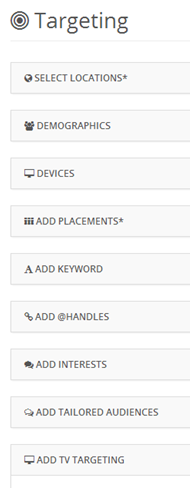
Select Locations
Connect with a global audience or narrow the reach of your campaign to a specific country, state or even zip code.

How To Use It
Choose the locations that you wish to include.
Tips
- When targeting cities/zipcodes, do not specify the country, otherwise you'll target the whole country.
- Zipcodes are only available for select contries like the USA, the UK, etc.
- The "Split" feature enables you to automatically split different location options.
- The more fields you fill in, the lower your reach will be.
- You can delete selected options by clicking on the yellow icon.
Demographics
Demographics allow you to tailor a specific message to men or women to increase relevance. If you have language-specific messaging, you can also reach people who Tweet in that particular language.

How To Use It
- Tick “male”, “female” or “all”
- Enter the language you wish to target
Tips
- Only use languages when your reach is large enough – otherwise you won’t be able to deliver many impressions.
- The “Split” feature enables you to target males and female separately, which makes campaign analysis more relevant.
- You can delete selected options by clicking on the yellow icon.
Device
Within the device section, you can define what kinds of devices you want to target, including: OS version, Android, Blackberry, other mobile devices, desktop and laptop computers. With Android and iOS targeting, you can also select the specific version by clicking on the blue instructions.

How To Use It
Tick the device(s) you want to target. Tick the split box on the right if you are targeting more than one device at a time and you want to have data drilled down by device.
Tips
- A/B test Smartphones vs. Tables.
- Select the correct device version.
- Select only one operating system at a time.
- If you are not selecting 'On Wifi', you are targeting all connections.
Placement
The placement option allows you to target different placements such as timelines, search results or both.

How To Use It
1. Select the placement(s) you are interested in.
Tips
- We recommend targeting timelines only, as it tends to perform best.
Keyword
Keyword targeting allows you to reach Twitter users based on keywords in their search queries, recent Tweets, and Tweets they recently engaged with.
You can target 1 or more keywords at the same time or you can create keyword clusters. By creating keyword clusters on the platform, you will be able to save them, edit them and use them for several campaigns.
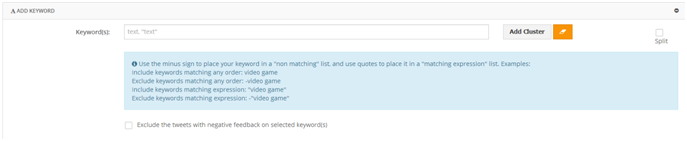
How To Use It
1. Click on “Add cluster”
2. You can select several keyword clusters at once
3. Once you have selected the different keyword clusters you are interested in, click on ‘Select’
Tips
- A/B test different keyword clusters.
- Refresh keyword clusters every two weeks.
- You can't target handle clusters and keyword clusters at the same time.
- You can delete selected options by clicking on the yellow icon.
Keyword Options
Add keyword(s) manually in the keywords field and use punctuation as indicated in the blue section below the bar in order to target a specific audience. For each keyword, you can choose different matching criteria: match in any order, expression match, exact match or exclusion. You can exclude keywords in any order, expression match and exact match.
By default, you will target keywords in any order.
Tips
- This function is generally used when you want to put only a few keywords within a given cluster, otherwise it would be better to create a keyword cluster from scratch within the interest cluster section.
@Handle
Handle is a synonym for Twitter Account. Handle clusters are based on the number of followers, but also on the people who have interests related to the selected handles. By creating handle clusters on the platform, you are able to save them, edit them and use them for several campaigns.

How To Use It
- Click on Add Cluster
- You can select several handle clusters at once. However, you can only target 80 keywords within the handle cluster (a Twitter imposed restriction).
- Once you have selected different handle clusters you are interested in, click on ‘Select’
- Alternatively, you can select one or more handles by inserting them manually, like for keywords
Tips
- A/B test different handle clusters.
- Refresh handle clusters every two weeks.
- You can’t target handle clusters and keyword clusters at the same time.
- You can delete selected options by clicking on the yellow icon.
Followers
Followers are Twitter users who are connected to specific handles, and will automatically receive handle updates.

How To Use It
- By default, both options are selected
- Leave the first box ticked, if you want to target handle followers
- Leave the second box ticked, if you want to target users like selected handle followers
Tips
- The two parameters are ticked by default. In order to have sufficient reach, you have to double check the number of handle followers.
- A/B test both targeting options separately, only if the reach is big enough.
- You can delete selected options by clicking on the yellow icon.
Interests
Interest targeting is based on users’ passions. Over 350 interest categories are available with this targeting option.
How To Use It
- Click on the folder icon near the interest field
- Select the interests you want to include
Tips
- A/B test several interests at the same time to increase your reach.
- The “Split” feature enables you to automatically split different targeting options.
- You can delete selected options by clicking on the yellow icon.
Tailored Audiences
Tailored Audiences are based on lists of email addresses, mobile advertising IDs, Twitter usernames, mobile phone numbers and Twitter user Ids. You can upload these lists on the Twitter Ads platform and they will automatically appear when clicking on “Include” or “Exclude Tailored Audiences”.

How To Use It
- Click on the folder icon next to the include / exclude section
- From there, you will be able to see all the tailored audiences linked to your Twitter Account
- You will be able to select the tailored audiences from lists, web or mobile apps
- Once you have selected the audience you want to include or exclude, you just have to press “select”
- Only select the “expand reach by targeting similar users”, if you are interested in targeting people who have similar profile to your existing customers.
Tips
- You can decide to exclude specific tailored audiences in order not to target people who have already converted.
- 'Expand reach by targeting similar users' is only available for tailored audience from lists, this option allows you to reach users that are similar to the selected Tailored Audience according to their Twitter activity.
- Always ensure to have sufficient reach before adding new parameters within the targeting section.
- You can delete selected options by clicking on the yellow icon.
TV Conversation
TV conversation targeting allows you to target users who engage with television programs in a specific market. Some shows and ads will be available in multiple markets. TV targeting is based on keywords and on handles.
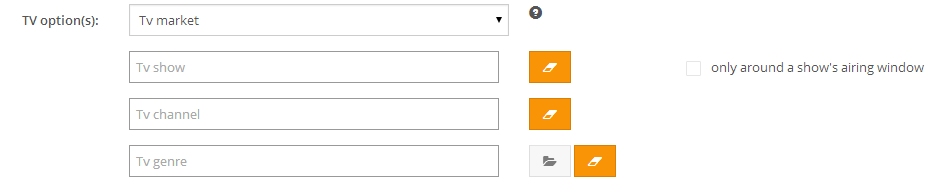
How to use it
How To Use It
- Select the market where the show is displayed
- Type either the channel or the TV show or the TV gender you want to target, it will appear in the drop-down list
- You can also tick the box ‘only around a show’s airing window’ in order to display your ads only when the show is on air
Tips
- In order to double check the TV show availability and details, you can send an email to Twitter.
- A/B test different TV shows, channels in order to compare performance.
- You can delete selected options by clicking on the yellow icon.
Twitter: Create An Ad – Bidding
Bidding
Enter a bid that reflects how much an action is worth to your business. You’ll never pay more than what you’ve bid, and you’ll usually pay less.
There are five bidding types on twitter:
- CPE (Cost per Engagement) for promoted tweets and for website cards
- CPAC (Cost per App Click) for Mobile App/Image App Cards
- CPV (Cost per View) for Video Cards
- CPLC (Cost per Link Click) for promoted tweets and for website cards
- CPF (Cost per Follow) for promoted accounts
How To Use It
1. Enter the value you are willing to pay for each action
2. Click on “estimate” in order to estimate your reach
Tips
- Bidding higher helps your ad display more often.
- Do not increase your bid too often, otherwise your cost per main KPI is going to increase.