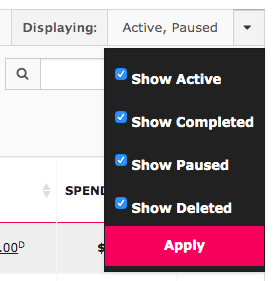Introduction
The Action Menu allows you to manage and optimize campaigns more efficiently.

Available Actions
Below you will find a detailed list of the various actions available within the platform, and their use cases.
 |
Add new campaigns to the existing Media Plan. |
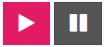 |
Change the Facebook status. To learn more about status, please go to the article Dashboard - Running Campaigns and search for 'status'. |
 |
The Synchronize button allows you to upload campaigns and their updates to Facebook. Please note that synchronization needs to be done manually, there is no automated synchronization feature in order to secure customer actions. |
 |
The Download from Publisher button allows you to download changes made in Facebook into Marin Social. This downloads new objects within existing campaigns, but does not download settings changes to existing objects. Keep in mind that changes made locally in Marin Social, if they have not yet been synced to Facebook, will be erased and overridden to match the state of the objects in Facebook. To learn more about this button, check out our Download From Publisher article. |
 |
The Restart button enables you to re-create an exact copy of an existing object, such as a campaign, ad set, or ad. It can be used to rebuild deleted ads or to re-create a disapproved ad once it has been updated to comply with the publisher’s advertising policies. When the Restart button is used, the original object is archived (deleted) within the publisher and an identical copy is created with a new Publisher ID. In Marin Social, you will see a single object; the platform will stitch the two Publisher IDs together under a single internal ID. All spend and performance metrics are aggregated with no segmentation of the data between the new version and the old version. On the publisher's side, you may also see a positive impact in performance and scale as a result of the new publisher ID without the hassle of having to keep track of duplicate objects within your Marin Social campaign grid. Note: when using the Restart button to reactivate an object, it will take the same status that it had prior to being restarted or prior to being deleted. |
 |
The Preview button enables you to generate preview links with ads. Read more in the article Preview Links Overview. |
 |
The Reporting button allows you to generate reporting links for selected campaign(s). |
 |
The Mass Editor button will bring you to the screen below where you can edit multiple ads and ad sets. Learn more about the Marin Social Mass Editor. |
 |
The Pivot View button will bring you to the below tab that will allow you to pivot around different factors. |
 |
Archive the selected campaign(s) and find them later in the Archive Manager. For more information about managing archives, please read The Marin Social Archive Manager. |
 |
Delete the selected campaign(s) or ad(s) from selected campaign. |
 |
The Duplicate button allows you to duplicate the selected campaign, ad set, or ad. |
 |
The build dashboard button allows you to customize the stats and metrics on your dashboard. |
 |
Move a campaign to a different Media Plan within the same Facebook/Instagram account within the same advertiser. You cannot move campaigns that have Managed Rules applied, nor campaigns created via Message Booster. |
Campaign Filters
Campaign filters help you better analyze high-level campaign performance and do basic optimizations.
You can choose one or multiple filters based on the campaign objectives and hide campaigns that do not correspond to your criteria. To add more filters, click the little gray + button.
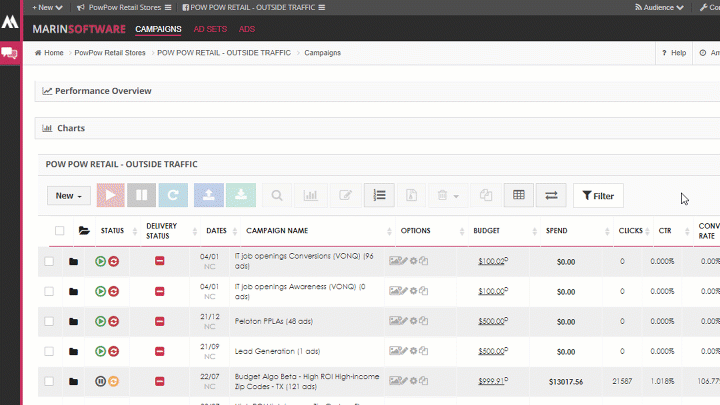
If you'd simply like to filter your campaigns by status, click the arrow in the top-right corner of the dashboard next to Displaying. Select any combination of active, completed, paused, and deleted campaigns to display, then click Apply.