Responsive Search Ads, also known as RSAs, are an ad type which adapts to the user, meaning you can serve different versions of the same RSA to different users without having to input any additional ad copy.
The publishers will then automatically test different versions of your ad in order to determine the best combination of headlines and descriptions to serve to each user.
What Are Responsive Search Ads?
When setting up RSAs, you'll input a variety of different headlines and descriptions. Google and Microsoft will then swap these out in different combinations, testing not only which versions perform the best overall, but which versions perform best for users in certain demographic groups.
You might find that Headline 2 and Description 3 perform the best overall, but Headline 2 and Description 4 work best for users who have visited your website before or for users who fall within a certain age range. The publishers do all of this testing automatically and will serve the best combination of headlines and descriptions for each user.
RSAs allow for easier management of multiple messages while still offering improved personalization of your messages.
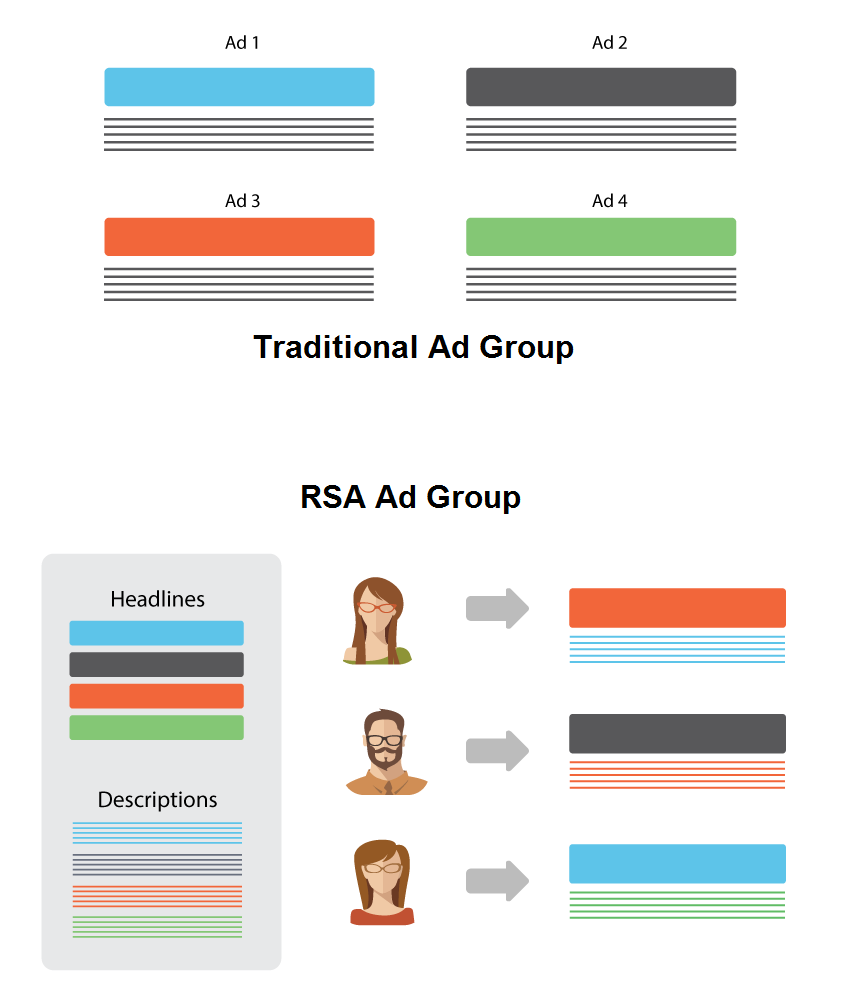
Assets
RSAs allow you to put in assets, such as your headline and description lines, and the publishers will then serve these in various combinations. RSAs accept the following assets:
- Headlines: 3 - 15 assets
- Descriptions: 2 - 4 assets
The publishers recommend using at least 8 Headline Assets and at least 3 Description Assets for the best results.
Upgraded Creative Grids
In order to support RSAs, Marin has made several key enhancements to our creative grid, including two new columns, a new creative type, and a hover functionality designed to help you see all of your assets at a glance.
The two newest creative columns are:
- Headline Assets
- Description Assets
To see all assets associated with an RSA, simply bring in the above two columns and hover your mouse over the assets you would like to view (either headlines or descriptions). When you hover your mouse over these columns, you'll see a preview of all of the assets that are currently being used for a given RSA. You can see an example of this in the screenshot below.
In the Headline column in the grid, you can see a preview of what your RSA might look like in its completed form. This does not necessarily represent all Headline or Description Assets that have been entered. You will simply see the first three Headline Assets in the order they were entered. This is the same behavior as in the publishers.
The new creative type you will see associated with your RSAs is Responsive Search Ads.
If you decide to export your RSAs into a report, you will see separate columns for each Headline and Description asset, with Headline 1 simply called Headlineand the remaining Headlines numbered 2 through 15.

Position Pinning
Position Pinningallows you to pin an asset to a specific position where you would like it to be served. For example, if you have 8 headlines and would like to make certain Headline 3 is served when your ad is in position 1, you can pin that headline to the desired position. This way, your ad will rotate headlines in positions 2 and below, but it will have one designated headline only for use in position 1.
For headlines, you can pin up to 13 assets in a single position, allowing the publishers' Ad Rotation to still have the ability to test out which headline works best in that position. If there are other headlines that are not pinned to a specific position, those will be used with the ad is placed lower than position 1.
If you hover over the Headline Assets or Description Assets columns in the grid, you will see a superscript number to indicate which assets have been pinned and the specific position they have been pinned to. In the screenshot below, you can see a superscript 1 next to the Headline Fresh Oolong Tea, indicating this is pinned to the first position, and a superscript 2 next to the headline Features in Tools of Titans, indicating that this headline has been pinned to the second position.
Note: For maximum effectiveness in A/B testing, the publishers recommend not using Position Pinning.
Bulk Support For RSAs
You can create RSAs in bulk in much the same way you do for other ad types in Marin. To specify the creation of an RSA in a bulksheet, you should use the value "Responsive Search Ad" in the [Creative Type] column.
You can edit your RSAs in bulk by including the Creative ID column. To find your creative IDs, simply run a report from the main Creatives grid with the relevant columns included.
When building your bulksheet for either creation or editing of RSAs, you can use the following bulk headers:
- [Headline 1] through [Headline 15]
- [Description Line 1] through [Description Line 4]
- [Headline Pinned to Position 1]
- [Headline Pinned to Position 2]
- [Headline Pinned to Position 3]
- [Description Pinned to Position 1]
- [Description Pinned to Position 2]
Handy Tip
Like other creatives, creative assets can be edited by changing the value of the asset itself. By default, a blank value in a bulksheet will be ignored. To properly handle when an asset should be deleted, or removed from an RSA, use the text value “null” in the cell to remove the asset.
Position Pinning uses the same default behavior as assets. When it comes to pinning assets to a position in the headline or description, a good way to think of it is to ask yourself, “In my bulksheet, which assets do I want to pin to a position?”
Examples
Original RSA, where there are no description assets pinned to a position 1:

Editing RSA to pin Description Line 2, Description Line 4 to position 1:

Editing RSA to pin Description Line 1, Description Line 2, Description Line 4 to Position 1:

Delete pinning for Description Pinned to Position 1:

Marin Support
Marin currently offers the below support for RSAs in Marin:
- Bulk creation
- Bulk editing
- Syncing
- Reporting
- Cost and Revenue attribution
- Upgraded creative grids
- Dimension tagging
- Position Pinning
- URL Builder and Autocorrect