Introduction
Marin Social offers a range of options for setting both your campaign budget and enabling Facebook bidding. We'll explore these options in this article.
Budget
By default, when creating new ads, your total campaign budget will be re-allocated in order to dedicate some of that budget to your new ads. You can also choose to add extra budget for new ads by selecting Add extra budget for these new ads and entering an amount.
Bidding
Marin Social uses Facebook's automatic bidding solution to provide bidding features via the platform. This means that you can optimize your campaigns to get the most website conversions at the best price. In the screenshot below, you can see the Facebook Optimization & delivery interface.
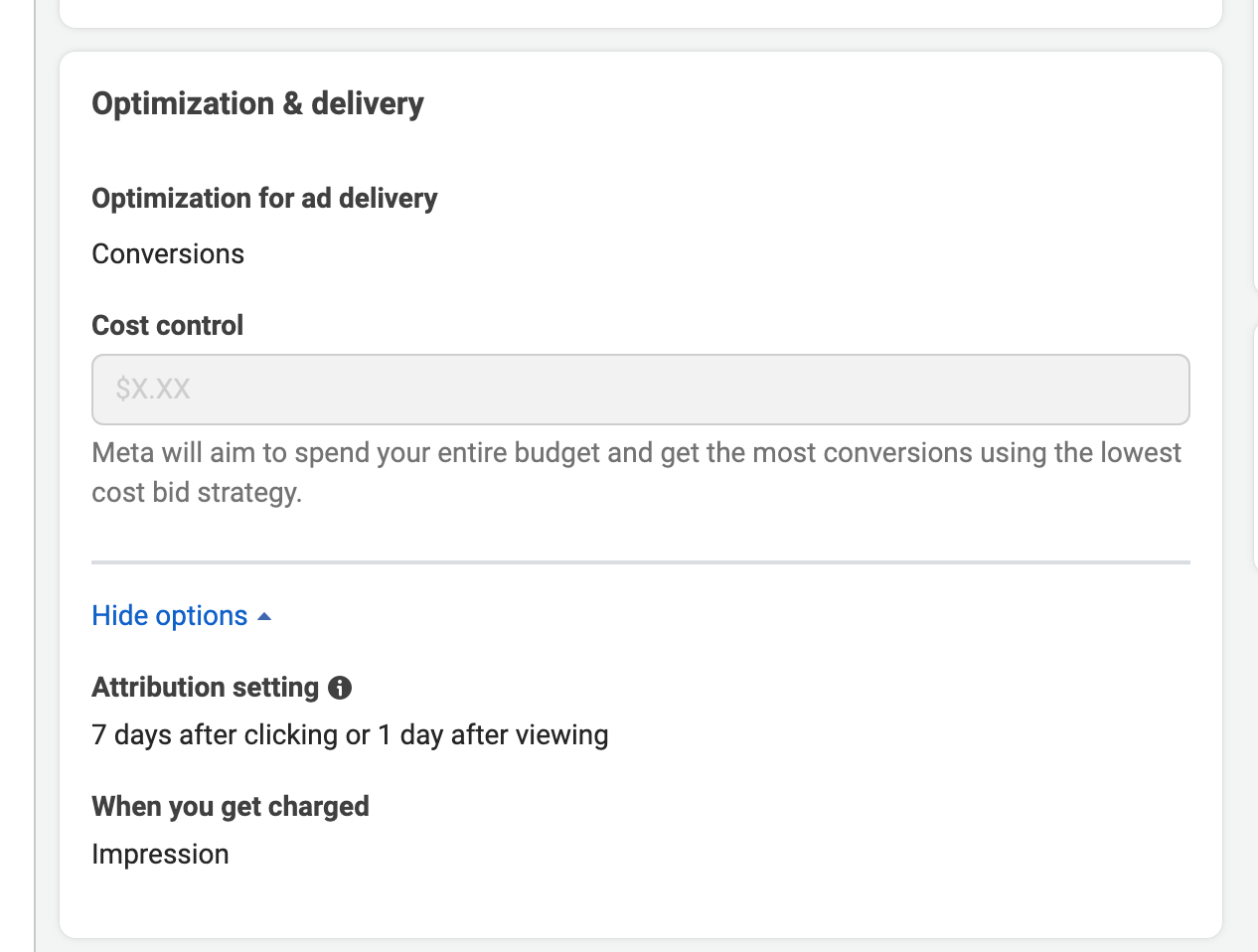
When setting up bidding with Marin Social, there are two main settings for you to adjust: Optimize On and Pay For. We'll explain each of these below.
-
Optimize On represents what you're optimizing bidding toward. This could be video views, website clicks, and so on. Based on your objectives, you will see a limited list of available optimization goals.
Example: For a fan acquisition objective, you can optimize for Page Likes, Impressions, Reach, or Post Engagement. - Pay For represents what you are willing to pay for each action (impressions, clicks, video views etc.). Based on your optimization goal, you will be provided with a list of available actions.
Example: If you optimize on Page Likes, you will have the option to pay for either Impressions or Page Likes.
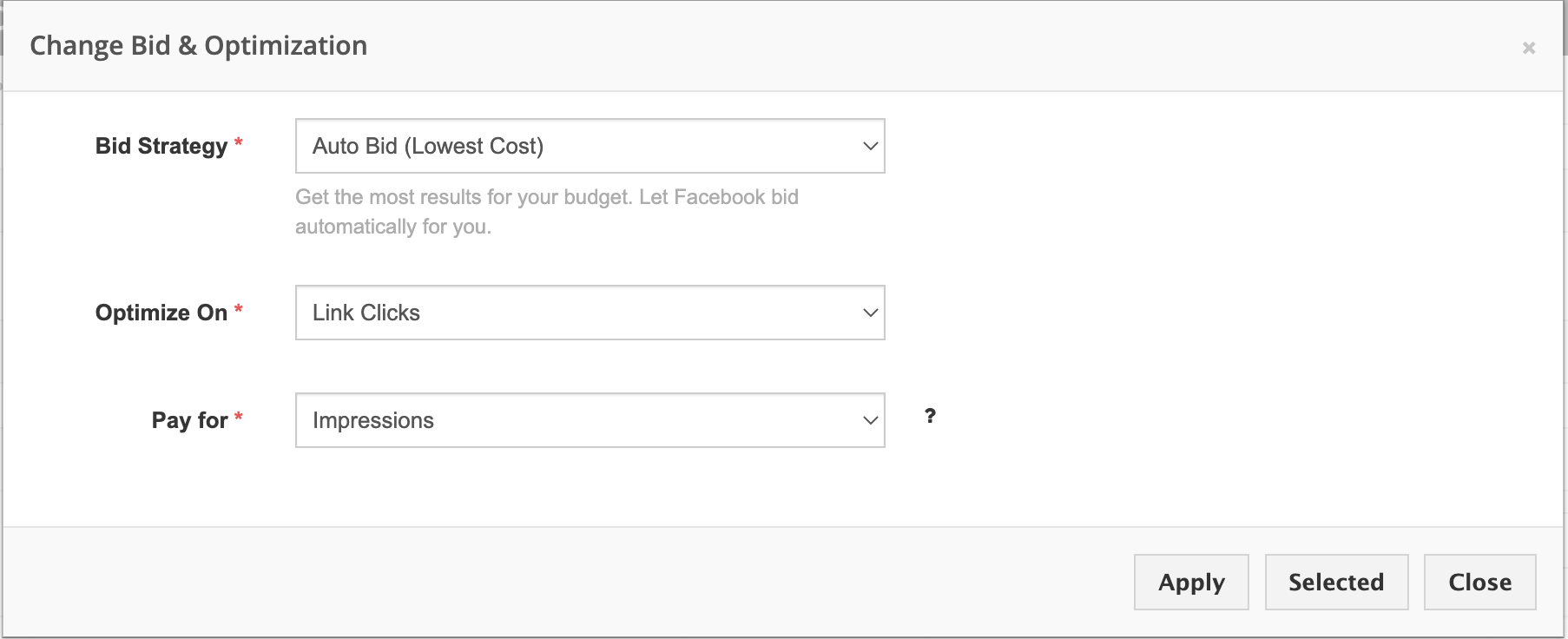
How To Edit Your Bid Strategies And Budget In Marin Social
If you're using Facebook Budget Optimizer, your Bid Strategies and Budget live at the campaign level. Simply navigate to the Ad Set level and click into the Bid/Optimization or the Budget column. If you navigate to the campaign level and find that these columns are locked, this means your campaigns are NOT using Facebook's CBO and your Bid Strategy and Budget will need to be adjusted at the ad set level.
If you're not using Facebook's Campaign Budget Optimizer (CBO), your Bid Strategies and Budget are controlled at the ad set level. Simply navigate to the Ad Set level and click into the Bid/Optimization or the Budget column. You can also use the Mass Editor to control bidding. If you navigate to the ad set level and find that the Bid/Optimization or Budget columns are locked, this means your campaigns are using Facebook's CBO and your Bid Strategy and Budget will need to be adjusted at the campaign level.
Notes About Facebook Bidding
- Facebook no longer allows multiple optimization goals and bid values.
- Accelerated Delivery Mode cannot be used with automatic bidding.