For many search marketers, there are often several different ways in which a site visitor can convert. For example, a visitor to an e-commerce site might make a purchase, sign up for a newsletter, or look up the location of a store.
Each of type of conversion is valuable to the retailer and for optimal search management, each should be considered when determining the success of a creative or keyword. Marin gives you the visibility to understand which keywords are driving each type of conversion and lets you adjust your bidding strategy to reflect differences in bids. In this article, we'll focus on the conversion types.
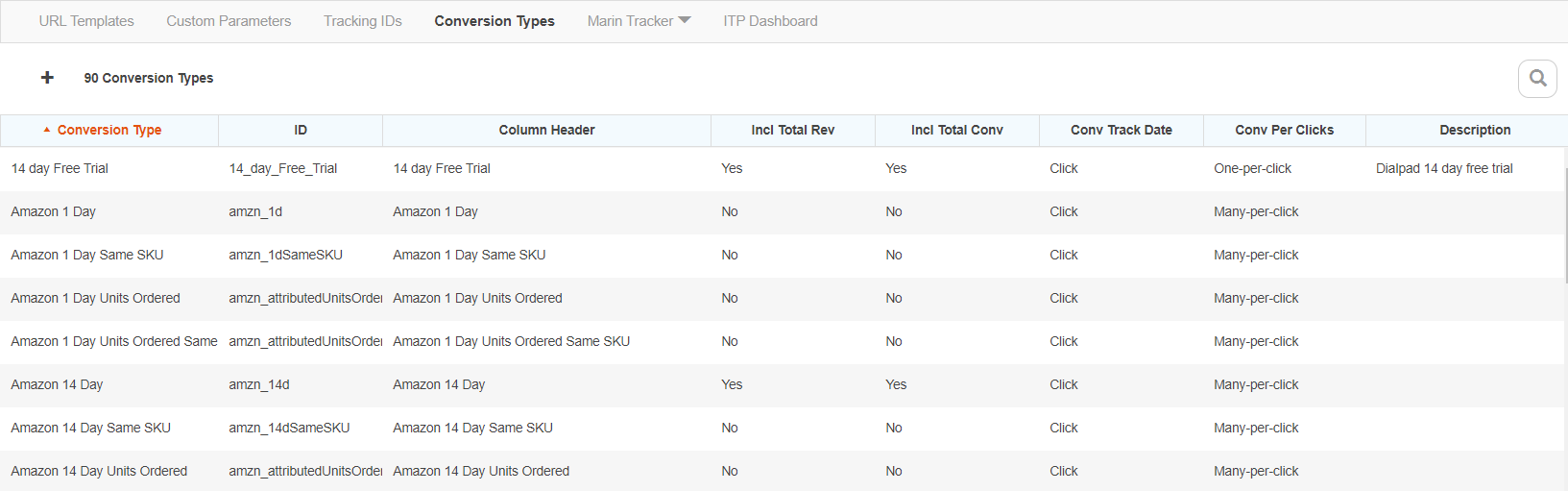
How To Create Conversion Types
You can set up multiple Conversion Types from the same location by following the steps listed below.
- Click on the Settings in the top-right.
- Then, select the Revenue & Tracking from the drop-down menu.
- Next you'll click on the Conversion Types.
- From here, you can use the Create button ('+' plus sign icon) to add a new conversion type.
By default, only the 'Total' conversion type is defined, so any conversion types that you would like to define will need to be created in the platform and tied to your existing integration.
Enter the name of the conversion type, a unique ID, and the column header to be used for display. The conversion ID value should not contain spaces, uppercase characters, nor the following signs: |, &, =, #, $.
We recommend that you have no more than 50 conversion types in a single client account. If more than 50 conversion types are created, this may slow down the performance of your Marin Client Account, and may also cause data in the History grid to not load properly.
- When creating a new conversion type, you will also have the options to Include in Total, Track Conversions on either Date of Click or Date of Conversion, and assign Conversions per Click as One-per-click or Many-per-click. We'll review each of these in more detail later in this article.
- When you've finished creating or editing your conversion type, click Save.
How To Edit Conversion Types
- Head to the Conversion Types page, as outlined in the How to Create Conversion Types section above.
- To edit an existing conversion type, simply select the check-box next to the desired conversion type and select the Edit button ('pencil' icon). While all fields are editable, once a conversion type has been created, do not edit your conversion ID or Column Header, as changing this will break your revenue integration and you will have incomplete revenue and conversion data.
- When you've finished editing your conversion type, click Save.
How To Delete Conversion Types
If you are no longer using a conversion type on your website, its data will no longer appear in the platform, so there is no immediate need to delete conversion types. However, if you would like to remove conversion types from the grid, please reach out to our Customer Support team for assistance.
Add To Total Revenue/Conversions
When creating a new conversion type, you will be able to choose whether conversions and revenue should be automatically aggregated into Total Revenue and Total Conversions.

In general, if you want the conversion type to be included in your bidding optimization, it should be included in both Total Conversions and Total Revenue.
To go into more detail, 'biddable' conversion types are generally sales, purchases, or other revenue-based events. 'Non-biddable' conversion types may be page views, coupon prints, or other non-revenue based actions you are tracking, but that do not affect your bidding strategy.
Track Conversions On Date Of Click/Date Of Conversion
Note: The following applies to the Marin Tracker integration. If you'd like to learn more about Marin Tracker, check out our dedicated article.
For Marin Tracker integrations, you will choose whether you would like to track conversions on the date the click took place (Date of Click), the date the conversion took place (Date of Conversion), or both.

For example, a visitor may click on the paid search ad on July 1st, but take several days before making a purchase, finally completing the sale on July 5th. If you choose to track conversions based on Date of Click, the conversion would be attributed to July 1st. If you choose to track conversions based on Date of Conversion, the conversion would be attributed to July 5th.
Note:
- For the Total conversion type, you can choose whether you prefer to track on Date of Click only or both Date of Click and Date of Conversion, or Both. Because Date of Click tracking is required in order to use Marin Bidding, you cannot select only Date of Conversion tracking for the Total conversion type.
- If you use Publisher Tracking, you cannot track conversions on Date of Conversion.
Conversions Per Click
Note: The following applies to the Marin Tracker integration.
For Marin Tracker integrations, you can choose whether to track One-per-click or Many-per-click conversions for each conversion type.

If you select 'one-per-click,' Marin will only ever attribute one conversion per paid search click.
If you select 'many-per-click,' Marin will attribute all conversions that occur after a paid search click takes place to that paid search click.
For example, if a visitor clicks on a paid search ad and proceeds to make three hotel reservations, using the two different types of attribution methods, Marin will attribute conversions differently depending on which method you've selected. If 'one-per-click' is selected, Marin will attribute only one conversion to the paid search click. If 'many-per-click' is selected, Marin will attribute three conversions. This setting does not affect the revenue numbers so the total revenue will equal the sum of all three reservations.
Note: If you have individual conversion types set up for one-per click or many-per-click, then the total displayed in the Total column in the grid won't always match the sum of the two individual conversion types. This is due to the data being displayed in the Total column as only one-per-click, which is different logic than it would be when combining conversion types that use different attribution methods.
Important Notes
- If you are using Cross Client Attribution (CCA), all conversions types must be exactly the same across all the accounts (parent and children).
- If you update your conversion type settings, this change will be reflected moving forward, but will not be reflected retroactively.
For example, if you have updated the settings so that all of your conversion types are now included in totals, you will see this change reflected moving forward, but not reflected for past data.
A workaround to see this retroactively is to create a custom column that would create a sum of all of these metrics. Custom columns will recalculate past data as well as future data. For more information, please read our Help article on Custom Columns.
- If a conversion type is changed from Date of Click and Date of Conversion to just Date of Click, then switched back, the previous Date of Conversion data will show all zeros. In the event that this does happen, please contact Customer Support or your platform representative for assistance.
- It's possible that some conversion types may seem to generate revenue but have zero conversions in the Total. This is most commonly caused by an incorrectly-configured Google Analytics mapping, however, this can happen with other integration types as well.
If you are using Google Analytics and experiencing this issue, the solution is to edit your Google Analytics settings so that the relevant conversions in Google Analytics correspond to the relevant conversion type in our platform that is not showing within totals.
- The number of conversion types you can use per Marin Client Account can vary based on contractual limitations. Please reach out to your account representative for more details. Please note, however, that having too many conversion types may impact platform performance. Please speak with your platform representative if you need to have a large number of conversion types created.
- To delete a conversion type, please reach out to your account team or our Customer Support team with details on the specific conversion type that needs to be deleted.