Awareness Targeting is an intraday Bidding Strategy that's designed to deliver visibility on the search engine results page by allowing you to set an Impression Rate Percentage target or Impression Share target for Google, Yahoo Japan, or Microsoft publisher accounts.
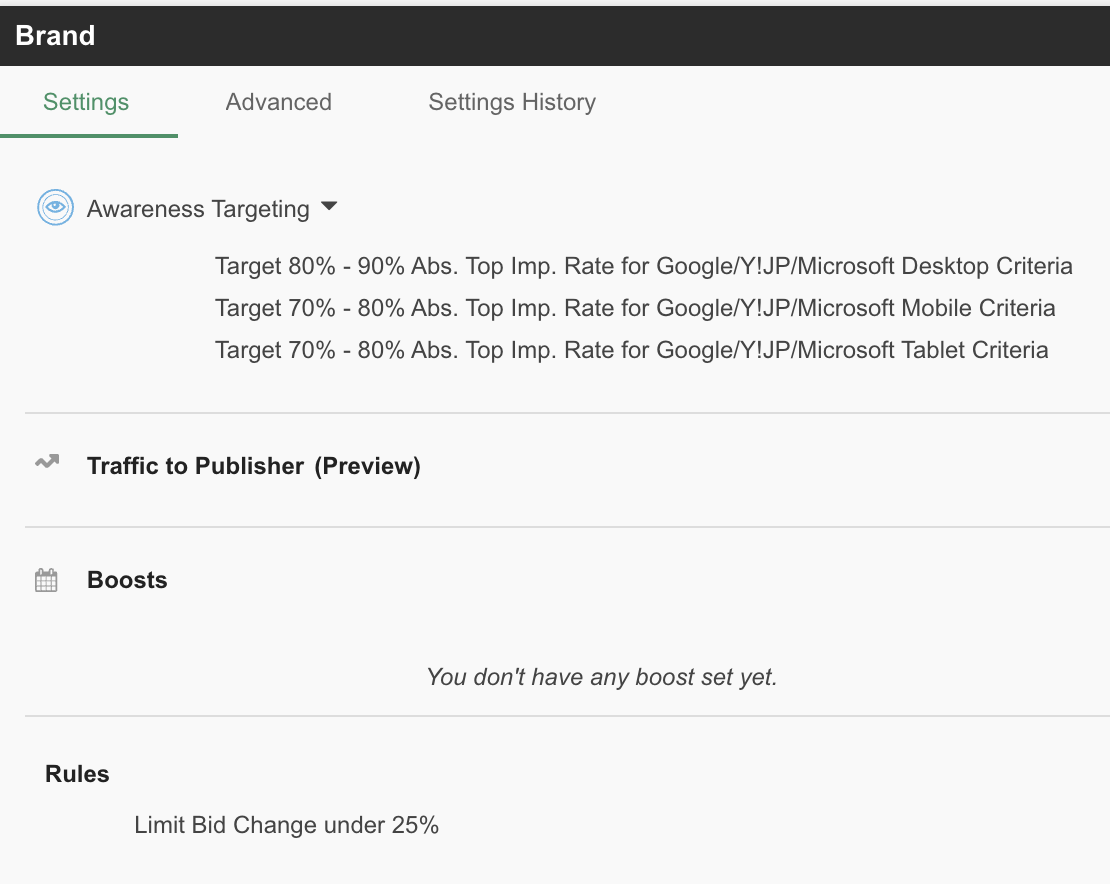
Overview
With the deprecation of the Average Position metric, the following new metrics have been introduced for Google, Yahoo Japan, and Microsoft, in addition to Search Impression Share:
- Top Impression Percentage
- Absolute Top Impression Percentage (updated intraday)
- Top Impression Share
- Absolute Top Impression Share (updated daily)
Awareness Targeting can either optimize to rate metrics intraday (every 4 hours) or share metrics daily (between 7:00 a.m. - 11:00 a.m. client time for Google or 7:00 p.m. - 11:00 p.m. for Microsoft)
Awareness Targeting Strategies can be set up from the MarinOne Optimization tab. From here, you can create and edit Awareness Targeting strategies and set Impression Percentage and Share targets for Google, Yahoo Japan, and Microsoft. You will also be able to specify targets for mobile and tablet devices.
Benefits And Considerations
Awareness Targeting can have a major impact on volume, ensuring you hit your Impression Percentage or Share. Here are some of the key benefits:
- Responsive Intraday Bidding engine: By running every 4 hours and using the latest prominence signals, Awareness Targeting ensures you are hitting your targets and maximizing opportunity, especially on high volume, highly competitive keywords, such as your brand terms. This allows you to keep ahead of your competitors.
- Awareness Targeting allows you to set separate mobile and tablet targets, which is not available in Google's Smart Bidding.
- Since Awareness Targeting optimizes toward impression-based metrics, conversion data is not required in order to get started. New campaigns can leverage this new Bidding Strategy on day 1.
How Awareness Targeting Works
The bidding engine works in the following way:
- The bidding engine uses recent intraday cost reports differently depending on the publisher and target metric chosen; this is due to the differences in data availability and recency across publishers and target types. Cost reports contain both data for yesterday in entirety and today day-to-date:
- For Google and Yahoo Japan Impression Percentage targets, the two most recent intraday cost reports are used referencing only day-to-date data to determine the most recent keyword-level metrics.
- For Google Impression Share targets and Microsoft (all metrics) where data is not available intraday, only the most recent cost report is used and only data for yesterday is used.
- The engine compares the current keyword Prominence Metrics to the target range that you have entered in your Strategy.
- If the Prominence Metric for a given keyword is south of the target range, the engine will bid this keyword up based on how far off it is from the target. The further off from target, the more aggressive the bid increase.
For example, if your Impression Percentage target for Google is 70 - 80% (Absolute Top) and your current results for a given keyword are 50% (in the most recent 4 hours), then the keyword's bid will be increased. The same keyword will see a less aggressive bid increase if the current impression percentage value is 60% (closer to target). - If the Prominence Metric for a given keyword is north of the target range, the engine will bid this keyword down based on how far off it is from the target. The further off from target, the more aggressive the bid decrease.
For example, if your Impression Percentage target for Google is 70 - 80% (Absolute Top) and your current results for a given keyword are 95% (in the most recent 4 hours), then the keyword's bid will be decreased. The same keyword will see a less aggressive bid decrease if the current impression percentage value is say 85% - If your keyword is within the target Prominence Metric range, then no action is taken.
- The effective device-level bids are translated in keyword search bids for desktop and group-level modifiers for tablet and mobile devices.
Additional Notes
- Bids increases and decreases are not guaranteed if any of the following is true:
- Keywords on Bid Override will see no bid change.
- Keywords impacted by the Bid Cap or Bid Floor rules will see their bids change to satisfy the user-set rules.
- Recent bid changes made to the publisher that have not yet been registered in the cost reports.
- For really low bids, we will push 0.01 bid if the bid increases or decreases round to 0 (<0.005).
- Awareness Targeting scheduling for specific publishers
- For Google and Yahoo Japan objects targeting Percentage metrics, bidding runs every 4 hours.
- For Google and Yahoo Japan objects targeting Share metrics, bidding runs daily between 7:00 a.m. and 11:00 a.m. based on the time zone of your MarinOne Client Account.
- For Microsoft objects targeting any metrics, bidding runs daily between 5:00 p.m. and 9:00 p.m. based on the time zone of your campaigns.
- For all other objects, the bidding engine runs once per day. For these publishers, by default, the engine runs at 5 p.m. local time, however, this can be configured to run at an earlier or later hour. If you are interested in adjusting the time bidding runs in your Marin Client Account, please reach out to our Customer Support team.
- Awareness Targeting Bid Changes:
- For each bid run, users can control the maximum bid change that the bid engine sets. This can be set within a Strategy under Revenue > Rules > Max Bid Change %.
- When current performance is below Target, the algorithm tries to hit the midpoint of the Target range. When current performance is above target, the algorithm attempts to hit the upper bound of the target range.
If you have additional questions about how Awareness Targeting works, check out our dedicated FAQs.
Step-By-Step
Creating A New Awareness Targeting Strategy
If you would like to create a new Awareness Targeting Strategy, simply follow the steps below.
- Click on the Optimize tab in the left-hand navigation.
- By default, you should land on the Strategies sub-tab, but if you do not, you can click there manually.
- To create a new Strategy, click on the Plus ('+') icon.

- From the drop-down, select Awareness Targeting.

- Give your new Strategy a name.
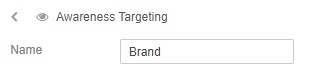
- Next, input your targets. Your Prominence targets will come in the form of a percentage range, such as 65 - 80%.
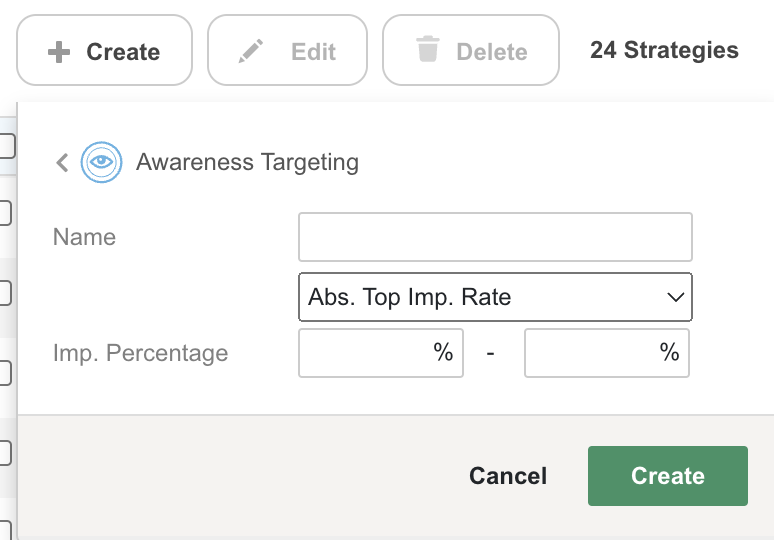
- From the Top Imp. % drop-down, you can choose which of the five available Prominence Metrics you would like to target.
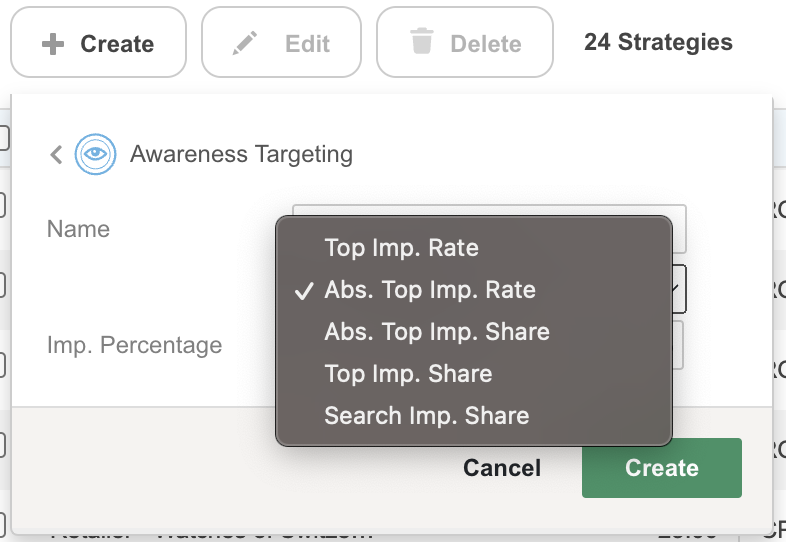
Top Imp Rate and Top Imp. Share means you're targeting the top of the page (anything above the fold on the Search Engine Results Page) and Abs. Top Imp. Rate and Abs. Top Imp. Share means you're targeting the very first ad position on the page for impressions you have received.
Each metric is shown as a percentage, so for example, a 75% Top Impression Percentage would mean your ad is making it above the fold on the Search Engine Results Page 75% of the time. A 75% Absolute Top Impression Percentage would your ad is making it to the very first ad position on the page 75% of the time. - If you'd like to differentiate your targets by device, first save your Strategy and then you can edit your targets as needed by selecting the Specify Targets By Device radio button and inputting targets for each device.
- When you've filled in all of the relevant information, click Create.

- Once your Strategy has been created, it will automatically pop open in the Side Panel. From here, you can apply any additional changes or settings to your new Strategy, rules, and trafficking.
- From the Side Panel, if you hover over the Awareness Targeting section, you can apply any additional updates, including specifying whether your targets will be shared across device or if you would like to specify targets by device, which allows you to input different targets for each device.
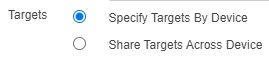
- We recommend you double-check that your Strategy is set to use device bidding by clicking into the Traffic to Publisher section of the Side Panel and checking the box for Device Bidding. Then click Save to finalize your changes.
- Next, you'll need to assign campaigns to your Strategy. To learn how, check out our Strategies article.
- You can also make additional changes to your Strategy settings from the Side Panel. For each change you make to your Strategy, be sure click Save in the relevant section before closing out the Side Panel.
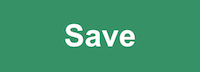
Editing An Existing Awareness Targeting Strategy
- Click on the Optimize tab in the bottom-left corner.
- By default, you should land on the Strategies sub-tab, but if you do not, you can click there manually.
- Here, you should see a list of all of the Strategies that have been set up previously.
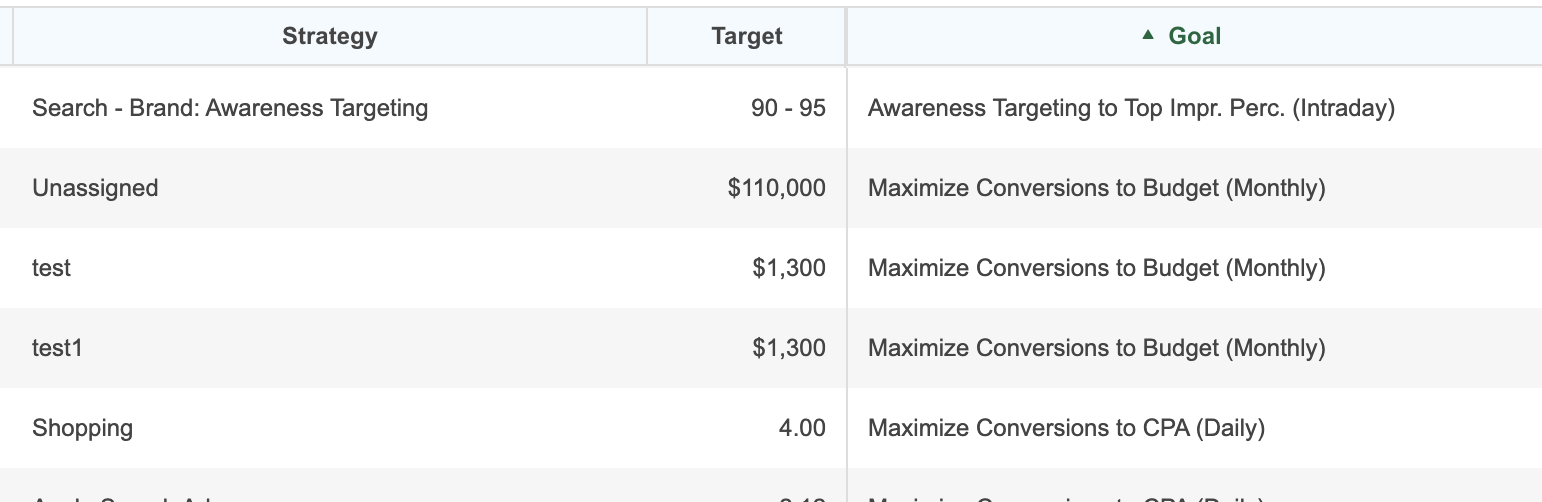
- Double click on the name of a Strategy in order to launch the Side Panel. This is where you'll be able to review and update all of your Strategy settings.
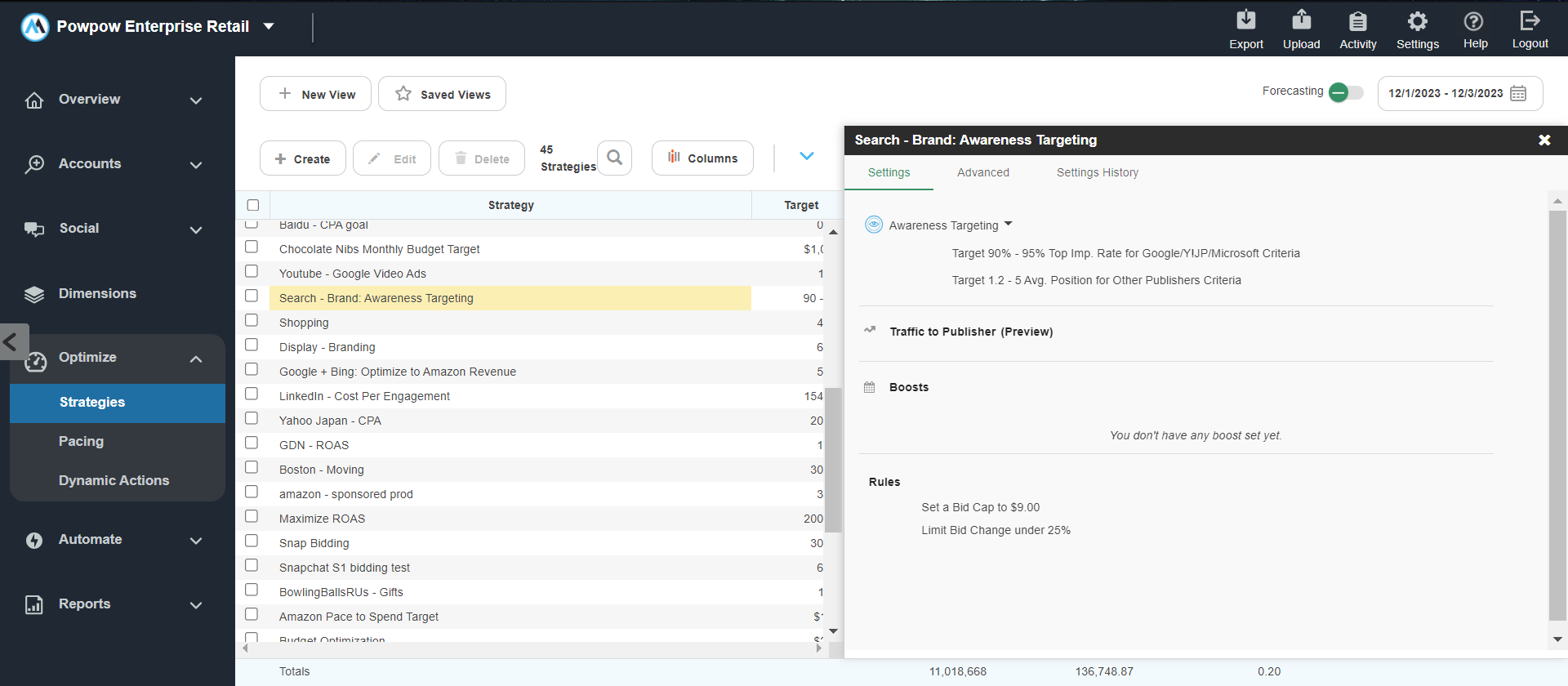
- If you see anything you would like to update, hover over the Awareness Targeting section and click on the Edit button ('pencil') icon. From here, you can make any edits you need to make to your Impression Percentage Targets .
- You can then update which of the five available Prominence Metrics you would like to target.
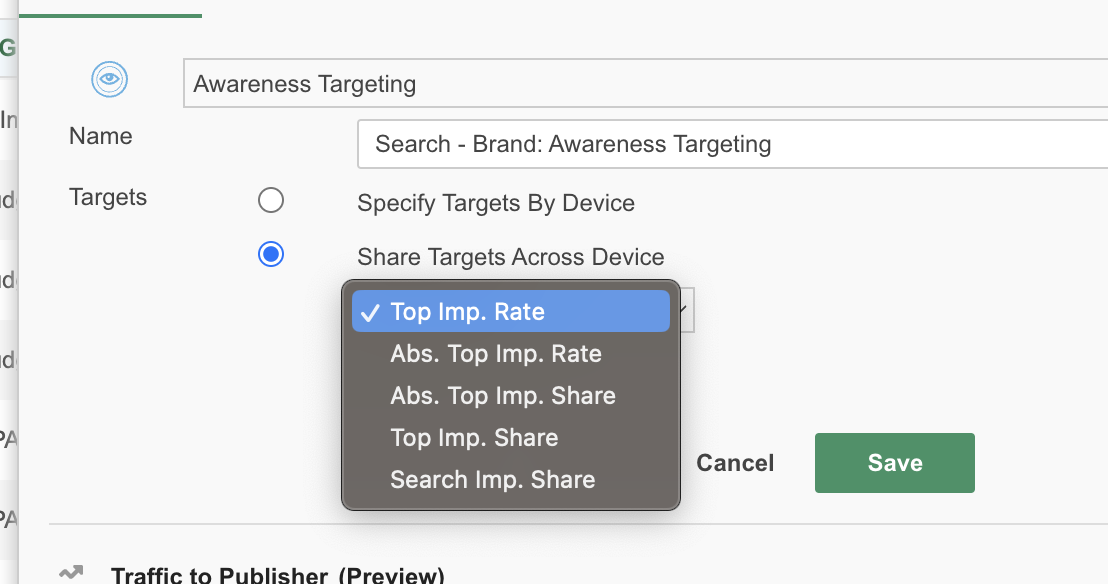
Top Imp Rate and Top Imp. Share means you're targeting the top of the page (anything above the fold on the Search Engine Results Page) and Abs. Top Imp. Rate and Abs. Top Imp. Share means you're targeting the very first ad position on the page for impressions you have received.
Each metric is shown as a percentage, so for example, a 75% Top Impression Percentage would mean your ad is making it above the fold on the Search Engine Results Page 75% of the time. A 75% Absolute Top Impression Percentage would your ad is making it to the very first ad position on the page 75% of the time. - If you would like to differentiate your targets across desktop, mobile, and tablet, simply select the Specify Targets By Device radio button and input targets for each device.
If you'd prefer to keep the same targets across devices, select the Share Targets Across Device radio button.

- To apply your changes, simply click Save.
- Double check that your Strategy is set to use device bidding by clicking into the Traffic to Publisher section of the Side Panel and checking the box for Device Bidding. Then click Save to finalize your changes.
- You can also make additional changes to your Strategy settings from the Side Panel. For each change you make to your Strategy, be sure click Save in the relevant section before closing out the Side Panel.
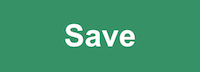
Important Notes
- Traditional bid overrides, which allow you to opt-out of Marin Bidding and bid an object up or down manually, still work for both Google and non-Google objects. This is also the case for override expiration dates.
- Avoid making manual bid changes on Awareness Targeting objects on the publisher's side. There is a latency of up to 8 hours for the correct bid to be reflected in the cost reports. As a best practice, all manual bid interventions should be done in the Marin application, while setting override flags set to expire the following day.
- We will be looking to support Impression Percentage and Impression Share Caps in a future update.
- Dynamic Actions cannot be used with keywords in campaigns using Awareness Targeting bidding.
Relationship Model For Prominence Metrics
Position |
Recommended Absolute Top Impression Share target |
Recommended Top Impression Share target |
Recommended Search Impression Share target |
Recommended Absolute Top Impression Rate target |
Recommended Top Impression Rate target |
Recommended Metric |
|---|---|---|---|---|---|---|
1.0 |
100% |
100% |
100% |
100% |
100% |
Absolute Top Impression Share |
1.1 |
91% |
100% |
100% |
90% |
94% |
Absolute Top Impression Share |
1.2 |
84% |
100% |
100% |
82% |
89% |
Absolute Top Impression Share |
1.3 |
76% |
100% |
100% |
74% |
85% |
Absolute Top Impression Share |
1.4 |
70% |
100% |
100% |
66% |
80% |
Absolute Top Impression Share |
1.5 |
64% |
100% |
100% |
59% |
76% |
Top Impression Share |
1.6 |
58% |
96% |
98% |
53% |
72% |
Top Impression Share |
1.7 |
52% |
92% |
96% |
47% |
69% |
Top Impression Share |
1.8 |
47% |
89% |
94% |
41% |
65% |
Top Impression Share |
1.9 |
42% |
86% |
92% |
36% |
62% |
Top Impression Share |
2.0 |
38% |
83% |
90% |
31% |
59% |
Search Impression Share |
2.5 |
18% |
71% |
83% |
8% |
46% |
Search Impression Share |
3.0 |
1% |
62% |
78% |
0% |
35% |
Search Impression Share |
3.5 |
0% |
54% |
74% |
0% |
26% |
Search Impression Share |
4.0 |
0% |
47% |
70% |
0% |
18% |
Search Impression Share |
5.0 |
0% |
37% |
64% |
0% |
5% |
Search Impression Share |
6.0 |
0% |
28% |
59% |
0% |
0% |
Search Impression Share |
7.0 |
0% |
21% |
55% |
0% |
0% |
Search Impression Share |
8.0 |
0% |
15% |
52% |
0% |
0% |
Search Impression Share |
9.0 |
0% |
10% |
49% |
0% |
0% |
Search Impression Share |
10.0 |
0% |
5% |
46% |
0% |
0% |
Search Impression Share |