Once you have set up tracking parameters in the URL Builder in Marin, you can then identify each tracking parameter so that the platform knows where to look to find an object's tracking ID, creative ID, keyword text, placement, match type, and more information from within a URL. This helps the platform identify the relevant tracking information in order to attribute revenue to the appropriate object(s).
You can find the full list of supported parameters toward the end of this article.
Note: If you do not use Marin Tracker, you will only need to set up Marin IDs (Tracking & Sitelink) in the Tracking ID Parser.
How To Set Up Tracking Parameters
We would like to identify the tracking parameters that are used in the URL Builder and then update our Tracking IDs with the relevant parameters.
In this scenario, the URL Builder has been set up to include the following parameters:
mkwid=[distribution][uniq_id]&pcrid=[creative_id]
Below is the process you need to follow to set up Tracking IDs in Marin. We've used this URL Builder setup as an example, but if your own URL Builder setup is different, simply swap out the example parameters for your own.
- The first step, as always, is to log into Marin.
- Next, click on Settings then Revenue & Tracking on the top right of the platform

- Then, select the Tracking IDs sub-tab.
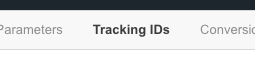
- To add a new Tracking ID, click on the Create button ('plus sign' icon).

- From the Parameter Type drop-down, select the ad information you'd like Marin to start tracking (i.e. Keyword, Ad, etc.).
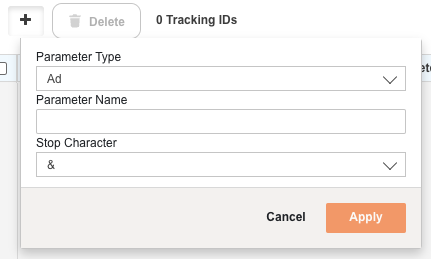
- Under Parameter Name, you can provide the string that uniquely identifies where in the URL this information can be found. This will be the name portion of the name=value pair.
For example, if your full parameter ismkwid=[distribution][uniq_id], then the Parameter Name would bemkwid.
- Next, from the Stop Character drop-down, select the stop character you would like to use. This indicates the character immediately following your parameter value and it tells the parsing system when to stop looking for a certain piece of information. This is optional for some types of parameters and required for other types of parameters.
In the example used above:mkwid=[distribution][uniq_id]&pcrid=[creative_id]The stop character for ourmkwidparameter is is &.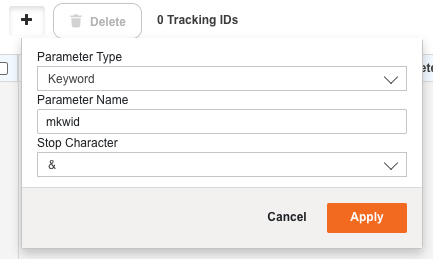
- For some tracking parameters, we will also require that you populate the Value Separator character, selecting the character you would like to use from the drop-down. This will indicate the character that comes between the parameter name and the parameter value.
For example, if your full parameter ismkwid=[distribution][uniq_id], then the Value Separator would be=('equal sign').
- When you're ready to add your new parameter, select Apply.

- If you'd like to add another parameter, simply click on the Create button ('plus sign' icon) once more and repeat the process until all of your parameters have been added.
In our example parameter, we have one more parameter to add, which would be set at the Ad level using the Parameter Name ofpcrid.
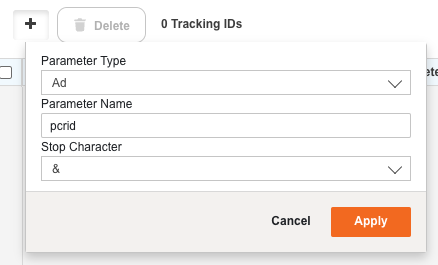
Note: When using the Marin Tracker, you need to fill out all of the sections (i.e. Tracking ID, Keyword, Creative, Match Type, etc.) for them to appear in the revenue file. If you are on any other integration method, you only need to fill out the Tracking ID.
- To delete any previously-created parameters, simply select the check-box next to the parameter and choose the Delete button Note: Approach this step with caution, as there is not currently a way to restore deleted parameters, however if you have not yet saved your updates, you can simply click Revert.
Supported Parameters
The full list of parameters that are supported in the Tracking ID Parser is listed below.
- Marin tracking ID
- Marin sitelink ID
- Publisher creative ID
- Publisher keyword text
- Publisher placement
- Publisher match type
- Publisher device
- Publisher product ID
- Publisher group ID
- Publisher target IDs
- Publisher audience ID
Guidelines For Keyword ID Parameters
- Parameters are case insensitive.
- Distribution parameters ({ifsearch:s}{ifcontent:c}, {MatchType}) can be used as part of the Tracking ID.
Things To Consider
Single Vs. Multiple Parameters
Multiple parameters is preferred for readability and future compatibility. Use single parameters with systems like in-house tracking, Omniture, or Google Analytics where only one parameter can be captured. Note that with single parameter, you generally will still have a delimiter and identifying parameter.
Multiple-Parameterhttp://www.url.com?mkwid=SU23saCZ6&pcrid={creative}
Single-Parameterhttp://www.url.com?mkwid=SU23saCZ6!pcrid!{creative}
| Parameter Name | Value | Purpose |
| mkwid | SU23saCZ6 | Unique Keyword/ Creative Level tracking ID |
| pcrid | 1234567 | Creative ID dynamically inserted at the publisher |
Keyword-Level Vs. Creative-Level URLs
You can manage your URLs at the keyword-level, creative-level or both. Your URL setup depends on the revenue integration and sometimes preference. There are a few items to be aware of to manage your URLs corectly.
- When using keyword-level URLs, you need a unique id and creative id. You may also include the keyword text, MatchType and Device.
- If you tag your keywords, then the creative will inherit the keyword URL.
- When using creative-level URLs, you need a creative id, keyword text and MatchType parameter. You may also need a unique ID and device parameter.
- For Microsoft keyword-level urls, you need to use {Param1} for all creatives.
Beyond keywords and creatives, your Shopping Campaigns, Microsoft PLAs, placements and ad extensions will require tracking if your revenue integration requires tracking. Specific tracking requirements for each of these objects can be found in the relevant help center articles.
| Parameter Name | Value | Purpose |
| kw | {keyword} | Dynamic insertion parameter for Google/Microsoft keyword |
| matchtyp | {matchtype} | Dynamic insertion parameter matchype on Google/Microsoft |
| pcrid | {creative}|{adid} | Dynamic insertion parameter for Google|Microsoft |
| crid | (static ID) | static ID built by Marin |
| mkwid | (static ID) | static ID built by Marin |
Marin Redirect URLs
Marin supports URL re-directs for revenue integrations that require re-directs. Tracking parameters are required for these integrations. A re-direct URL is comprised of two parts - the re-direct and the landing page URL.
Depending on the revenue integration, tracking params may be required in the re-direct, the landing page portion or both. You can review the integration documentation for specific re-direct requirements or submit a support case to review your re-direct setup.
Are Tracking Parameters Required?
If you solely rely on publisher tracking via Microsoft, Google and/or Facebook, then you do not need tracking parameters. If you rely on another revenue source, such as Tracker, Google Analytics, etc, then you will likely need tracking parameters.
Important Notes
- If you use a distribution parameter with your Tracking ID, the application will save IDs with and without the distribution string. For example, if the tracking id for a keyword is {ifsearch:s}{ifcontent:c}123abc, then the application will save s123abc, c123abc, and 123abc as IDs for the keyword.
- When using the Marin Tracker, you need to fill out all of the sections (i.e. Tracking ID, Keyword, Creative, Match Type, etc.) for them to appear in the revenue file. If you are on any other integration method, you only need to fill out the Tracking ID.
- Parameters must have a non-alphanumeric character on either side to delimit them, for example ?mkwid= , /mkwid/, -mkwid= etc. By default the value is assumed to be terminated by the next &. You can specify a different character by entering it in the stop after sequence for the Tracking ID.
- Our application does not support positional values (where the parameter is implied by the location of the value in the URL).
- Please do not consecutively click Save on this setting multiple times because this will take a longer time for the system to process each request. After you have clicked Save once, please wait for this job to finish processing before clicking Save again. This job can be monitired by checking on the spinning tasks that appears on the upper-right corner of the platform.
- If you're using Product-level tracking for Google Shopping Campaigns, please refer to our dedicated help center article for more information.