The reporting week is the period of time that Marin uses to represent a week within reports. By default, and depending on your setup, this is set to run from Sunday to Saturday – but there may be times when you would like to adjust this and choose a different reporting week (for example, Monday to Sunday). This article will explain how to do this.
How To Change The Reporting Week
In order to change the reporting week within Marin, follow these steps:
- Click the Settings button in the top right.
- From here, click on the Clients & Users tab.
- Double-click on the name of the Marin client account you would like to edit to open the Side Panel.
- Under the Settings tab in the Side Panel, you will see a field called Reporting Week. Hover over this field until you see the Edit button ('pencil' icon) appear. Click this when it's visible.
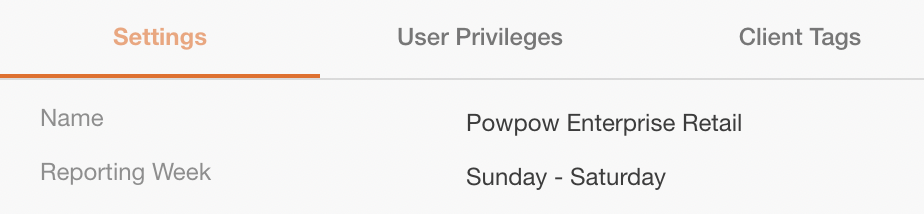
- Select your desired reporting week from the drop-down.
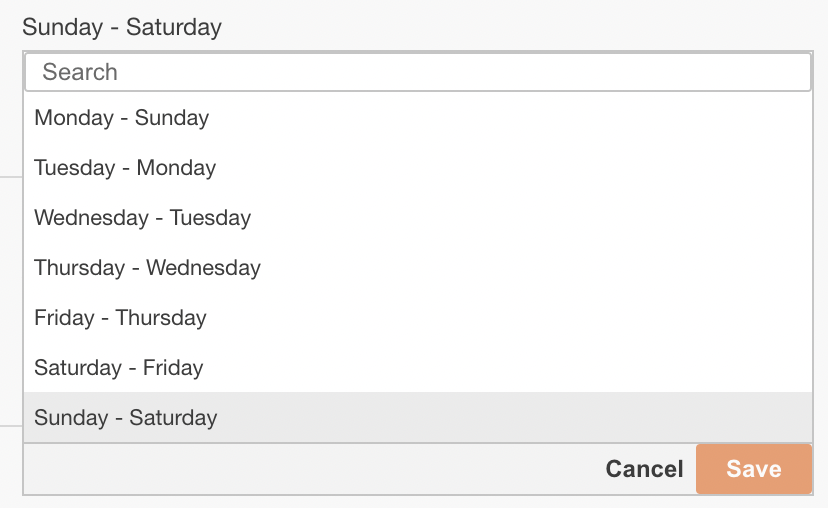
- Lastly, click Save. That's all there is to it!
Important Information About Changing The Reporting Week
- Once you've changed this setting, all reports from this client account will use the updated reporting week (if data is chosen to be shown by week).
- The entire client account will reflect this setting change, including whenever you view data by week. This is not adjustable at the user level.
- Only Admin users can change the reporting week for client accounts.