Amazon Ads is Amazon's paid search and display program that allows you to tap into a global customer base of more than 300 million shoppers on Amazon's websites, targeted by either keywords or specific products.
Marin's Amazon integration allows you to import your campaigns into our platform, enabling you to view and comprehensively manage your Amazon campaigns, as well as accessing our full suite of automated bidding and reporting options.
In this article, we'll explain how to get started with Amazon Advertising in Marin.
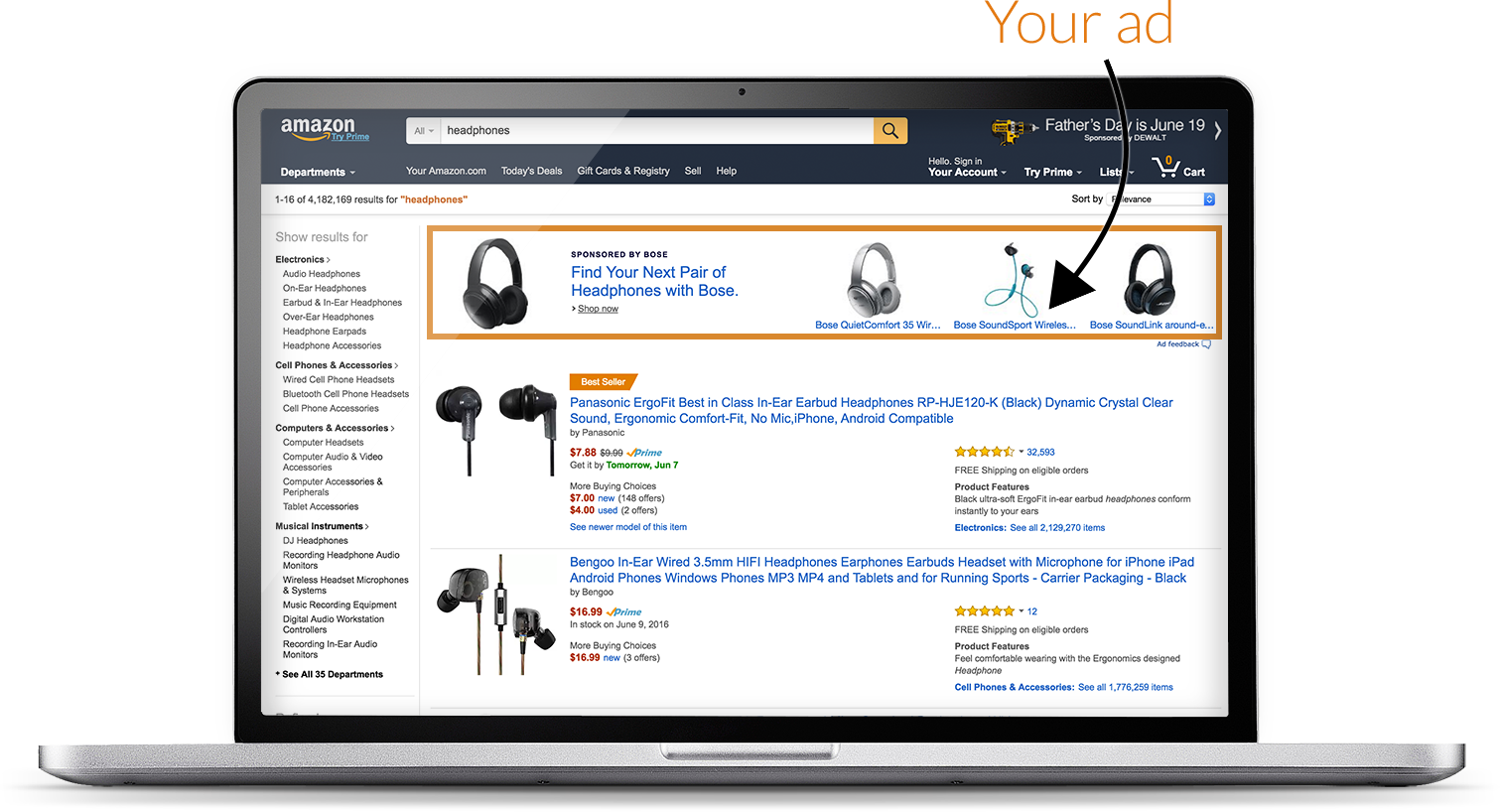
Handy Tip
If you'd like to learn more about bidding for Amazon accounts, check out our Bidding on Amazon Advertising article.
Support For Amazon Advertising
Below we'll list the Amazon features currently available in Marin.
- Link Amazon accounts and Sponsored Products, Sponsored Brands, Sponsored Display, Sponsored TV and DSP campaigns.
- Create or edit objects in bulk (e.g. campaigns, ad groups, keywords, creatives).
- Edit objects in the grid using the platform's multi-edit feature.
- Create or edit objects via FTP.
- Sync your groups anytime (available via nightly sync and manual sync).
- Use the full suite of sorting and filtering options in the Marin grids.
- View a detailed change history for campaigns, groups, and keyword settings.
Step-By-Step: Linking Accounts And Campaigns
To link your Amazon account and sync your Amazon campaigns, follow the steps below.
- Navigate to Accounts > Publishers.
- Open the Linking Wizard by clicking ‘Manage Accounts’.
- If you are running Amazon TV or DSP, please link those accounts using the respective icons. For everything else (Sponsored Brands, Sponsored Products and Sponsored Display, select Amazon.
- Note that Amazon DSP is a beta feature. To add it to the Linking Wizard, contact Marin support here.

For TV, follow these steps.
- From the Accounts > Publishers grid, click “Manage Accounts” and link “Amazon TV”.
- Account Nickname is what you'd like to call the account in Marin.
- Account ID is the Amazon entity ID found in the URL after you log in to your Amazon Advertising account, like ENTITY123ABCDEFGHIJKLMN
- Country is the marketplace found on the Amazon account settings page.
- Pick the Seller Central account for the region tied to your Amazon account. For the Amazon beta, this is Seller Central account - North America.
For DSP, follow these steps.
- From the Accounts > Publishers grid, click “Manage Accounts” and link “Amazon DSP”.
- Account Nickname is what you'd like to call the account in Marin.
- Account ID is the Amazon entity ID found in the URL after you log in to your Amazon Advertising account, like ENTITY123ABCDEFGHIJKLMN
- DSP_ADVERTISER_ID is the Amazon account ID found in the Amazon Accounts Overview.
- Country is the marketplace found on the Amazon account settings page.
- Region is the region tied to your Amazon account.
For everything else, follow these steps.
- From the Accounts > Publishers grid, click “Manage Accounts” and link “Amazon”.
- Account Nickname is what you'd like to call the account in Marin.
- Select the default “Amazon Advertising (Vendor or Seller) account."
- Choose your Linking Settings
- Checking Link all campaigns in this account will link all existing Sponsored Products, Sponsored Brands and Sponsored Display campaigns in your Amazon account.
- Checking Auto link new campaigns will automatically bring any future campaigns you create in Amazon Ads to Marin.
- Click Connect Account and you'll be taken to amazon.com to enter your Amazon credentials and complete the connection between Marin and Amazon. You may need to click the Allow button to continue if you are already logged in.
- Note: If your credential has access to multiple Amazon Advertising accounts, all of these will be linked to Marin at the same time.
For linking only a Seller Central account, follow these steps.
- From the Accounts > Publishers grid, click “Manage Accounts” and link “Amazon”.
- Account Nickname is what you'd like to call the account in Marin.
- Select the Seller Central account specific to your region.
- Click Connect Account and you'll be taken to amazon.com to enter your Amazon credentials and complete the connection between Marin and Amazon. You may need to click the Allow button to continue if you are already logged in.
- Note: If your credential is running an Amazon Ads account, the Seller Central account should have been linked already and you do not need to complete this step.
4. Once connected via your Amazon credentials, you'll be brought back to the Linking Wizard in Marin with your Amazon account(s) now successfully linked. Note the following.
- If your Amazon credential has access to multiple Amazon advertising accounts, they will all now be linked in to Marin. The Nickname you provided would be applied to the first account (from the list of accounts provided by Amazon), with the remaining accounts having the following naming convention applied: Amazon Vendor/Seller - <countryCode> - <accountName>.
-
If you chose to do so earlier, your campaigns will now be linked and begin populating the platform with data. If not, you can click your new Amazon account in the Linking Wizard, then go to the Campaigns sub-tab to start linking your campaigns manually.
You'll see a prefix for each of your Amazon campaigns depending on its type. SP for Sponsored Products, SB for Sponsored Brands, and SD for Sponsored Display. Don't worry, these prefixes only appear here for your reference.

- When multiple accounts get linked from this exercise (in cases when your credential has access to all of them), ensure that the nickname you wanted to provide got applied to the correct account, by checking the campaigns within that and the other accounts. If you require to change the name of any account, please work with your Marin representative.
- For Sponsored Brands campaigns, there are two additional subtabs.
- 'Brands & Logos' - This shows Brand name, Brand Entity ID, Brand Logo, and Brand Logo Asset ID for each Amazon brand.
- 'Store Pages' - This shows Store name, Store page names and Store page URLs for each Amazon brand.
5. Click Finished within the Linking Wizard, to start using the grids.
Amazon Campaign Types
Now that your Amazon account is all linked in to MarinOne, you'll be able to manage your campaigns in the grids and in bulk.
To do this, you'll need to know which column headers are available for each Amazon campaign type. It is possible to bulk upload all three campaign types from the same bulksheet -- these do not need to be separate files.
We've created dedicated articles for each campaign type which explain the available options in more depth. Just click the relevant campaign type below to learn more about managing them with Marin.