Marin's Insights feature is a tool that provides you with actionable optimization recommendations, designed to improve the performance of your digital marketing program. Using Insights, you can analyze ad copy, identify keyword expansion opportunities, and much more.
Recent performance of campaigns, ads, keywords, and products is benchmarked against your overall account performance to uncover opportunities to reduce wasteful spending and capitalize on volume in high-performing areas. Insights are updated daily based on performance data over the most recent four weeks.
For example, the Ad Copy Optimization Insight is designed to help you determine not only which ads are performing well, but also why they're performing well by analyzing the specific words and phrases within your ads are driving the overall improved performance when compared with ad group averages.
Read on to learn how to access Insights, the specific Insights available, and how to implement these recommendations in your own search marketing accounts.
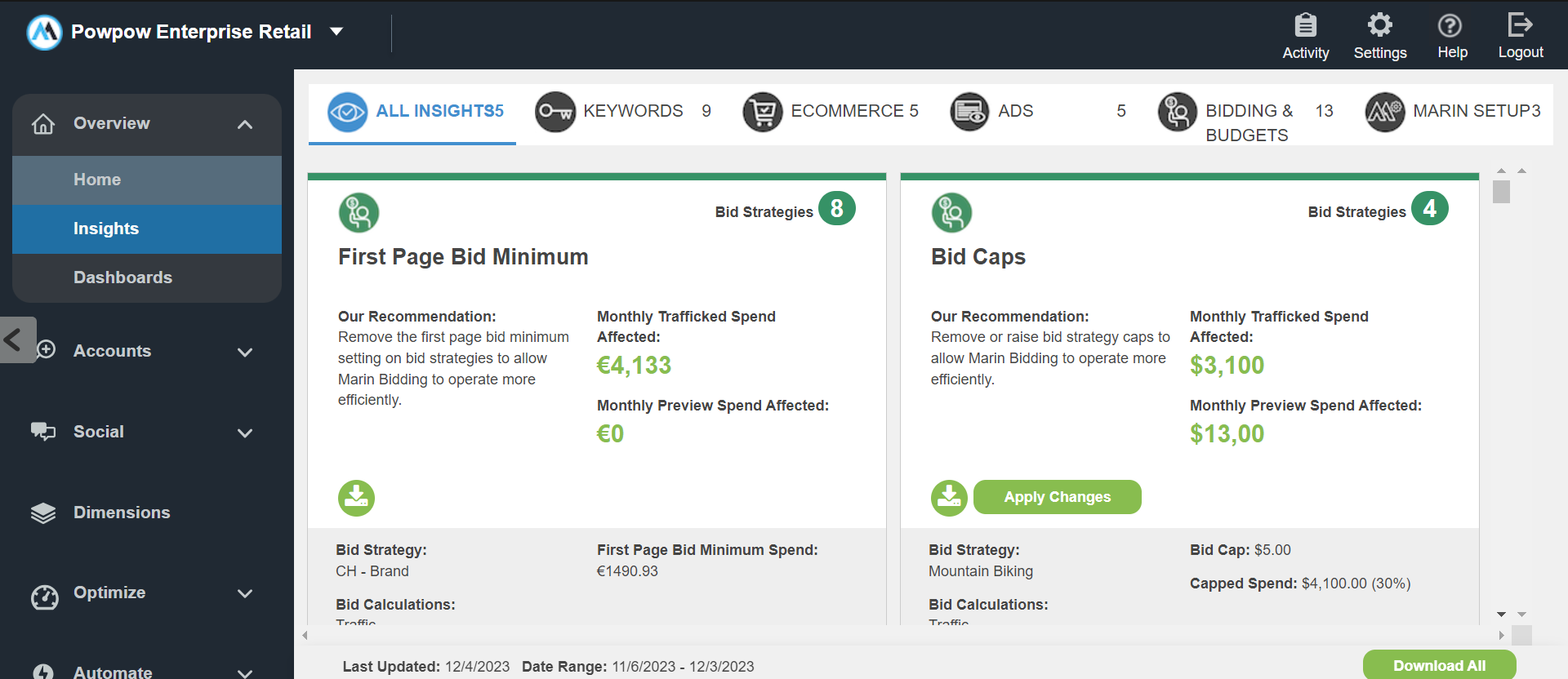
Insights Benefits
Highly Qualified Recommendations - Volume and performance criteria result in recommendations that are expected to provide meaningful impact to your bottom-line performance.
Performance Predictions - Incremental spend, conversion, and revenue estimates allow you to prioritize your time on recommendations that will have the most impact.
platform-Ready Exports - Downloadable reports allow you to review Insights at the most granular level. We've also made it easy to implement the recommended changes using a bulk upload.
How To Access Insights
- Navigate to the Overview section in the left hand navigation.
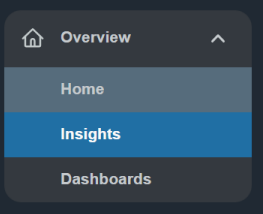
2. Once you're in the Overview module, click on Insights in the navigation.
- Each available Insight will be displayed as a card, giving you the high-level details available for each recommendation. We'll talk more about the available information in each card in the How to Understand Your Insights section later in this article.
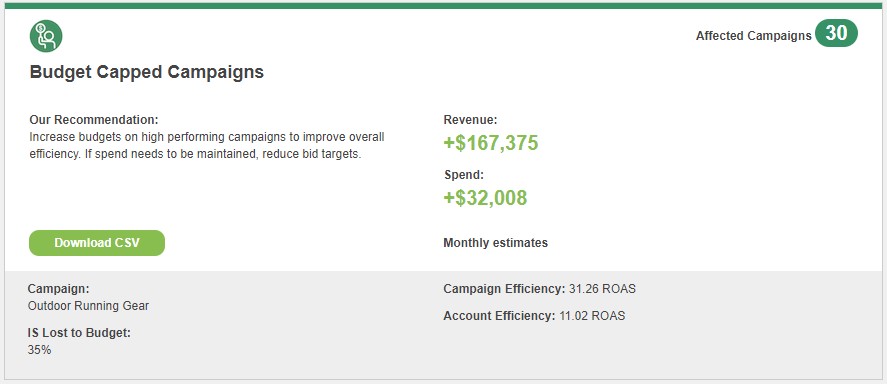
- At the top of the page, there are categories of Insights available: All Insights, Keywords, Ecommerce, Ads, Bidding & Budgets, and Marin Setup. You can use these categories as buttons to view just the Insights for those specific categories.

If you hover over or click on one of these buttons, these are also color-coded to align with the colors used on your Insights cards.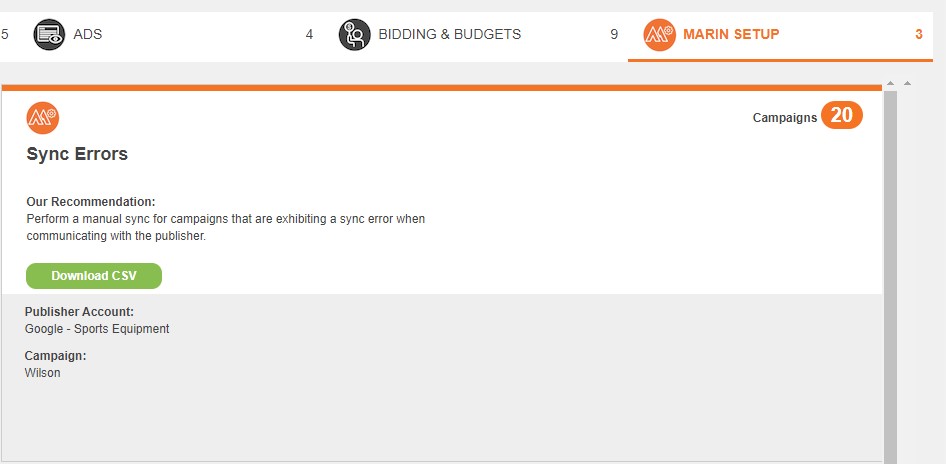
- To view the full details for each Insight, beyond the high-level details available in the card, click the Download CSV button for the specific Insight card you would like to review. This will download as a CSV file, which you can review, then prepare as a bulksheet to be uploaded into Marin. We'll talk more about this process in the How to Implement Insights section of this article.
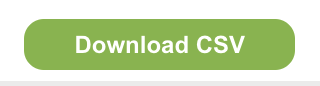
- Additionally, if you'd like to download multiple Insights all at once, you'll find a Download All button in the bottom-right corner of the page.
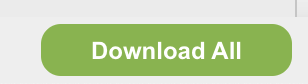
- We'll talk more about the specific Insights available in the next section of this article. Read on to learn more.
Insight Criteria
Each Insight uses a different set of criteria and will be displayed as a card in the Insights tab. Most Insights use relative performance criteria to identify optimization opportunities.
Additionally, each Marin client account will use either a ROAS model or a CPL model for calculating Insights.
- If a Marin Client Account has revenue over the last four weeks, ROAS (Revenue / Cost) is used to determine if an object is performing above average.
- If a Marin Client Account has no revenue over the last four weeks, CPL (Cost / Conversion) is used to determine if an object is performing above average.
Contact your Marin account representative or reach out to our support team if you would like to change the model that's currently being used used in your Marin Client Account.
To learn more about the criteria used to populate a specific Insight, hover the number next to Affected Campaigns in the top-right of the Insight card. This will tell you what filters were applied and how this Insight was generated.
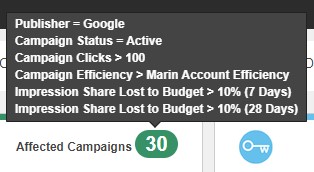
All Insights are refreshed daily using performance data for the previous four weeks, so be sure to check back regularly for new recommendations. You can see the last updated date and the date range used for your current Insights at the bottom of the page, independent from the Insights cards.

Available Insights
There are currently several dozen Insights available. You may not have all of them available at any given time in your Marin Client Account -- this will depend on whether Marin's Insights engine finds anything when it generates recommendations.
We'll walk through each Insight that's available, listed below in alphabetical order, along with details about what the Insight does, how it's calculated, our recommended actions, and any other noteworthy details.
| Insight Name | Details | Recommended Action | Notes |
|---|---|---|---|
|
Ad Copy Optimization
|
Identifies the individual word with the most clicks across an ad group's keyword set and determines if that word is included in the highest-traffic creative. | Consider writing a new ad that incorporates the top clickshare word. | Google, Microsoft, LinkedIn |
| Ad Count | Identifies ad groups with less than 3 active ads. | Maintain at least 3 active ads in each ad group. | |
| Ad Optimization | Identifies underperforming ads using the KPI and statistical confidence in your A/B test settings. | Pause or consider replacing these ads. Apply recommendations to pause underperforming ads | |
| Bid Caps | Identifies keywords, ad groups, product groups, and placements performing above the Strategy efficiency goal whose bids are limited by the Bid Cap setting. | Disable or raise the Bid Cap setting unless there is a specific business case to maintain a Maximum Bid. Apply recommendations to remove bid cap setting from Strategies. | |
| Bid Changes Preview | Identifies Marin Strategies set to Preview mode. | Review bid changes recommended by Marin Bidding and set Strategies to Traffic mode. | |
| Bid Floors | Identifies keywords, ad groups, product groups, and placements performing below the Strategy efficiency goal whose bids are artificially raised using the Bid Floor setting. | Apply recommendations to disable the Bid Floor unless there is a specific business case to maintain a Minimum Bid. | |
| Bidding Reactivity | Identifies Marin Strategies that are not using the Limit Bid Changes under X% setting. | Increase the daily budget for these campaigns to capitalize on your efficiency and drive more profitable volume. Apply recommendations to increase campaign budgets by 5%. | |
| Budget Capped Campaigns | Budget Capped Campaigns are high performing campaigns limited by their daily budget. | Marketers should increase the daily budget for these campaigns to capitalize on their efficiency and drive more profitable volume. | Google, Microsoft, Amazon |
| Conversion Latency | Reviews your conversion latency within the past 90 days for conversion types with at least 30 days of conversion data | Validate your automated bidding strategy based on expected future conversions that have not yet been realized. | |
| Dedicated Group Landing Pages | Identifies unique spending ad groups with more than one landing page. | Create dedicated landing pages for each group to improve the relevancy of keywords and ads in the group. | |
| Disapproved Ads |
Identifies Ads disapproved within the last 2 weeks. |
Submit a policy exemption request to the publisher. | |
| Duplicate Keywords | Identifies duplicate active keywords. | Apply recommendations to pause the keyword with a lower quality score. If quality score is the same, Marin will pause the keyword with less spend in order to preserve the keyword with more historical data that can be leveraged by an automated bidding solution. |
A duplicate keyword is defined as multiple keywords with the same Publisher, Keyword Text, Match Type, Geo Target, and Audience Target. Please note that this Insight will flag duplicates that are not in the same campaign/group. |
| Enhanced CPC | Identifies Google campaigns using Marin Bidding or Manual Bidding without Enhanced CPC. | Enable the Enhanced CPC setting, unless there is a specific business case that prevents it. | |
| First Page Minimum Bid | Identifies keywords, ad groups, product groups, and placements performing below the Strategy efficiency goal whose bids are artificially raised using the First Page Bid Minimum rule. | Apply recommendations to remove this setting if performance is more important than volume. | |
| Forecasting Target Opportunities |
Identifies Marin Bidding Strategy target changes that would yield improved performance. |
Adjust Strategy targets if the forecasted outcome aligns with your campaign goals. |
"Improved Performance" is defined as (Δ% volume - Δ% cost) > 5% where volume is revenue or conversions. Please note that this approach treats a 1% change in volume equal to a 1% change in cost. |
| Group Restructure Opportunities |
Identifies active ad groups with:
|
Segment ad groups with moderately high keyword counts and low quality score spend into multiple ad groups in order to improve the relevancy between keyword sets and ad copy. | |
| Invalid Credentials | Identifies publisher accounts that require a password update in Marin. | Update the username or password within Marin. | |
| Keyword Bid Overrides | Identifies keywords assigned to trafficked Marin Strategies that are not being optimized. | Apply recommendations to disable Bid Overrides unless there is a specific business case for manual bid optimization. | |
| Keyword Count | Identifies ad groups with more than 100 active keywords. | Segment keywords into multiple ad groups to improve keyword/ad relevancy. | |
| Keyword Expansion | Identifies non-exact match search terms performing at a lower cost-per-conversion than their parent campaign based on Google conversion tracking. | Marketers should add these search terms as a exact match keywords. | Google, Amazon, Apple Search Ads |
| Keyword Match Type Expansion | Identifies high performing keywords that do not exist on more specific match types. | Create the more specific keyword variation (e.g. create an exact match variation of a phrase keyword) to benefit from increases in quality score, CTR, keyword:search term relevance, and overall performance. Apply recommendations to create new keywords. |
Google, Microsoft, Amazon, Apple Search Ads
|
| Keyword Publisher Expansion | Identifies top-performing keywords that are not being leveraged in Microsoft. | Add these keywords to the missing publisher. |
Google, Microsoft
|
| KPI Alerts | Identifies social campaigns with KPI changes of +/- 15% day-over-day or week-over-week | Investigate the causes behind the performance change. | |
| Landing Page Errors |
Crawls the top 100 landing pages by spend, and surfaces issues, such as a 404 error code. |
Apply recommendations to pause keywords until the landing page issue is resolved. | |
| Low Volume Strategies | Identifies Marin Strategies with thin data. | Consider merging Strategies with similar targets to improve the accuracy of tail term bid calculations using borrowed historical performance data. | |
| Negative Keyword Expansion | Identifies non-converting search terms based on Google conversion tracking with a statistically significant amount of clicks. |
Apply recommendations to add these search terms as exact match negative keywords.
|
Google, Amazon, Apple Search Ads |
| Recently Deleted Campaigns | Identifies campaigns that have been deleted in the last two weeks. | Confirm that campaign deletions in the last two weeks were intentional & desired. | |
| Recently Ended Campaigns | Identifies campaigns that have ended in the last two weeks. | Confirm that the campaigns should no longer be running. | Instacart |
| RSA Coverage | Identifies ad groups within search campaigns that do not contain any active Response Search Ads. | Add Response Search Ads in order to prepare for the upcoming deprecation of text/enhanced text ads. | Google, Microsoft |
| Single Keyword Ad Groups | Showcases which keywords have significant mobile performance to move each into their own ad group so it can get its own mobile bid. | Move these keywords into dedicated ad groups to gain control of their mobile bid multipliers. |
Google, Microsoft
|
| Single Use Landing Pages | Identifies unique landing pages used by more than one ad group. | Create dedicated landing pages for each group to improve the relevancy of keywords and ads in the group. | |
| Sync Errors | Identifies campaigns that have fallen out of sync with Marin. | Perform a manual sync within Marin. | |
| Top Performing Amazon Ads | Identifies Amazon ads performing above average within their ad group. | Move these ads to dedicated ad groups to gain control of bidding and capitalize on the product's performance. | Amazon |
| Top Performing Products | Identifies shopping products performing above average within their product group. | Move these products to dedicated product groups to gain control of bidding and capitalize on the product's performance. |
Google Shopping
|
How To Understand Your Insights
Each Insights card has several key details. We'll talk about each one in more detail below.
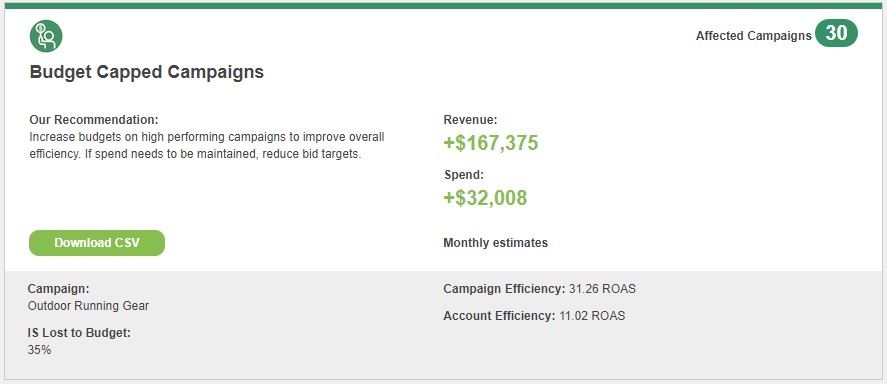
- The top metric represents the anticipated growth in conversions or revenue, should you decide to implement the recommended changes.
- Where applicable, the bottom metric represents the anticipated increase or decrease in spend, should you decide to implement the recommended changes. Please note that on some types of Insights you won't see two separate metrics and will instead only see one.
- The Insights card also shows the number of affected campaigns (in the top-right) and an example publisher account, campaign, ad, Strategy, or URL where this change will have the most impact (in the bottom-left). If you download the full file, you will see a list of all available objects in the Insight. The card that's visible in the Marin platform will always show only one example object, rather than the full list. Be sure to download the CSV file for the full list.
- Additionally, each Insight card will give you the anticipated Impression Share lost to budget, campaign efficiency, and account efficiency or other details, depending on the type of Insight. The bottom section of the Insight card, in gray, will always display additional details relevant to that specific Insight.
How To Implement Insights
For some Insights, you will need to download and review the recommended changes via CSV; for others, we offer one-click implementation. We'll review each of these below, starting with one-click implementation.
One-Click Implementation
- First, follow the steps listed in the How to Access Insights section of this article to navigate to the Insights tab. You should also use the information presented in the How To Understand Your Insights section of this article to determine which Insights you would like to implement -- or which Insights you would like to review in more detail.
- For Insights with one-click implementation, you'll see an Apply Changes button. Click Apply Changes.
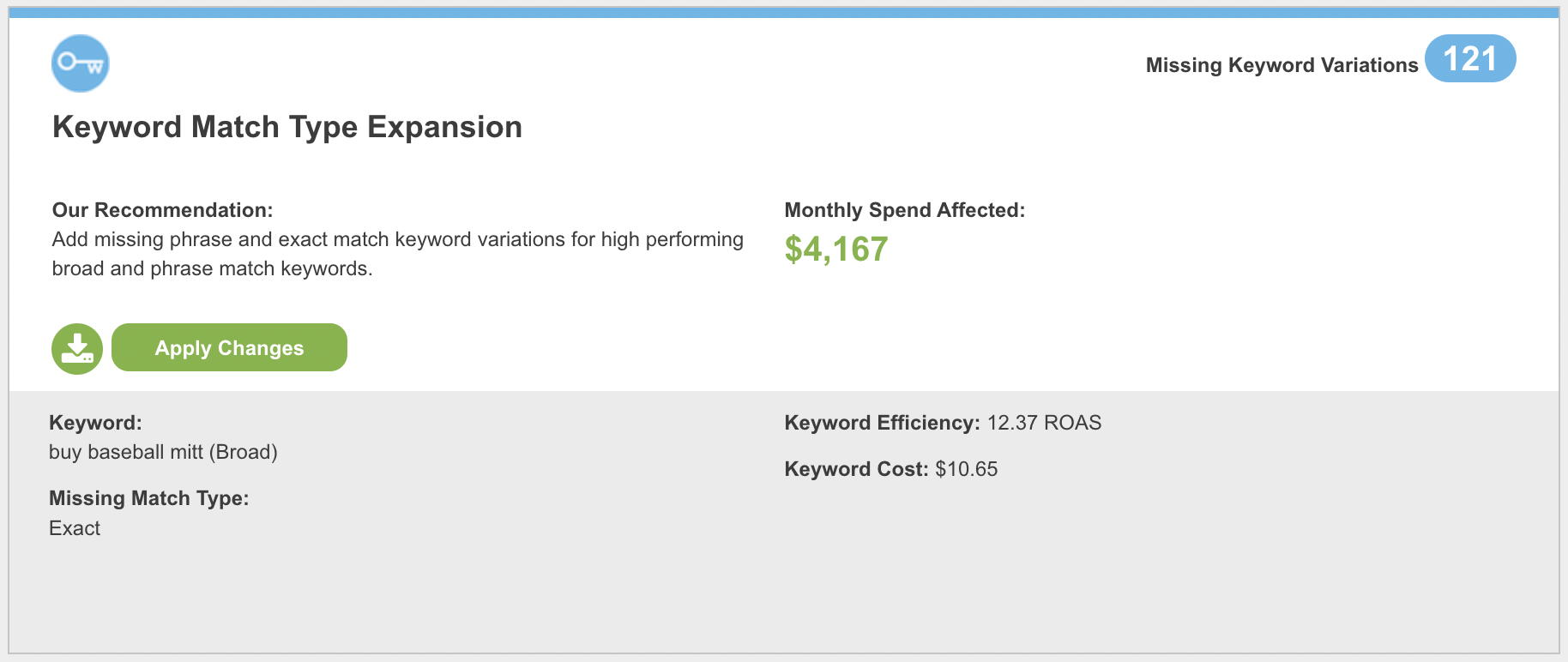
- Then a warning message will appear to let you know what type of change will take place (keyword creation, negative keyword creation, etc.). Select Yes to implement these suggested changes.
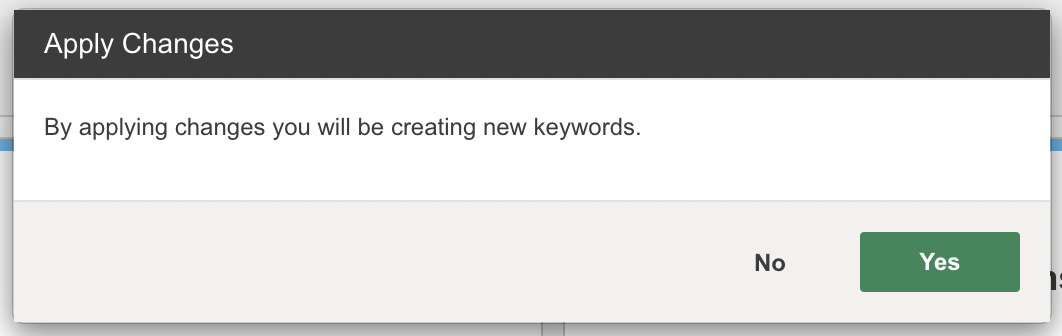
- Upon completion of the process, you will see the job in the Activity Log under the username of the user who applied the changes.
- We currently offer one-click implementation for the following Insights:
- Ad Optimization
- Amazon Keyword Expansion
- Amazon Keyword Match Type Expansion
- Amazon Negative Keyword Expansion
- Apple Keyword Expansion
- Apple Keyword Match Type Expansion
- Bid Caps
- Bid Changes Preview
- Bid Floors
- Bidding Reactivity
- Budget Capped Campaigns
- Duplicate Keywords
- Forecasting Target Opportunities
- Keyword Bid Overrides
- Keyword Expansion
- Keyword Match Type Expansion
- Landing Page Errors
- Landing Page Errors (enhanced)
- Negative Keyword Expansion
- Single Keyword Ad Groups
- Top Performing Amazon Ads
Implementing Insights Via CSV Download
- First, follow the steps listed in the How to Access Insights section of this article to navigate to the Insights tab. You should also use the information presented in the How To Understand Your Insights section of this article to determine which Insights you would like to implement -- or which Insights you would like to review in more detail.
- Next, from the applicable Insights card, click the Download CSV button. This will download as a CSV file to your computer.
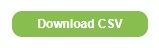
- Review the recommendations presented in the CSV file. There are even handy columns that will help you predict the anticipated changes to spend, conversions, and revenue.
- Decide which recommendations you would like to implement. We recommend giving the file a thorough review prior to implementation to be certain you're familiar with the changes that will be made. Use filters as needed and delete rows where you do not plan to implement the suggested change.
- Once you've identified which changes you would like to implement, you'll prepare your file as a bulksheet. Simply remove any metrics columns, predicted change columns, or other columns that are not accepted in a bulk upload.
- Next, bulk upload your file like normal. You can learn more about bulk uploads from our dedicated article.
- Once you've uploaded your changes, use the Activity Log to monitor the status of your upload.
- That's all there is to it! From here on out, be sure to monitor your account for any performance uplift that might take place in the affected accounts as a result of implementing your Insights. We recommend using Dimensions to track performance changes.