on the Introduction
Once you have set up tracking parameters in URL Builder, you can then identify each tracking parameter so that the platform knows where to pull out an object's tracking ID, creative ID, keyword text, placement, and/or match type from a URL. You can do this within the Tracking ID settings page.
How To Set Up Individual Tracking Parameters
The goal here is to identify the tracking parameters which are seen in the URL Builder. In this scenario, the URL Builder will include the following parameters: mkwid=[distribution][uniq_id]&pcrid=[creative_id]
Below is the process you need to follow to set up Tracking IDs for keywords that use a mkwid parameter for the tracking ID and pcrid parameter for the creative ID:
- First, log into Marin. Once logged in, click on the Settings section on the top right of the platform.
- Next, click on the Revenue & Tracking tab. You should then land on the Tracking IDs sub-tab by default.
- Then, click on the Create button ('plus sign' icon). From here, you will add your Tracking IDs one at a time.
- From the Parameter Type drop-down, select the object level you'd like your parameter to track. For example, for keyword tracking, select Keyword.
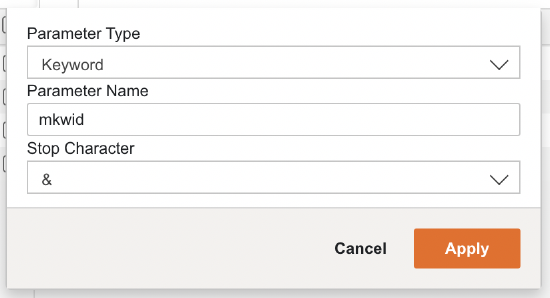
- For the above example, let's enter our parameters based on the information below.
| Parameter Type | Parameter Name | Stop Character |
|---|---|---|
| Keyword | mkwid | & |
| Creative | pcrid | In this scenario, no stopping sequence value is needed since the parameter will be located at the end of the URL. |
Note: The value for the {Creative} parameter must be the publisher-inserted Creative ID parameters. Marin's [creative_id] will be replaced in Google with {creative}, in Yahoo with {YSMADID}, and in Microsoft with {AdID}).
That's all that's needed for the above example, but you can create as many tracking parameters as you need to suit your unique tracking needs. Simply repeat steps 1 through 4 above, and fill in the necessary Parameter Type, Parameter Name, and Stop Character for your tracking needs. Be sure to Save each parameter once it's entered.
When you're finished adding new parameters, be sure to click Save one more time -- in the bottom-right -- to finalize all of your Tracking ID changes.
Guidelines For Keyword Tracking ID Parameters
- Parameters are case sensitive, values are case insensitive; characters must be URL-safe.
- Distribution parameters ({ifsearch:s}{ifcontent:c} or {MatchType}) can be used as part of the keyword-level tracking.
Important Notes
- If you use a distribution parameter with your keyword-level Tracking ID, the application will save IDs with and without the distribution string. For example, if the Tracking ID for a keyword is {ifsearch:s}{ifcontent:c}123abc, then the application will save s123abc, c123abc, and 123abc as IDs for the keyword.
- When using Marin Tracker, you need to fill out parameters for Keyword, Creative, Match Type, etc. for them to appear in the revenue file.
- Parameters must have a non-alphanumeric character on either side to delimit them, for example ?mkwid= , /mkwid/, -mkwid= etc. By default, the value is assumed to be terminated by the next &. You can specify a different character by entering it in as the stop character after the sequence on the keyword Tracking ID.
- Our platform does not support positional values (where the parameter is implied by the location of the value in the URL).
- If you're using Product-level tracking for Google Shopping Campaigns, please refer to our dedicated help center article for more information.