If you're already using Marin Scripts, you can unlock more power using a tool you already have in your tool belt – Google Sheets. Now you can use Google Sheets as a secondary data source for your Marin Scripts to create and edit your automated actions.
You can do so in a few easy steps:
1. In a new or existing Google Sheet, insert the data that you wish to feed the code.
Note:
- The system will assume the first row is the header for the data.
- All Sheets within Google Sheets would be pulled into Scripts. Each sheet may be referenced as an independent DataFrame in Python.
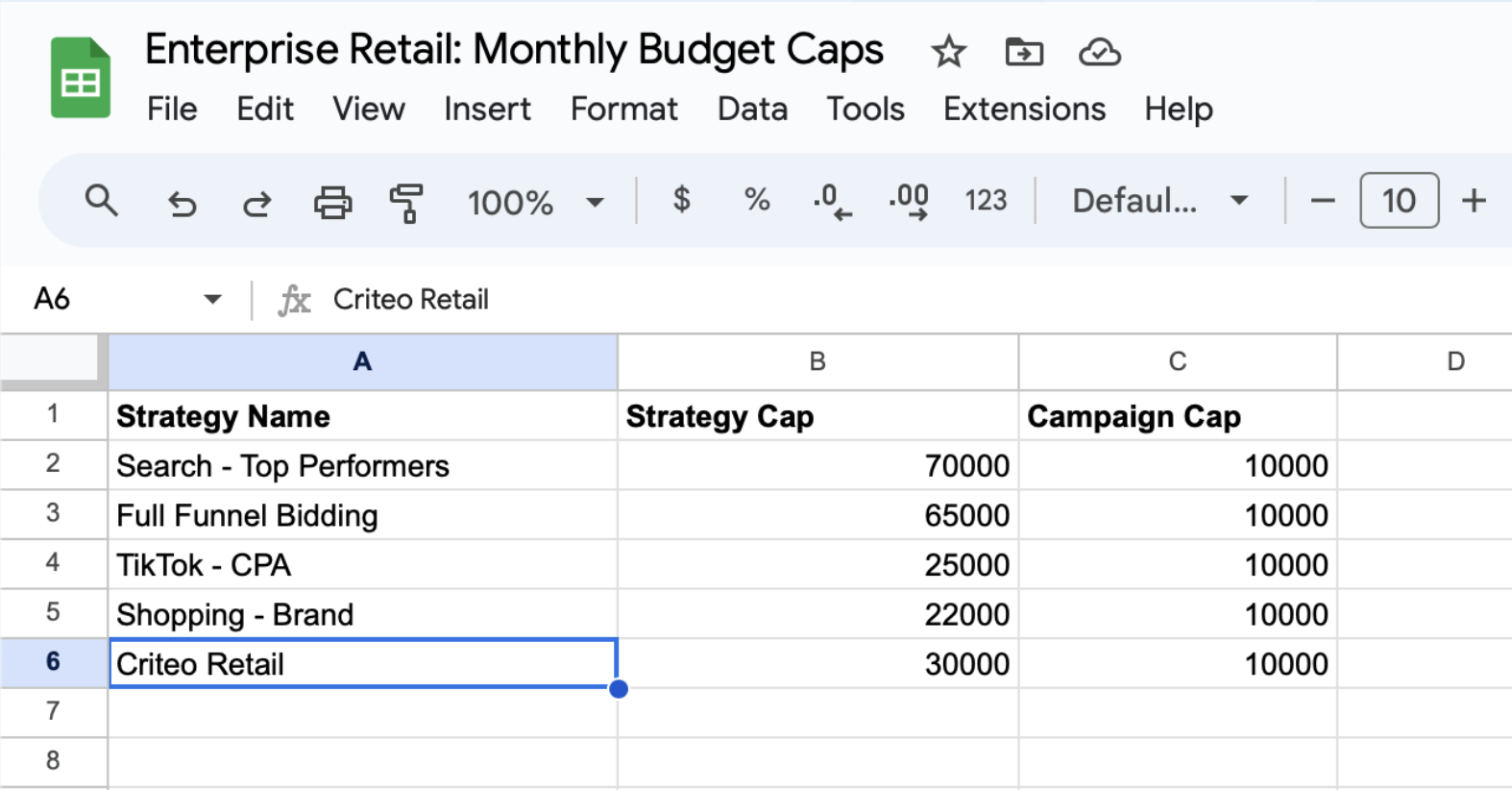
2. Add marin-scripts-gsheet@marin-scripts.iam.gserviceaccount.com as a viewer.
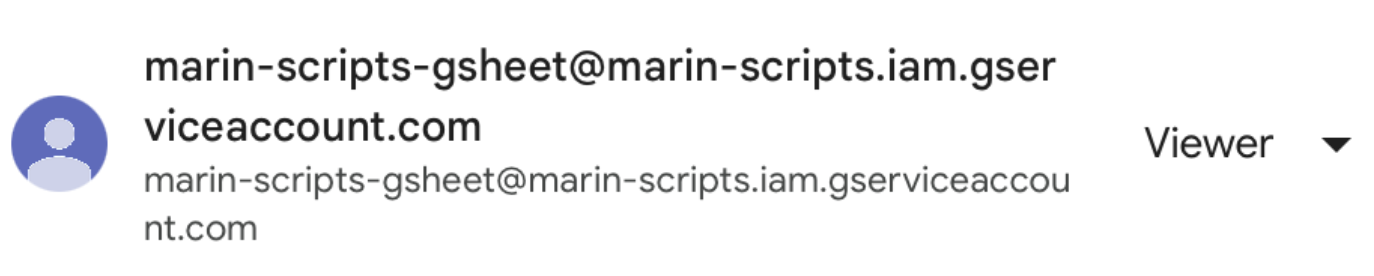
3. In Marin, navigate to Automate > Scripts and add the Google Sheet link as a reference data in the Settings tab for the script and click save to implement the change.
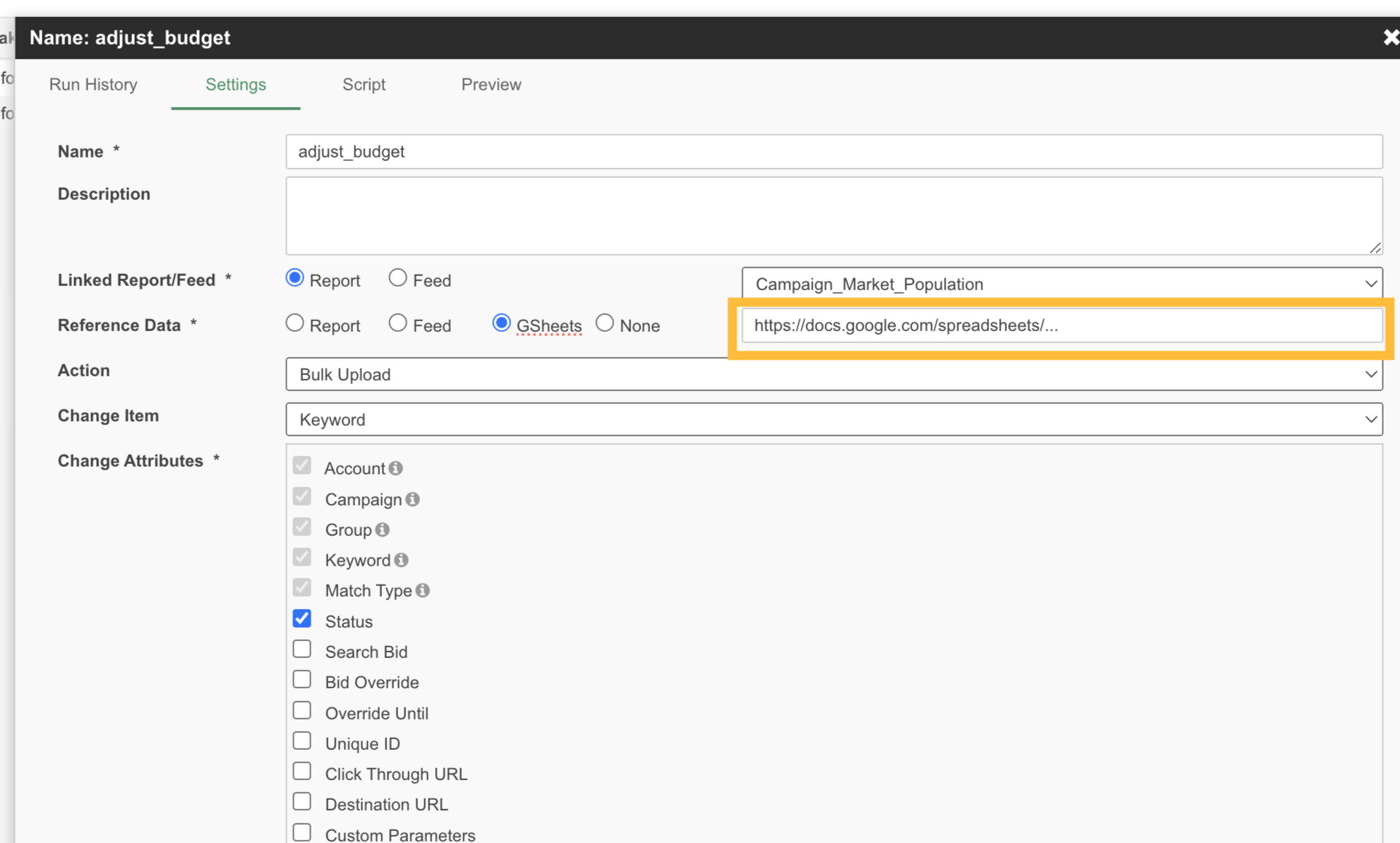
4. The system will run at its scheduled time, but if you want to push an immediate update, click “Run Now” in the Scheduled Report page.